Sharing channels with other users, Sharing channels – Grass Valley K2 Media Client User Manual Oct.10 2006 User Manual
Page 175
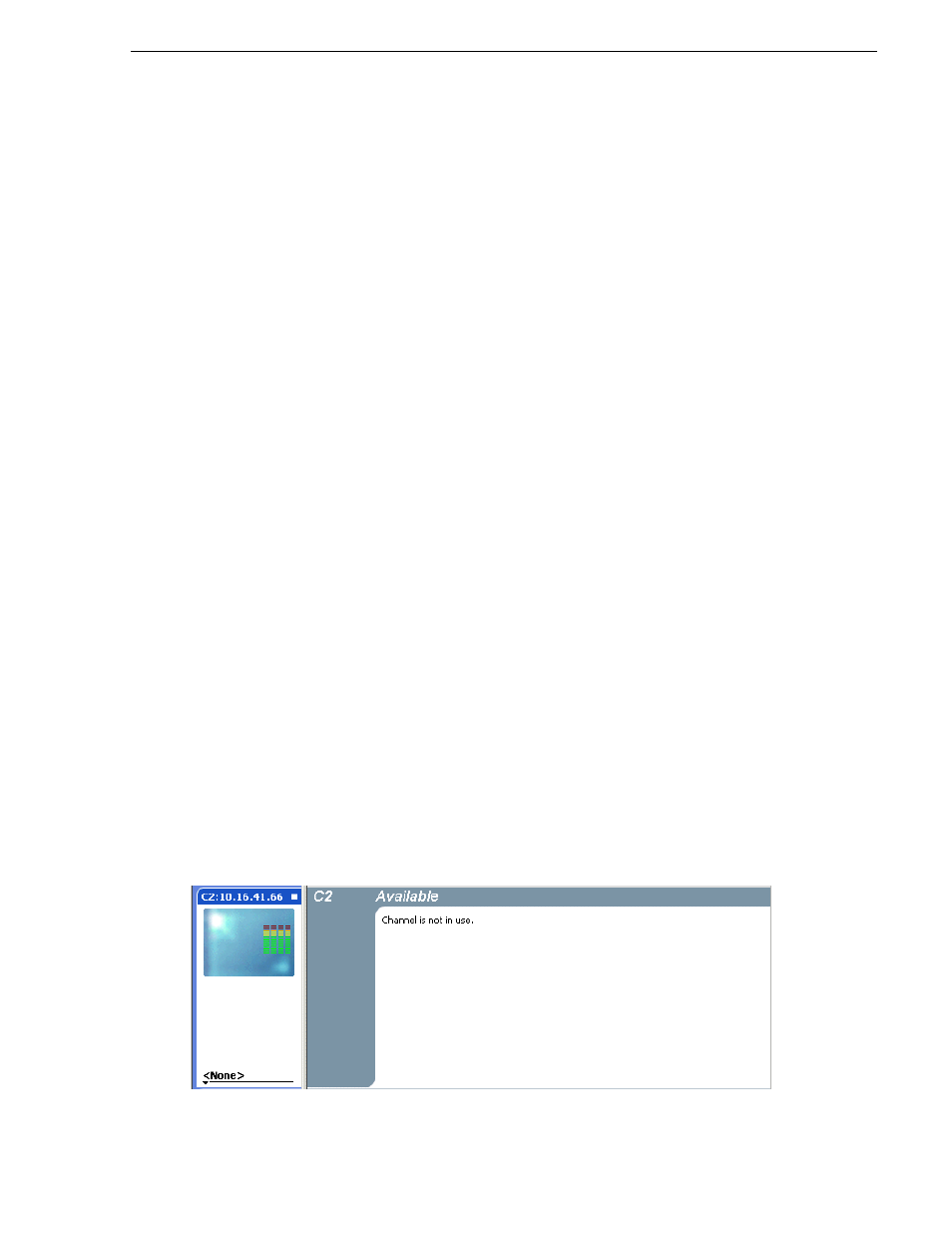
August 15, 2006
K2 Media Client User Manual
175
Using channel suites with multiple K2 systems or storage locations
Using channel suites with multiple K2 systems or storage
locations
Channel suites have the capability to operate channels from multiple K2 Media Client
machines from one control point PC. You can move from a channel on one K2 Media
Client to a channel on another without disrupting playout.
You can use a channel suite with channels that access media stored on different K2
Media Clients or K2 Storage Systems. The clip bin displayed is the bin where the
channel currently active stores its clips.
Take care when loading clips into channels. When the clips for the currently active
channel are displayed in the Clips pane, you might not be able to load those clips into
a channel that is not currently active, if that channel is on a different K2 Media Client.
For example, if you have channels in your channel suite from internal storage K2
Media Client “A” and from internal storage K2 Media Client “B”, you cannot drag
and drop a clip from the “A” system to load it into a “B” system channel. To load a
clip across storage locations in this manner requires a transfer of the clip from system
“A” to system “B.” You must perform that transfer as a separate task, as attempting a
cross-system load of a clip does not trigger a transfer. Refer to sections earlier in this
manual. about importing, exporting, and transferring media.
Accessing a K2 system from multiple control point PCs
You can have the same channel suite saved on different control point PCs. This is
useful in the event of a control point PC crash while running AppCenter. Within two
minutes of an unplanned shut down, the K2 system suspends the channels in the
affected channel suite. If you have the same channel suite on another control point PC
(i.e., a channel suite with the exact same name), you can open the channel suite on the
other control point PC. When you do this you must use the same user credentials.
Then you can continue your work.
Sharing channels with other users
Channels are used exclusively by one application and one user, but multiple users on
different PCs can access different channels on the same server at the same time. You
can share channels with users who are accessing the same K2 Media Client from
networked-connected control point PCs. To release a channel, select <None> in the
application drop-down list in the channel monitor pane. The title bar of the channel
changes to “Available”.