Enabling remote control – Grass Valley K2 Media Client User Manual Oct.10 2006 User Manual
Page 200
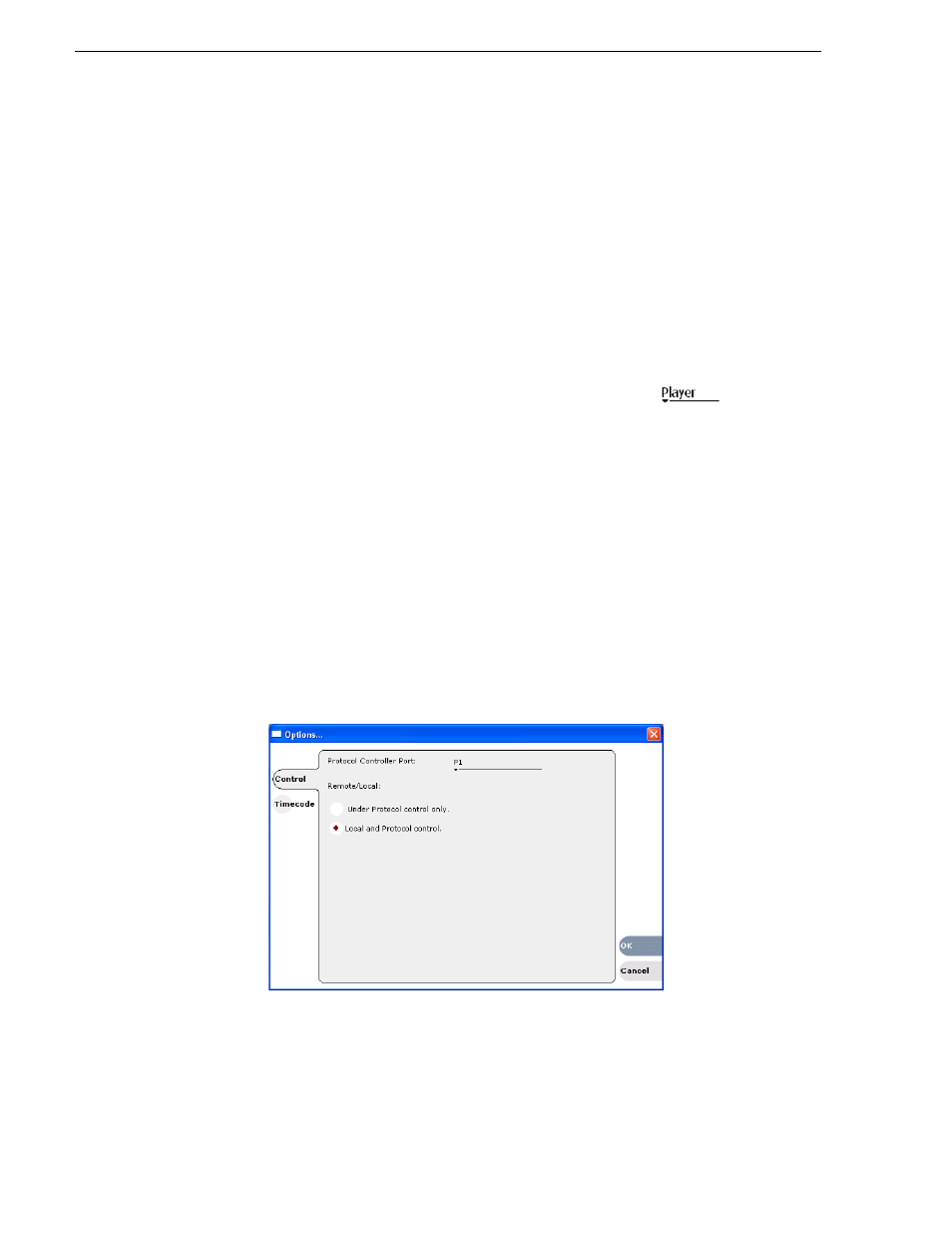
200
K2 Media Client User Manual
August 15, 2006
Chapter 11 Using Remote Control
•
“Guide to Remote Control Protocol Player” on page 203
Enabling remote control
You can configure a channel for remote control operation from AppCenter. If the
channel is in use at the time, all channel activity is terminated and the current media
is ejected prior to switching to remote control mode.
This procedure contains two sections:
•
“Select a control protocol” on page 200
•
“Select the control port and control mode” on page 200
Select a control protocol
1. In the monitor pane, click the control application drop-down
list for the
channel, then choose a remote protocol.
The channel changes to remote control application and becomes the selected
channel.
“Select the control port and control mode”
.
Select the control port and control mode
After enabling remote control application, you must select a control port and control
mode: Protocol control only or Local and Protocol control.
1. Click the channel monitor in the Monitor Pane.
2. In AppCenter main menu, click the remote control player or recorder application
as appropriate, then choose
Options
.
The Local/Remote dialog box is displayed.
3. Select the remote control port as follows:
a. Temporarily set the Remote/Local option to
Local and Protocol
control
.