Importing and exporting streaming media, About importing and exporting streaming media – Grass Valley K2 Media Client User Manual Oct.10 2006 User Manual
Page 163
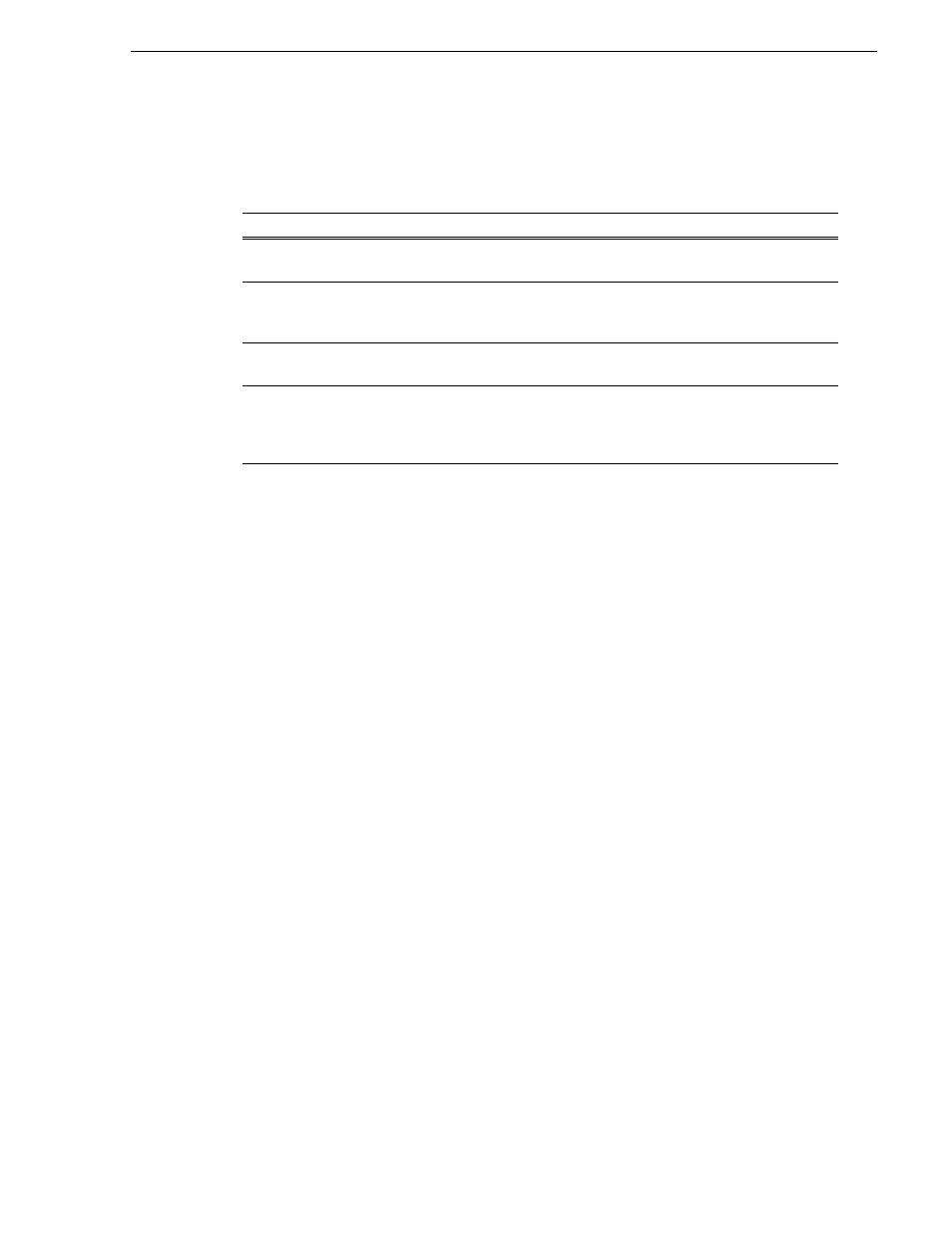
August 15, 2006
K2 Media Client User Manual
163
Importing and exporting streaming media
you expect. For example, if you select what appears to be the local C: drive in the Send
dialog box, you might discover that the file actually goes to a different machine, as
explained in the following table.
Importing and exporting streaming media
This section includes the following:
•
“About importing and exporting streaming media” on page 163
•
“Importing streaming media” on page 164
•
“Exporting streaming media” on page 165
About importing and exporting streaming media
You can transfer media between a K2 Media Client and other Grass Valley media
devices using the
Import
and the
Send to
features. The K2 Media Client supports
streaming media transfers over the 1Gb Ethernet port. Source or destination devices
for a streaming transfer include K2 Media Client, Profile XP, or M-Series system
(which requires M-Series software version 2.0.10 or higher).The format for such
streaming is SMPTE 360M (*.gxf). You must configure your network for streaming
transfers prior to using these features.
NOTE: If importing to or exporting from other products, such as a Profile XP or an
M-Series system, you must first add the remote host in Configuration Manager. For
more information, see
“Adding a remote host” on page 142
. To import or export from
a Profile XP, the Windows host file needs to be edited for Profiles. Refer to release
notes for specifications regarding cross-product transfers supported by the particular
software versions. For more information on host files, see the K2 Media Client System
Guide.
A transfer job is created for each “import” or “send to” operation. Once created,
transfer jobs are added to the transfer job queue where they are dispatched in a first
in, first out basis. Transfer jobs are handled in the order they appear in the queue. K2
Media Client can handle up to four concurrent transfer jobs. Any additional, up to 100
requests at a time, wait in the queue. You can use the Transfer Monitor to check the
status of your transfer requests.
If you are using AppCenter on a...
The C: drive is located on...
K2 Media Client with internal storage
The local K2 Media Client
with internal storage
K2 Media Client with external shared storage
The K2 Media Server that
takes the role of FTP server
for that K2 Media Client.
Control Point PC remotely accessing a K2 Media Client with internal
storage
The K2 Media Client with
internal storage
Control Point PC remotely accessing a K2 Media Client with external
storage.
The K2 Media Server that
takes the role of FTP server
for the external storage K2
Media Client.