Changing the current bin, Creating a new bin – Grass Valley K2 Media Client User Manual Oct.10 2006 User Manual
Page 124
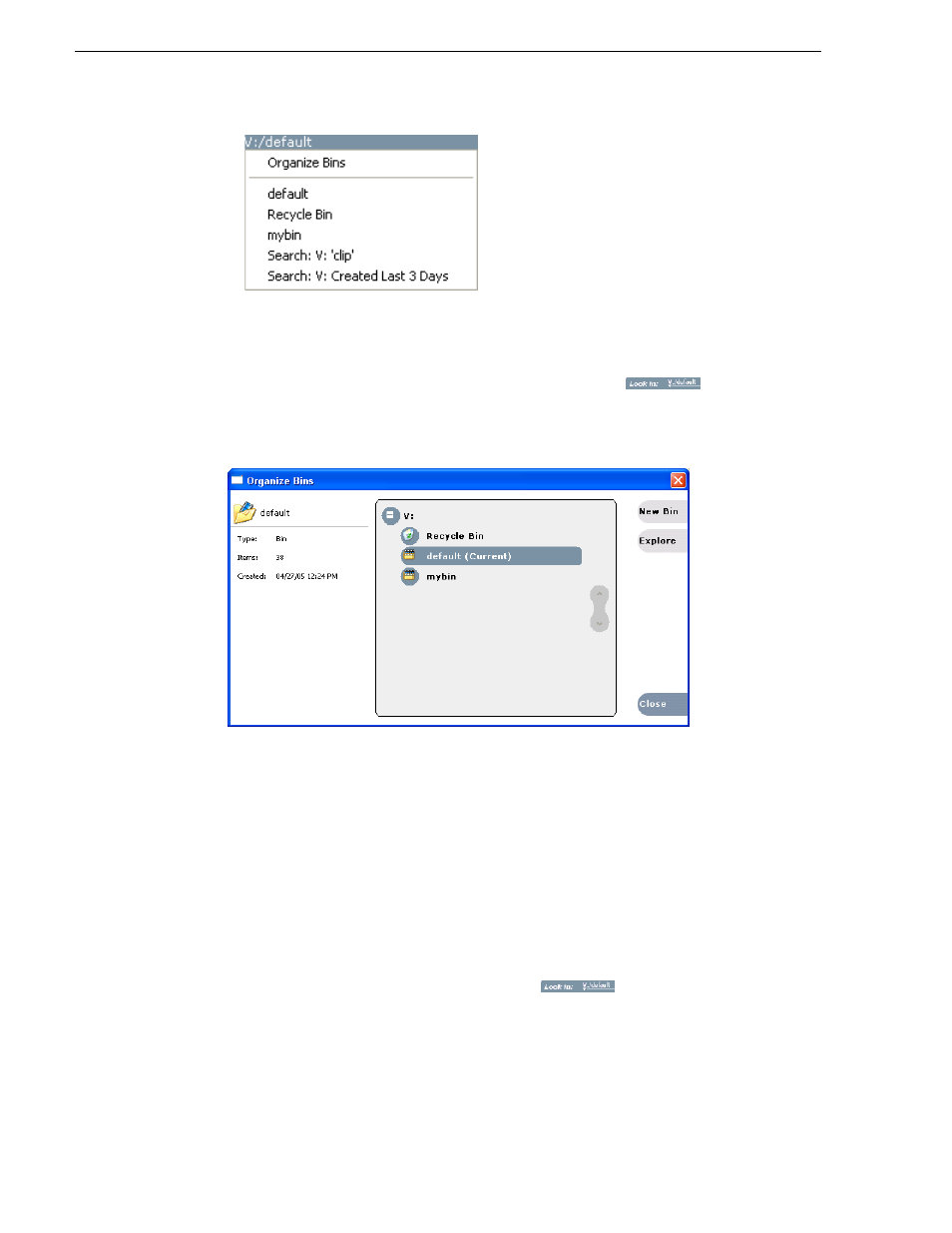
124
K2 Media Client User Manual
August 15, 2006
Chapter 7 Managing clip media
Changing the current bin
Exploring a bin in the Organize Bins dialog box causes it to become the current bin.
1. In the Clips pane, select the Current Bin drop-down list
, then
select
Organize Bins
.
2. In the Organize Bins dialog box, select a bin, then click
Explore
.
3. Close the Organize Bins dialog box.
4. The bin becomes the destination bin (for recording) and the source bin for loading
clips (for playing) for all channel operations.
Creating a new bin
1. Open the Organize Bin dialog box using one of the following methods:
• Select
Clips | New Bin
.
• Click the
New Bin
button in the clips pane.
• In the Clips pane:
- Select the Current Bin drop-down list
, then
select
Organize Bins
.
- In the Organize Bins dialog box, select a
disk volume, then click
New Bin
.