Grass Valley Maestro Master Control v.1.7 User Manual
Page 103
Advertising
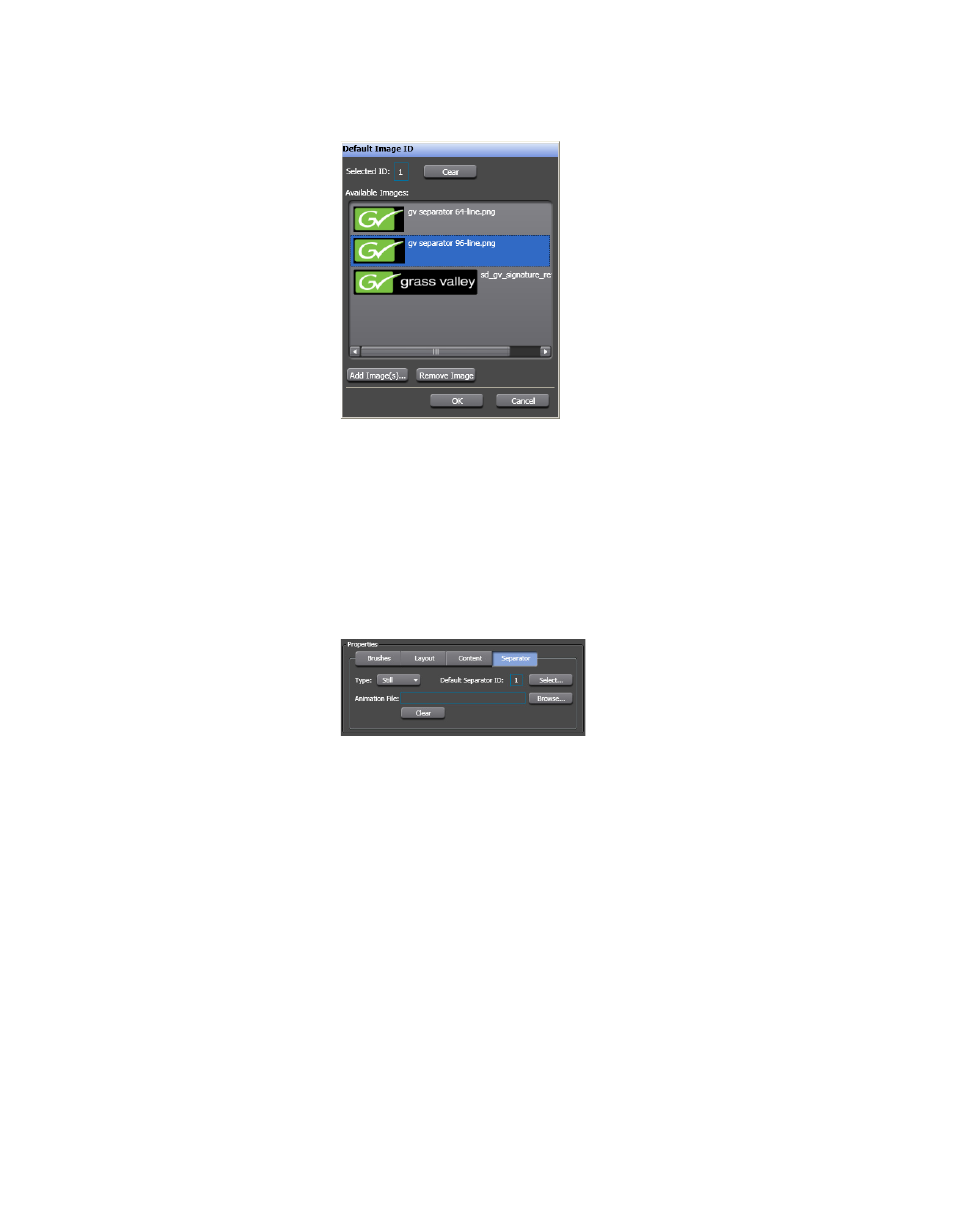
Maestro — Channel Branding User Guide
99
Branding Element Visual Tool
Figure 77. Branding Visual Tool - Default Images with a New Image
3.
Click the preferred image in the Available Images section. The image ID
will then appear in the Selected ID field (
Images can be added by clicking the
Add Image(s)
button. Clicking the
Remove Image
button will delete the file.
4.
Click the
OK
button. The image ID will then appear in the Default
Separator ID field (
Figure 78. Branding Element Visual Tool - The Default Separator ID Field
Selecting an Animation File
Follow these steps to select an animation file:
1.
Select the Animation option from the Type drop-down menu.
2.
Click the Browse button. The Open dialog will then appear (
Advertising