Cg text tab, Selecting the video standard – Grass Valley Maestro Master Control v.1.7 User Manual
Page 69
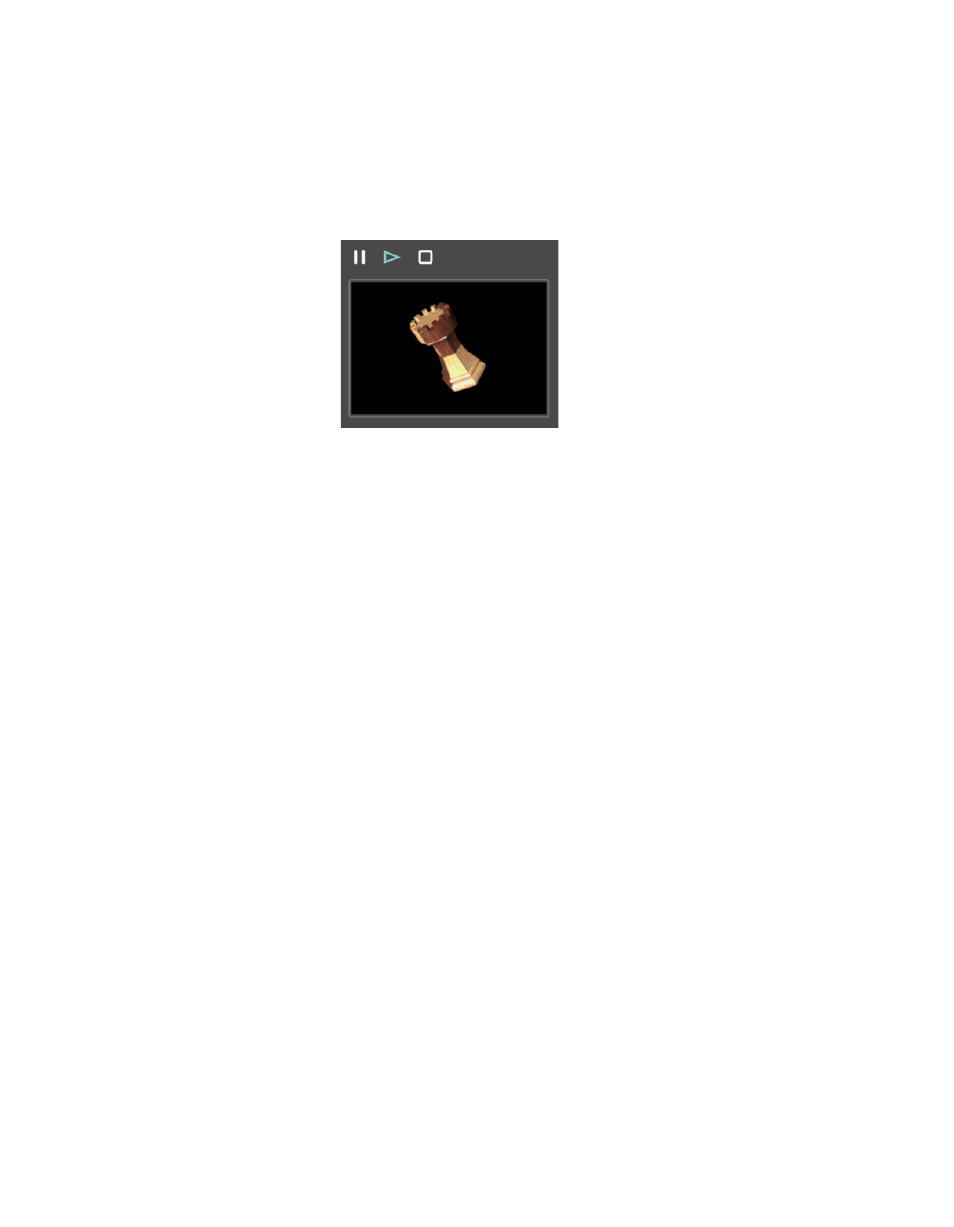
Maestro — Channel Branding User Guide
65
Branding Element Visual Tool
Follow these steps to view to an animation file:
1.
Load an animation file into the player as shown in
. The steps
to load a file are covered in the
above.
Figure 33. Animation File viewer Controls
2.
Click the
Pause
,
Play
and
Stop
buttons as needed to view and verify the
file.
CG Text Tab
CG Text elements are the combination of static or dynamic text, graphic still
images and Character Generator fonts. Each CG Text element may include
the following combinations: sixteen (16) Still Image file references, four (4)
Character Generator font references, and eight (8) Text or Image Boxes (any
combination up to the maximum of eight definitions).
The CG Text components are automatically updated at a periodic rate that
is defined during element configuration. For example, the time/tempera-
ture display, which consists of a station logo and has the time and temper-
ature’s text superimposed over the logo.
This section will describe how to Select the Video Standard, add an Empty
box, add a Text box, and an Image box.
Selecting the Video Standard
The CG Text elements are saved as a template. This template is displayed
according to the selected video standard. A different template will need be
created for each video standard for which you want to broadcast.
Follow these steps to select the video standard:
1.
Click the
CGText
tab.