Creating a template file – Grass Valley Maestro Master Control v.1.7 User Manual
Page 95
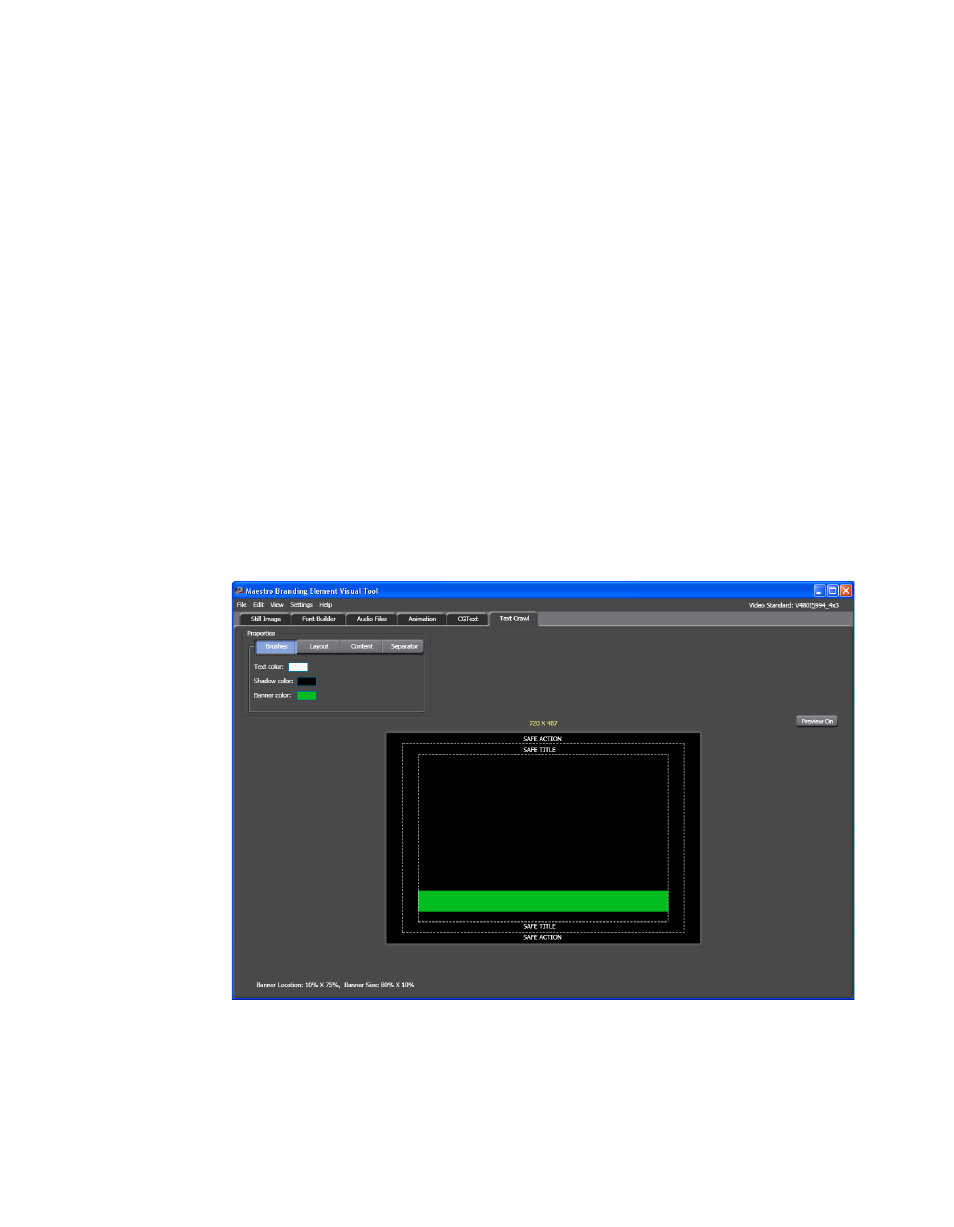
Maestro — Channel Branding User Guide
91
Branding Element Visual Tool
ACTION boundary and the SAFE TITLE boundary. The SAFE ACTION
Boundary identifies the area of the screen that will reliably display
program action on all display screens, including monitors that are utilizing
overscan. The SAFE TITLE boundary identifies the area of the screen that
will reliably display text information on all display screens, including mon-
itors utilizing overscan.
The Text crawl and CG text features should be limited to the area inside the
SAFE TITLE boundary. The text may be lost or may be seen to move off-
screen in a crawl template if a text element is allowed to extend beyond the
SAFE TITLE.
Creating a Template File
All of the buttons in the Properties section will be covered in this section.
Follow these steps to create a Display template in the Branding Element
Visual Tool:
1.
Click the
Text Crawl
tab in the application interface.
The Text Crawl tab interface is shown in
Figure 65. Branding Visual Tool - Text Crawl Tab
2.
Select the preferred settings from the Setting menu (Settings> Video
Standard). The Default 4X3 NTSC setting is shown in the example
above.