Selecting the text color, Configuring the layout position – Grass Valley Maestro Master Control v.1.7 User Manual
Page 96
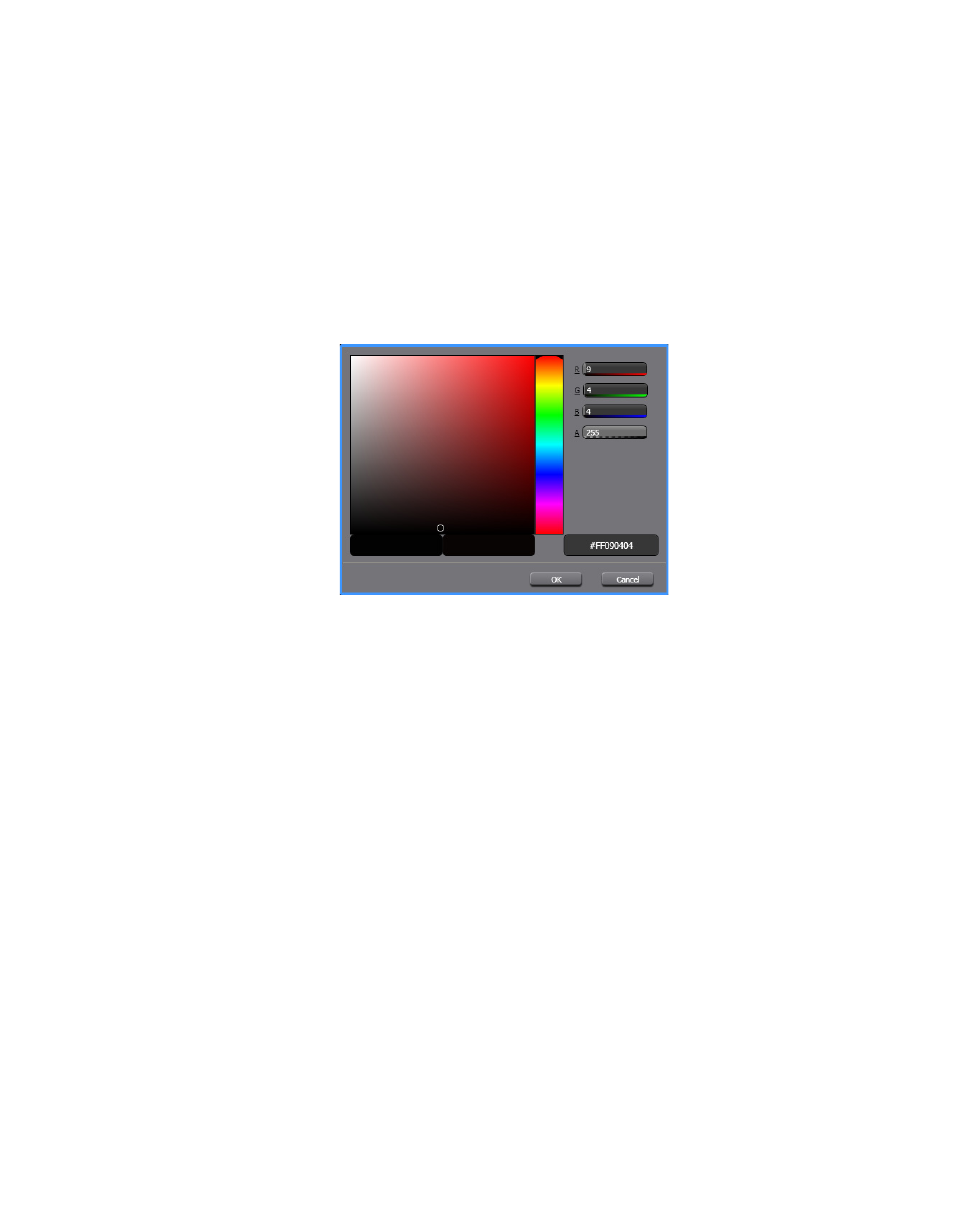
92
Maestro — Channel Branding User Guide
Section 4 — Branding Tools
Selecting the Text Color
Follow these steps to select the color of the text:
1.
Click the
Brushes
button in the Properties section in the upper left-hand
corner of the interface, if it is not already selected. The Properties
section will show three color previews.
2.
Click the color preview that you want to change. A color selection
window will then appear (
).
Figure 66. Branding Visual Tool - Color Selection tool
3.
Select the preferred color by clicking within the color box. If you know
the RGB or the hexadecimal values for a color you can enter them in
their respective fields.
4.
Click the
OK
button.
Repeat these steps for the Text, Shadow, and Banner color as needed.
Configuring the Layout Position
Follow these steps to set the Layout position:
1.
Click the
Layout
button in the Properties section.
The layout settings are shown in