Saving image with key channel data – Grass Valley Maestro Master Control v.1.7 User Manual
Page 58
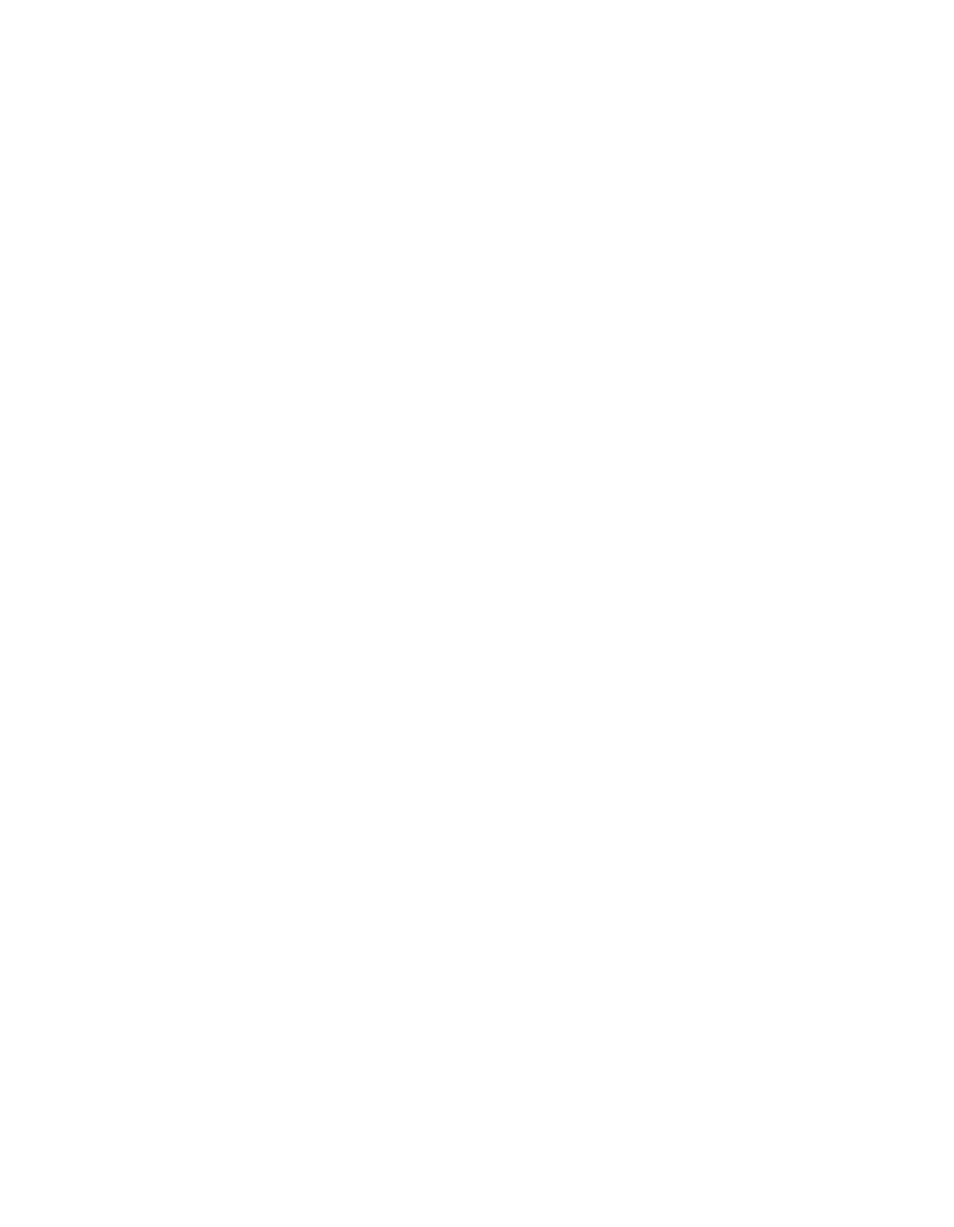
54
Maestro — Channel Branding User Guide
Section 4 — Branding Tools
Note
, the black areas in the alpha channel represent the
transparent areas that will be filled by the background.
3.
Select the preferred filter size from the drop-down list.
Note
A larger filter size will result in a “softer” alpha channel. A smaller filter size
will result in a “sharper” alpha channel.
4.
Select the Clip Invert check box if you wish to invert the alpha channel
(clip the luminance values above the designated clip value).
Using the Y-Delta Clip & Soften
This method creates an alpha channel based on a designated range of lumi-
nance (Y) values. Luminance values that are within the selected range are
clipped from the image and then filled by the background.
Follow these steps to use the Y-Delta Clip & Soften method for creating an
alpha channel:
1.
Select the radio button to enable Y-Delta Clip & Soften.
2.
Select the preferred luminance clip range using the Clip Value (max)
and Clip Value (min) sliders. Luminance values within the selected
range will be clipped.
Note
, the black areas in the alpha channel represent the
transparent areas that will be filled by the background.
3.
Select the preferred filter size from the drop-down list in the last section
of the left panel (
)
.
Note
A larger filter size will result in a “softer” alpha channel. A smaller filter size
will result in a “sharper” alpha channel.
4.
Select the Clip Invert check box if you wish to invert the alpha channel
(clip the luminance values outside the designated range).
Saving Image with Key Channel Data
Follow these steps to save an image with the alpha (key) channel data as
shown in the preview windows:
1.
Select the Save Key Data check box in the Save File Options section of
the Still Image tab.
2.
Select File> Save as PNG Image File... from the menu bar.
Note
The Portable Network Graphics (PNG) file type supports multiple alpha chan-
nels and is generally considered an ideal file format for saving large image
files in the smallest possible file size with a minimum of data compression.