Audio input, Figure 97 – Grass Valley Maestro Master Control v.1.7 User Manual
Page 131
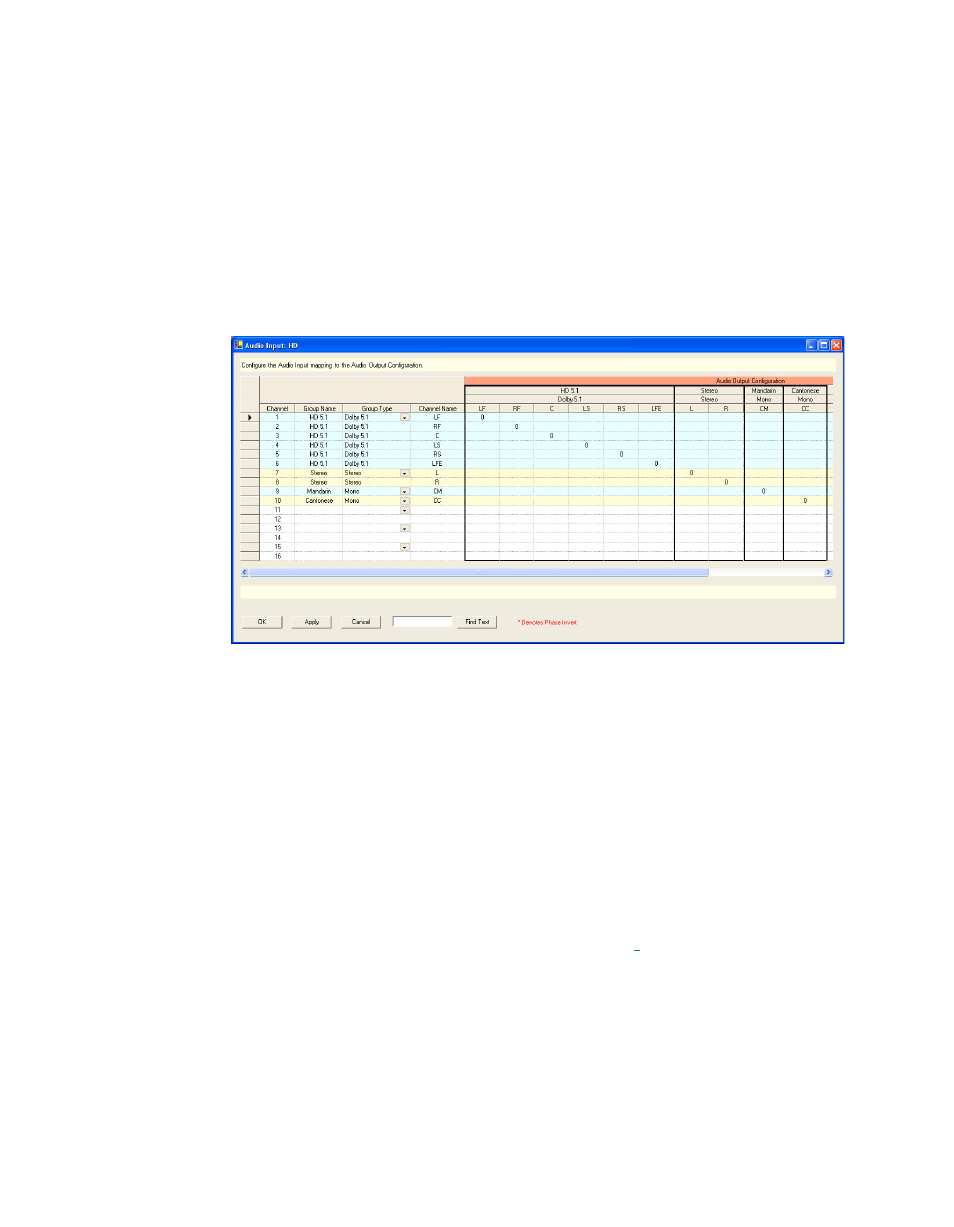
Maestro Channel Branding User Guide
127
3rd Step: Audio Sets
Audio Input
When this configuration item is selected, the editor will open a set manage-
ment window. The previously-defined Audio Input sets appear in the
Dependencies block.
When the Audio Input table is first opened, create a name for the set, then
select “New.” (Audio Input sets are assigned to inputs using the Input
table,
.)
Figure 97. Audio Set - Audio Input Table (Example)
Channel
Assign a channel for each input. The numbers refer to the 16 audio channels
handled by the Maestro Processor.
Group Name
Create a name for the first audio input group, e.g., “Main Stereo.” These
names should resemble the group names previously created for the output
table.
Group Type
Choices are:
•
Mono (fully supported in v1.3 or higher
)
•
Stereo (fully supported in v1.3 or higher)
•
Dolby 5.1 (fully supported in v1.5 or higher)
•
Dolby 7.1 (not supported)
•
Dolby E pass-through (partially supported in v1.3 or higher)