Adding an empty box – Grass Valley Maestro Master Control v.1.7 User Manual
Page 70
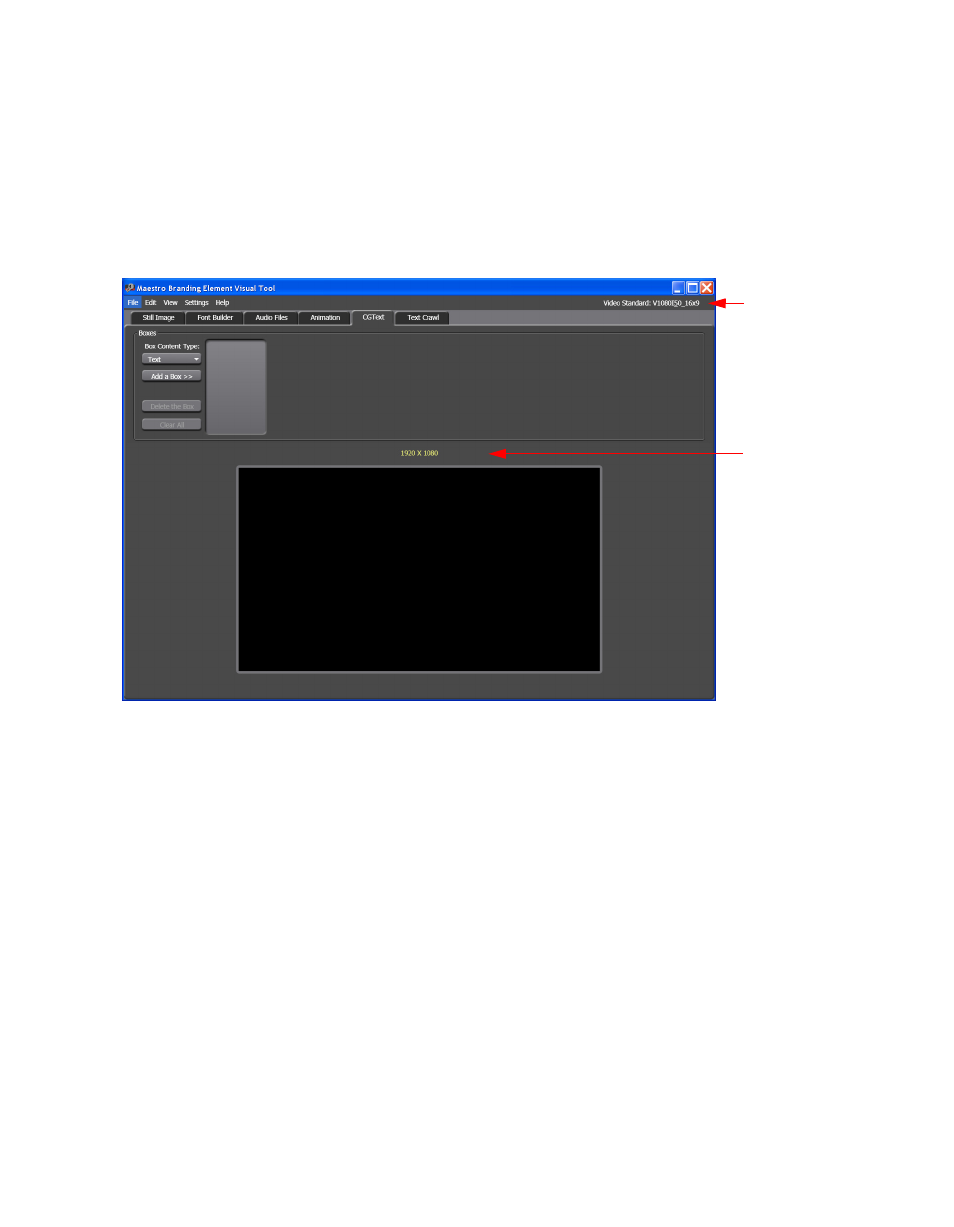
66
Maestro — Channel Branding User Guide
Section 4 — Branding Tools
2.
Select the preferred video standard from the Video Standard menu in
the Settings menu (Menu Path: Settings> Video Standard).
The display area will change and the screen dimension will be dis-
played above the screen and the Video Standard is shown on the right
side of the Menu bar.
Figure 34. Branding Element Visual Tool - Video Standard Selected
Now that the Video standard has been selected, the CGText template can be
created.
Adding an Empty Box
Follow these steps to add an empty box:
1.
Select the
Empty
option from the Box Content Type drop-down list in the
Boxes area of the interface.
2.
Click the
Add a Box >>
button. The text, “Box1 (Empty)” will appear to the
right of the button and a box will appear in the display screen
(
Screen
Dimension
Video Stan-
dard