Grass Valley Maestro Master Control v.1.7 User Manual
Page 75
Advertising
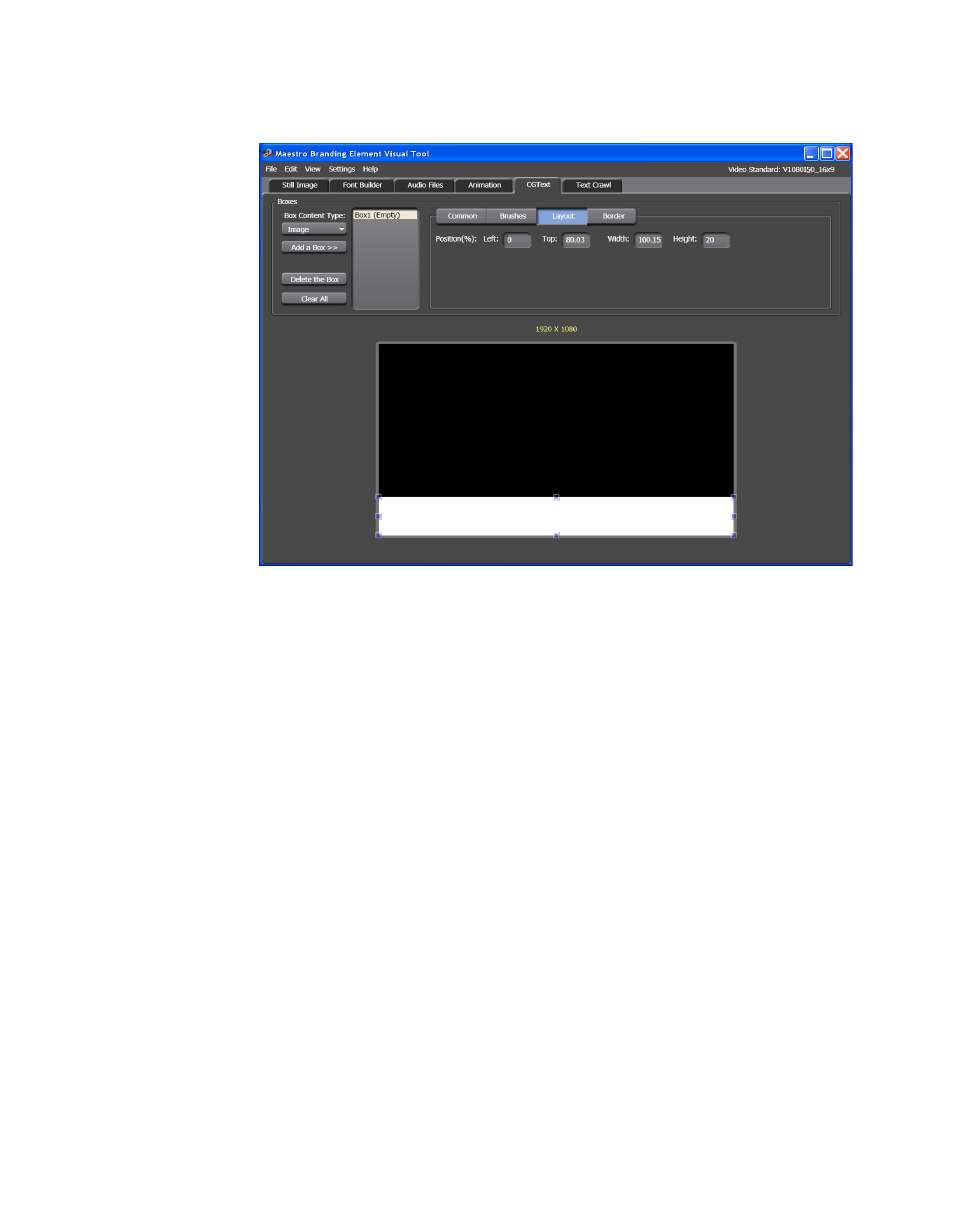
Maestro — Channel Branding User Guide
71
Branding Element Visual Tool
Figure 39. Branding Element Visual Tool - Box Layout Position
9.
Click the
Border
button. The configuration settings will change to show
the size and color options for a border around the box.
10.
Select the
Uniform border
check box. All the size values will be
proportional to the number that is entered in the Left field.
11.
Click the color swatch by the text Color:. A new dialog will then open.
Select the color by clicking in the color field. For example
shows that green has been selected.
Note
You can also change the color by entering the known RGB values in the
respective fields.
Advertising