Font builder tab – Grass Valley Maestro Master Control v.1.7 User Manual
Page 59
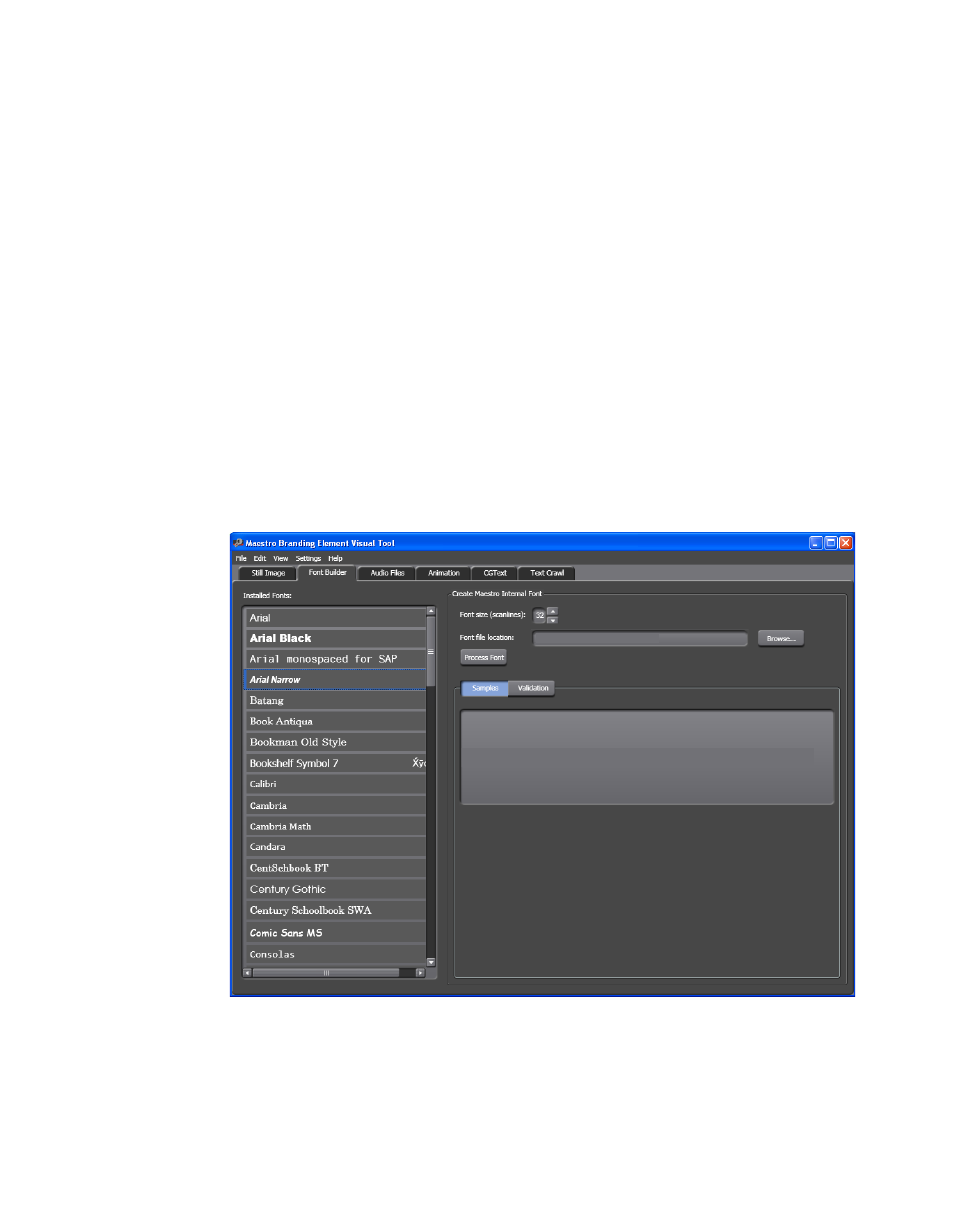
Maestro — Channel Branding User Guide
55
Branding Element Visual Tool
A Save as PNG Image File dialog appears.
3.
Browse to the folder location in which you wish to save the image file.
4.
Enter the preferred file name.
5.
Click the
Save
button.
Font Builder Tab
The Font Builder tab displays the installed fonts on the left and includes a
simple tool to create fonts (based on the installed fonts) that will be used in
the elements. Windows True-Type fonts must be used.
Follow these steps to create a Maestro internal font in the Branding Element
Visual Tool:
1.
Click the
Font Builder
tab at the top of the interface. The Font builder
interface will then appear (
).
Figure 20. Branding Element Visual Tool - Font Builder Tab
2.
Click the preferred font in the Installed fonts section. Arial Narrow has
been selected in the
above.