Figure 22 – Grass Valley Maestro Master Control v.1.7 User Manual
Page 61
Advertising
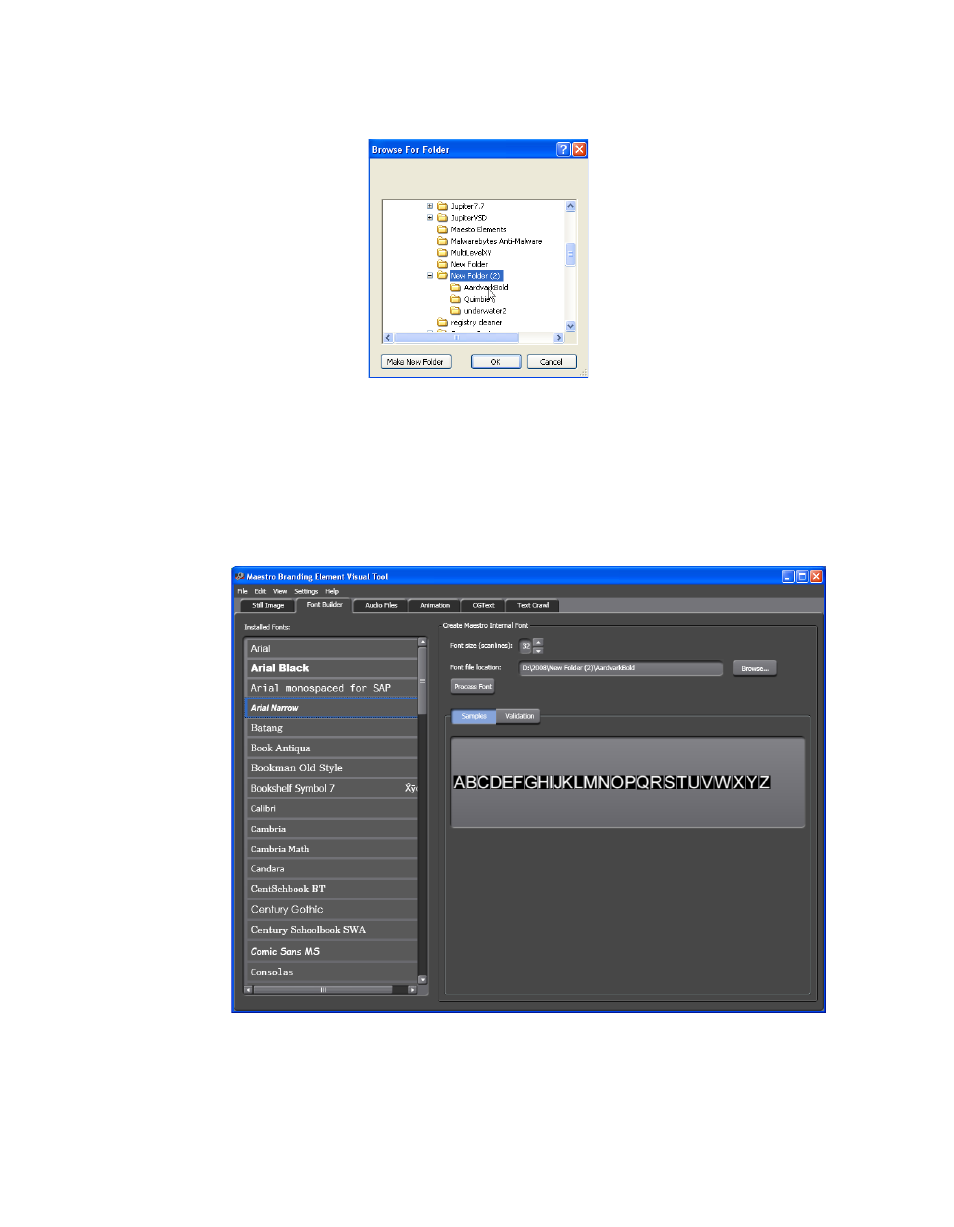
Maestro — Channel Branding User Guide
57
Branding Element Visual Tool
Figure 22. Branding Element Visual Tool - Browse For Font Window
3.
Select the folder that contains the fonts and then click the
OK
button. The
location of the font will then appear in the Font file location field.
4.
Click the Process Font button.
5.
The font will then appear in the samples section (
).
Figure 23. Branding Element Visual Tool - Processed Font
Advertising