Grass Valley Maestro Master Control v.1.7 User Manual
Page 87
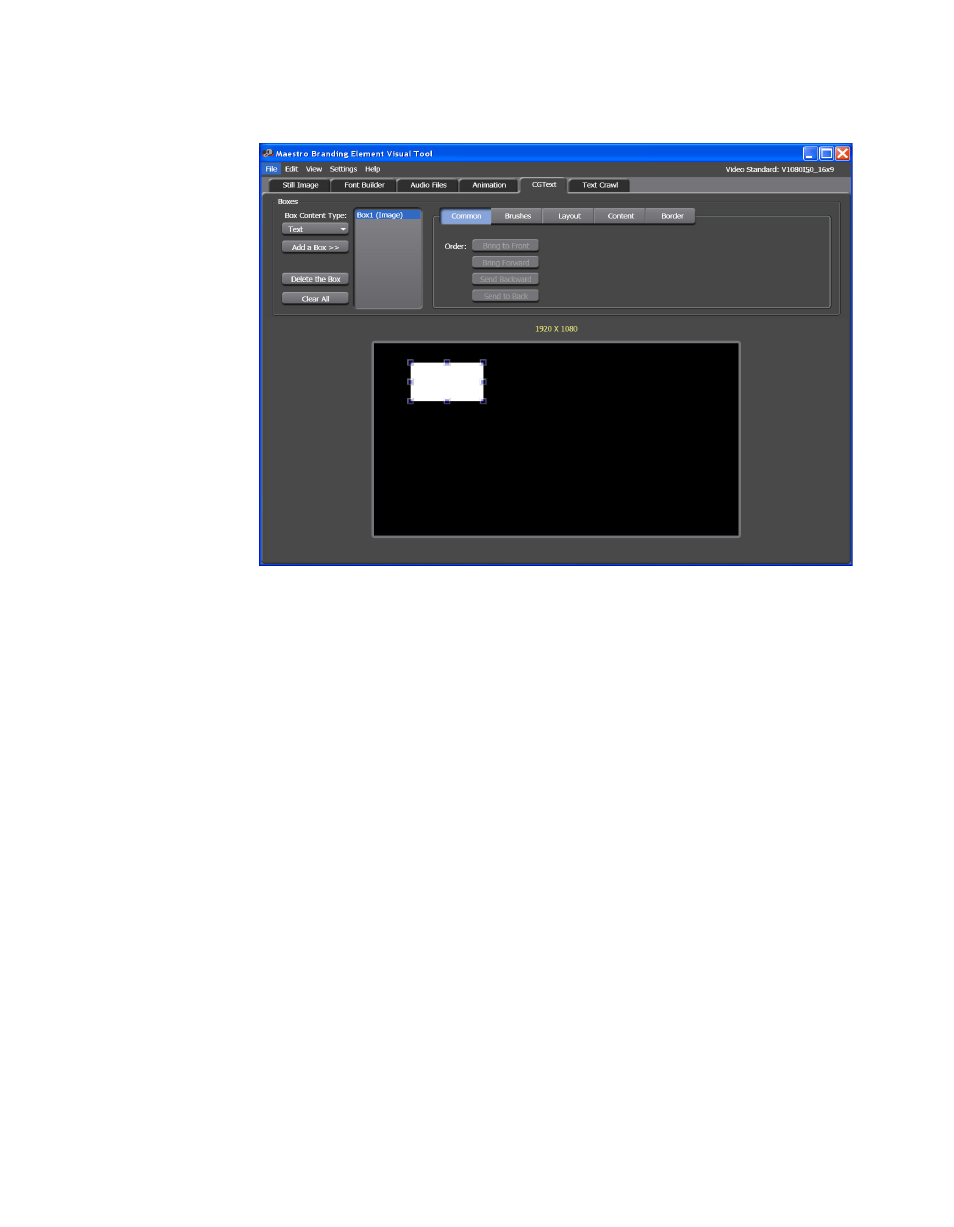
Maestro — Channel Branding User Guide
83
Branding Element Visual Tool
Figure 56. Branding Element Visual Tool - Add an Image Box
Changing the Image Boxes Position
Arrange the box’s order by clicking the appropriate button. That is,
Bring to Front, Bring Forward, Send Backward, or Send to Back. Since
this image box is the only one in the display area, the buttons in
Common
tab are inactive.
Changing the Image Boxes Color
Click the
Brushes
button. The Configuration settings will change to
show color options (
). The settings are similar to the Empty
box settings. Follow the steps in the Adding an Empty Box section to
change the color or apply a gradient.
Changing the Image Boxes Position and Alignment
Click the
Layout
button. The Configuration settings will change to show
the Position percentage and Text alignment options (
tings are similar to the Empty box settings. Follow the steps in the
Adding an Empty Box section to change the Position of the image box or
the alignment of the Text.