Level – Grass Valley Maestro Master Control v.1.7 User Manual
Page 121
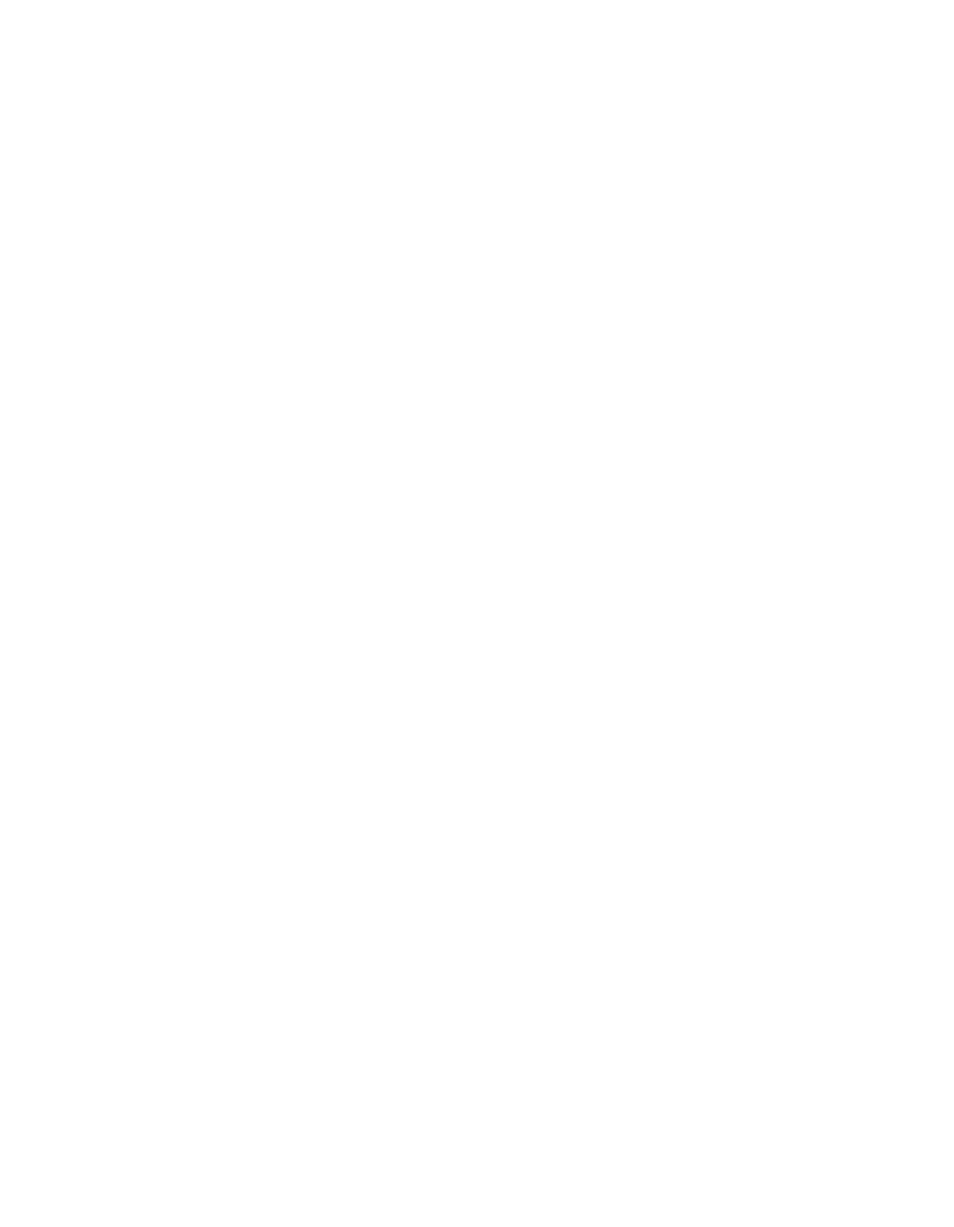
Maestro Channel Branding User Guide
117
2nd Step: Definition
Category Name
Create a name for each of the Maestro category buttons. The button #s are
shown in the left column. These are the numbered buttons that are on the
Source Assignment sub panel.
Examples for the Category names are “VTR,” “Pro,” “CG,”, “SERV,”
“CAM,” etc. Each category name can be up to 16 characters and is subject
to Microsoft Windows filename rules.
Note
Up to 20 categories can be defined. Buttons may also be left blank.
When finished, Click the
Apply
button, and then the
OK
button to save.
Level
“Levels” are signal types, such as “Video,” “Audio CH 1,” and so forth.
Audio levels can be carried within the video signal (“embedded”) or
carried on separate cabling (“discrete”).
When this item is selected, the editor will first open a set panel.
Dependencies
The term “dependencies” refers to the need for Maestro to be able to
retrieve configuration data from other Maestro tables or from the router
control system (Encore or Jupiter).
For example, before the Maestro Level table can be created the system will
need to download an existing level set from the control system. For Jupiter
controlled systems, the required set will be the CP Level set assigned to
Maestro on the Jupiter MPK Devices table.
If the message “Router Data Required” appears, it means the connection to
the control system server has not been established (or has been lost). See
.
As before, you will need to create a name for the set. Then select “New.”
This will display the Level table.
Signal
These names are generated by the Maestro software.
Maestro Level
Create a name for the level for use by the Maestro Configuration Editor.
(Level names are not needed for embedded audio.)
This column is the source for the Level column headings on the 5th Step
“Input” table (
) and “Interconnections” table (
).