Modifying a branding source, Modify still image parameters, Clip, gain and opacity – Grass Valley Maestro Master Control v.1.7 User Manual
Page 45
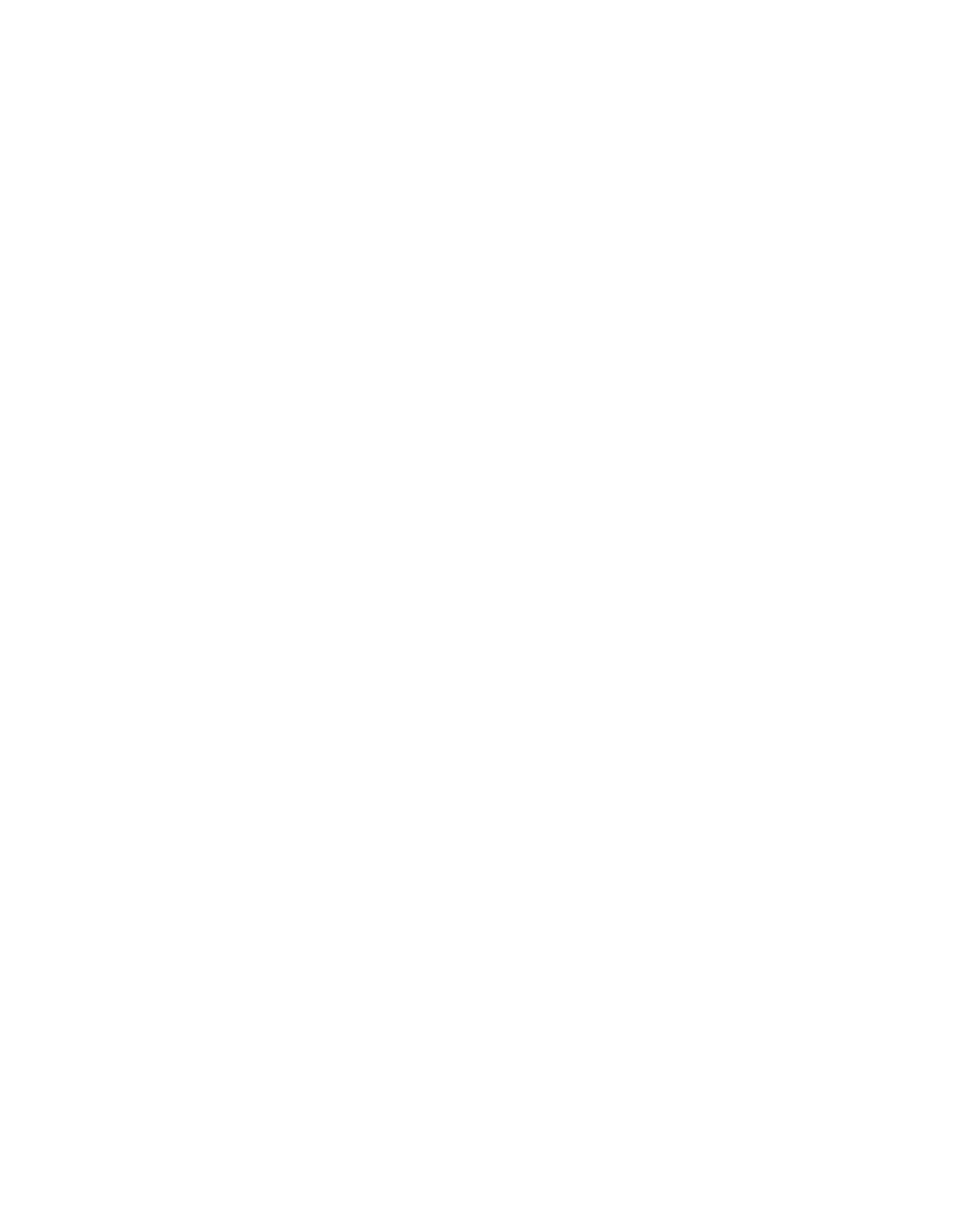
Maestro — Channel Branding User Guide
41
Modifying a Branding Source
Follow these steps if the content displayed on the PST monitor is known to
be different than the expected content:
1.
Clear the assigned source by pressing the Send button on the source
assignment panel and then pressing the PST button for the source you
wish to clear.
Note
A source cannot be cleared if it is currently on air (PGM LCD button is red) or
selected on the PST bus (PST button is yellow).
2.
Reassign the source following the instructions in Branding Element
Source Assignment
3.
Select the source on the Keyer Control PST bus. The text “Loading...”
will then appear in the PST button.
4.
Verify the source on the PST monitor.
Modifying a Branding Source
Branding still image files are configured with default opacity and position
settings. These defaults can be changed by the operator.
Modify Still Image Parameters
Clip, Gain and Opacity
Follow these steps to modify a still image clip’s gain and opacity parame-
ters:
1.
Press the PST button for the preferred source to activate the source on
the PST monitor.
2.
Verify that the expected still image appears on the PST monitor.
3.
Press the SEL key above the LCD button for the source that you wish to
modify. See
4.
Press the
Keyer Params
button to modify the parameters of the selected
key source.
When the
Keyer Params
button is pressed, the Clip, Gain and Opacity set-
tings for the selected key source may be modified, see