Grass Valley Maestro Master Control v.1.7 User Manual
Page 91
Advertising
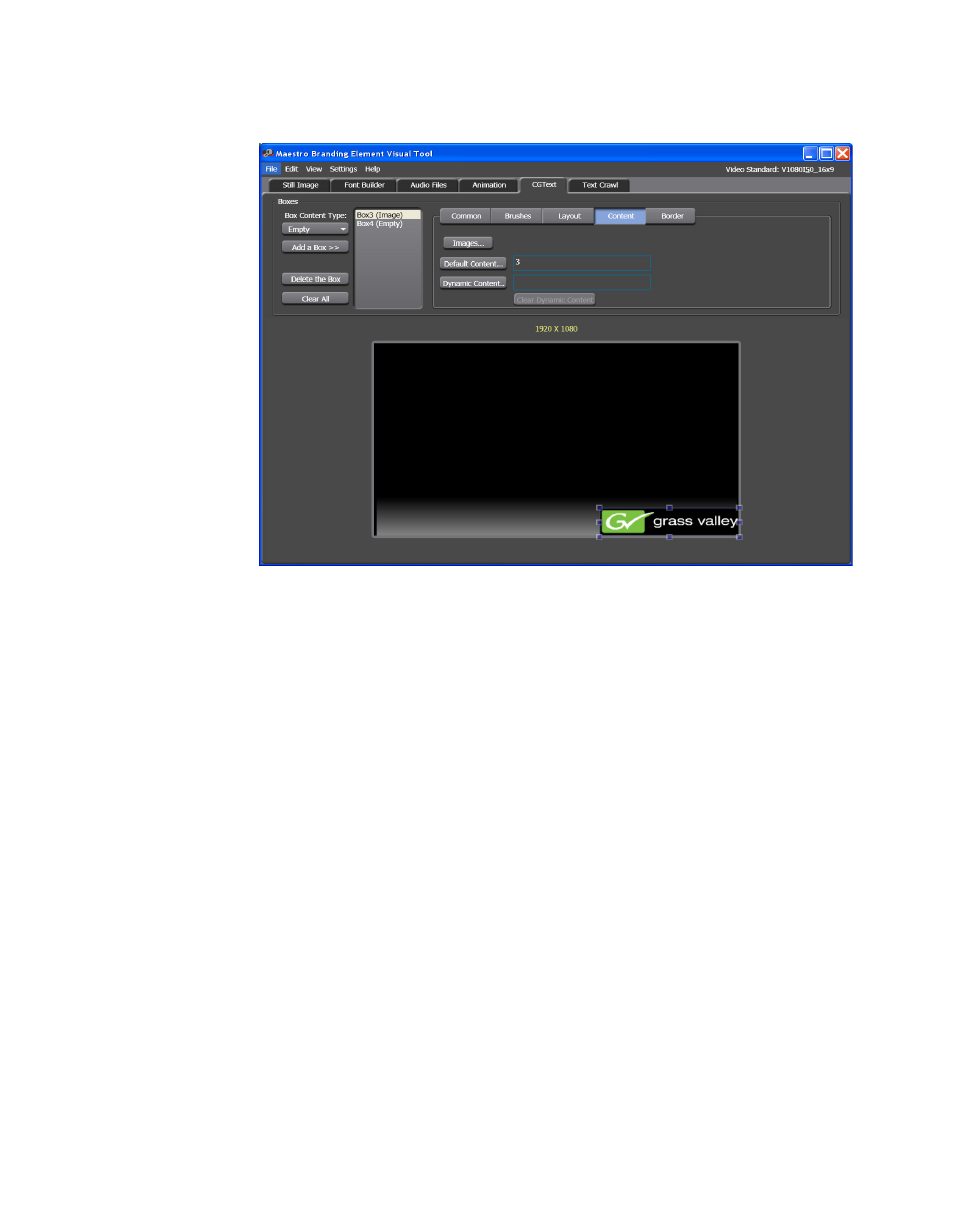
Maestro — Channel Branding User Guide
87
Branding Element Visual Tool
Figure 60. Branding Element Visual Tool - The Content Tab on the Image Box
The field by the
Default Content
button will display a number, the #3 in the
example above. This number is the reference for the selected image. The
reference number is taken from the image’s location in the Default
Image Content window.
Adding Dynamic Content
Dynamic image content is stored in a .DAT file and is automatically
updated and displayed.
Follow these steps to add Dynamic content:
1.
Click the
Dynamic Content
button to add the images that will be
dynamically displayed. The Dynamic Image Content window will then
appear (
).
Advertising