Fill / increment, Copying and pasting a block, Sorting – Grass Valley Maestro Master Control v.1.7 User Manual
Page 109
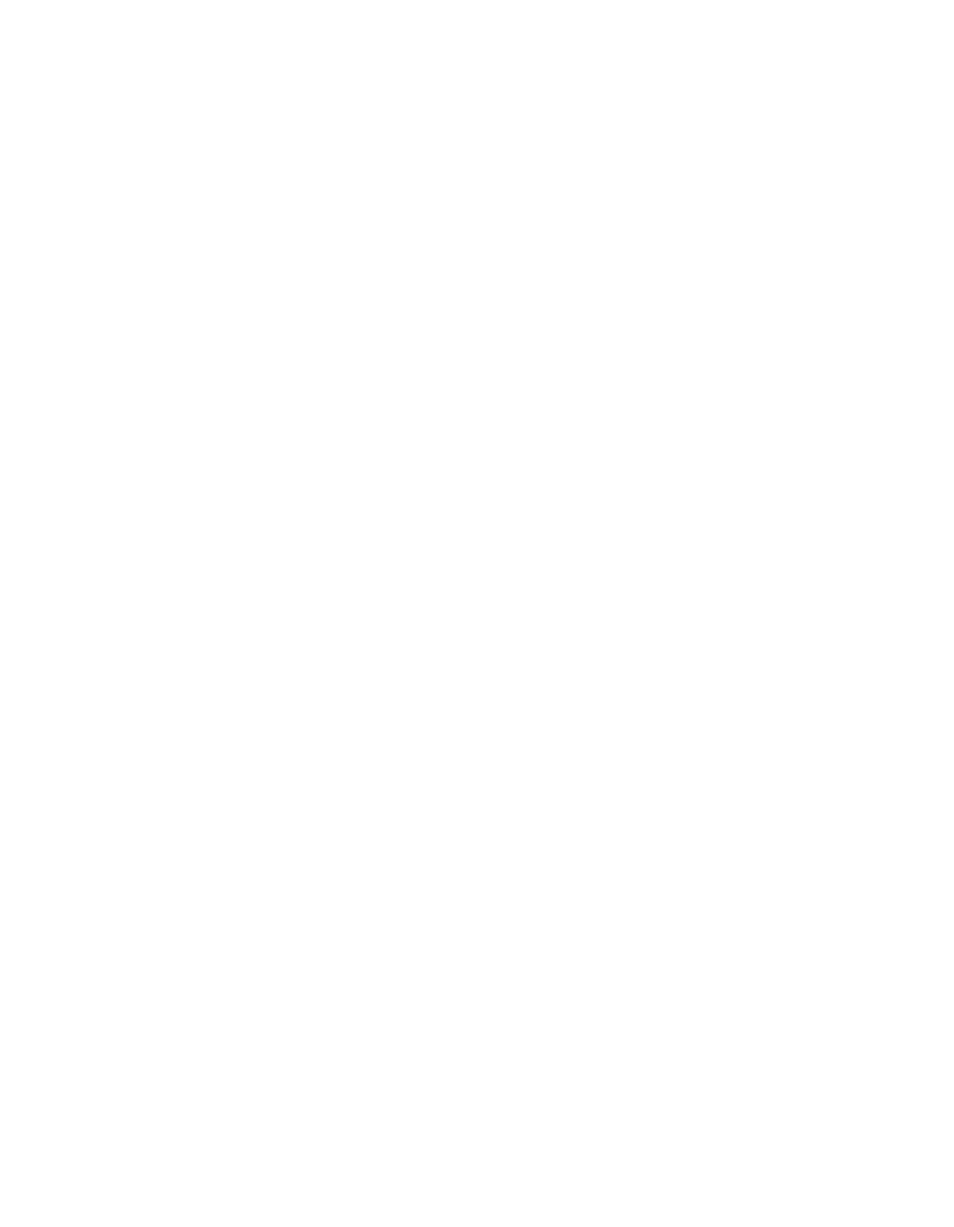
Maestro Channel Branding User Guide
105
Fill / Increment
Fill
The Fill option (Edit > Fill) is a copy/paste function for use with tables con-
taining repetitive material. For example, on the Input table you could enter
Category “VTR,” then add four new rows below the VTR row. Select the
VTR field and the fields below to receive the fill material. Select "Edit > Fill
Down." This will fill the rest of the selected fields in this column with
"VTR.”
Increment
Edit > Increment is similar to Edit > Fill except that incrementing numbers
are automatically created in columns to the right or rows below as pre-
ferred. To continue with the above example, on the Input table you could
enter Entry “1” for the first VTR. Then select the “1” field and the following
four Entry fields. Select “Edit > Increment Down.” This will increment the
fields in the rest of the selected column with “2” through “5.”
It is also possible to mix letters and numbers within a column and still auto-
mate the process. For example, "VT1" could be entered in the Mnemonic
field, the four fields below selected and "Edit > Increment Down" applied;
this would produce fields labelled “VT2” through "VT5."
If the increment operation is applied to a drop-down list cell, the increment
value must be valid for that cell (that is, the value must be selectable on the
drop-down list). Otherwise the increment instruction will be ignored for
that cell.
Copying and Pasting a Block
To copy a block, drag-select the block of the source fields (the fields selected
must form a single rectangle). Use "Edit" and "Copy." Next, select the top
left field of the destination area and select “Paste.”
Sorting
The Maestro Input table columns can be sorted alphabetically (or numeri-
cally) by clicking on the column headings. To sort the column in reverse,
click the column heading a second time.