Grass Valley Maestro Master Control v.1.7 User Manual
Page 89
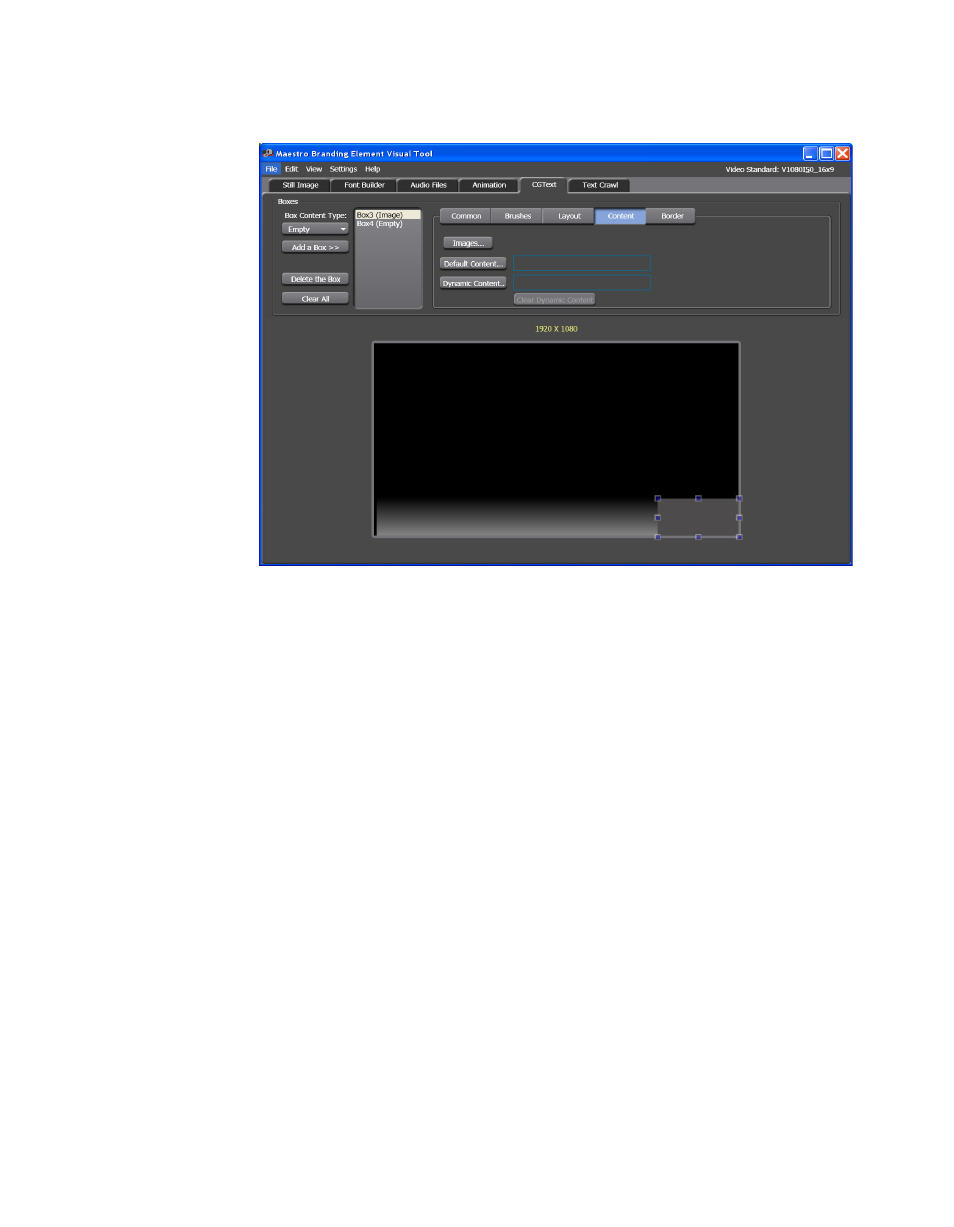
Maestro — Channel Branding User Guide
85
Branding Element Visual Tool
Figure 58. Branding Element Visual Tool - The Content Tab on the Image Box
Follow these steps to add images:
1.
Click the
Images. ..
button to import the images that you would like to
use. The Available Images window will then open.
2.
Click the
Add Image(s)...
button. The Open dialog will then open.
3.
Select the images that you want to use and then click the
Open
button.
The selected images will then be added to the Available Images
window.
4.
Click the
Close
button.
Adding Default Content
The Default content is the image or images that will be displayed if the
Dynamic content has not been defined or is not available.
Follow these steps to add the Default content.
1.
Click the
Default Content
button to add the images that will be displayed.
The Default Image Content window will then appear (