Alpha channel (key data) tools – Grass Valley Maestro Master Control v.1.7 User Manual
Page 57
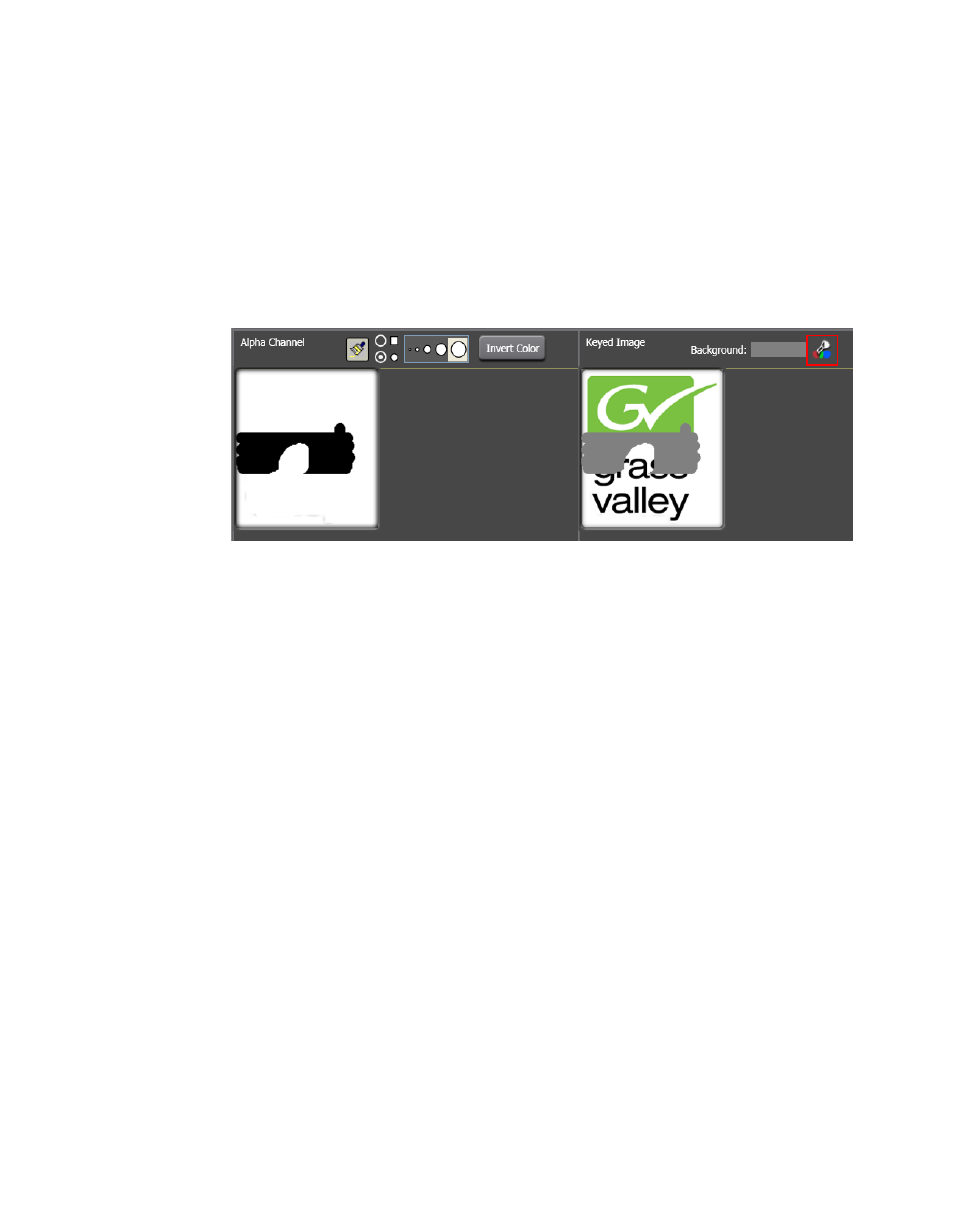
Maestro — Channel Branding User Guide
53
Branding Element Visual Tool
Follow these steps to change the background color:
1.
Click the
Change
icon
in the Keyed Image preview window (
A color selection dialog appears.
2.
Select the preferred background color in the Color dialog.
3.
Click the
OK
button to close the dialog and change the background color.
Figure 19. Background Color Change
Alpha Channel (Key Data) Tools
All still images that are created on the branding element production LAN
and then loaded on the Content Gateway; should have been created with
alpha channel (key) data. The alpha channel defines the areas of transpar-
ency in an image which are filled by the background. Black is completely
transparent (100% transparency) and white is completely opaque (0%
transparency).
The Key Data Calculation tools may be used if a still image does not have
an alpha channel, or, you wish to modify the current alpha channel param-
eters.
Using the Y-Clip Plus Filter
This method creates an alpha channel based on a designated luminance (Y)
value. Luminance values less than the selected value are clipped from the
image allowing the background to fill in these areas.
Follow these steps to use the Y-Clip Plus Filter method for creating an alpha
channel:
1.
Select the radio button to enable Y-Clip Plus Filter.
2.
Select the preferred luminance clip value using the slider. Luminance
values below the selected value will be clipped.