List, Figure 53 – Grass Valley Maestro Master Control v.1.7 User Manual
Page 85
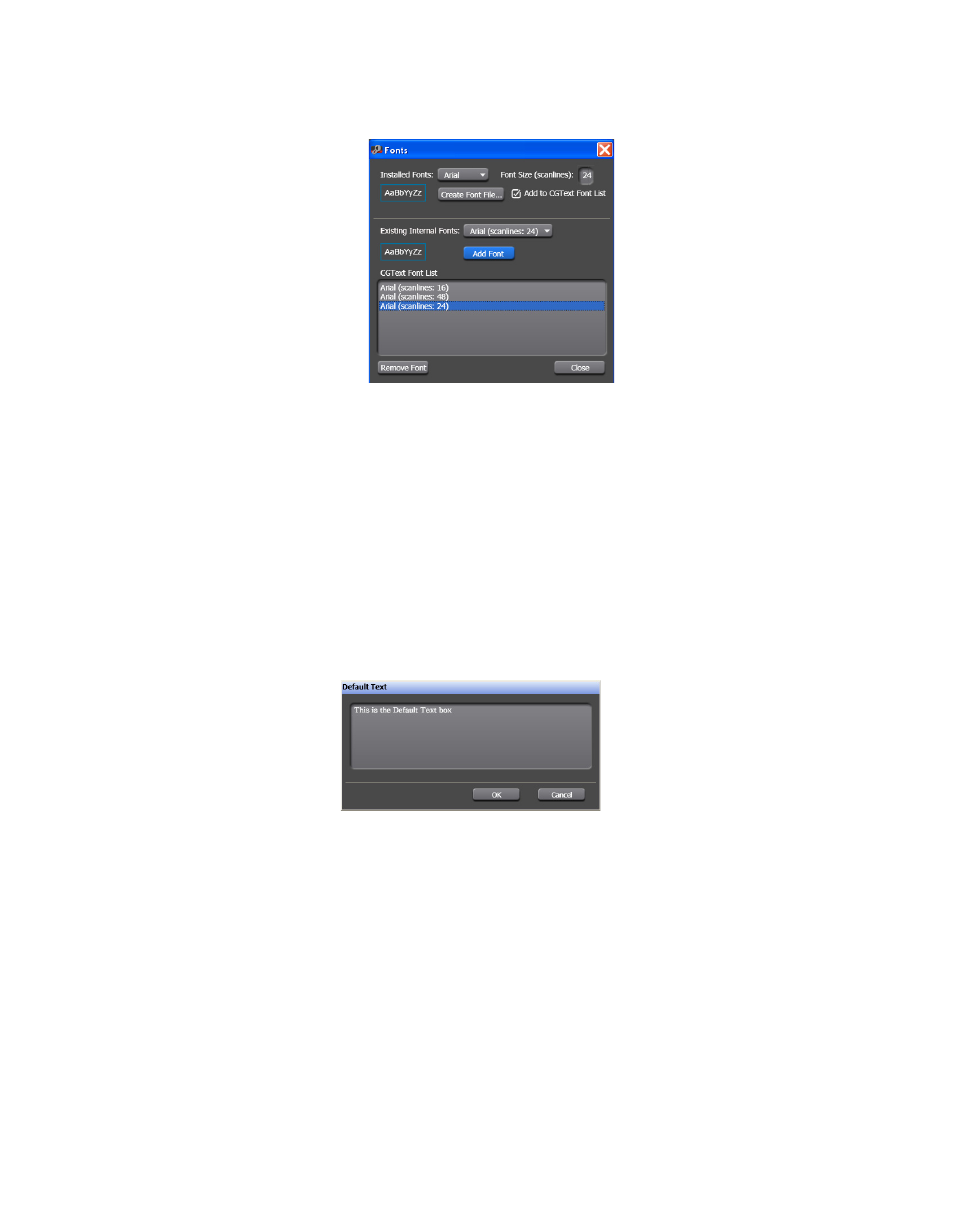
Maestro — Channel Branding User Guide
81
Branding Element Visual Tool
Figure 53. Branding Element Visual Tool - The Font Dialog Font Added
9.
Click the
Close
button.
The fonts that you created are now listed in the Use font drop-down list.
Adding Default Content
The Default content is the text or images that will be displayed if the
Dynamic content has not been defined or is not available.
Follow these steps to add the Default content.
1.
Click the
Default Content
button to add the text that will be displayed. The
Default Text dialog will then appear (
).
Figure 54. Branding Visual Tool - Default Text
2.
Enter the text that you want displayed in the field in the top section and
then click the
OK
button.
The Default Text dialog will then close and the text that was entered in
the Default Text dialog will be displayed in the field by the
Default Content
button.
Adding Dynamic Content
Dynamic Text content is stored in a .DAT file and is automatically updated
and displayed.