Grass Valley Maestro Master Control v.1.7 User Manual
Page 77
Advertising
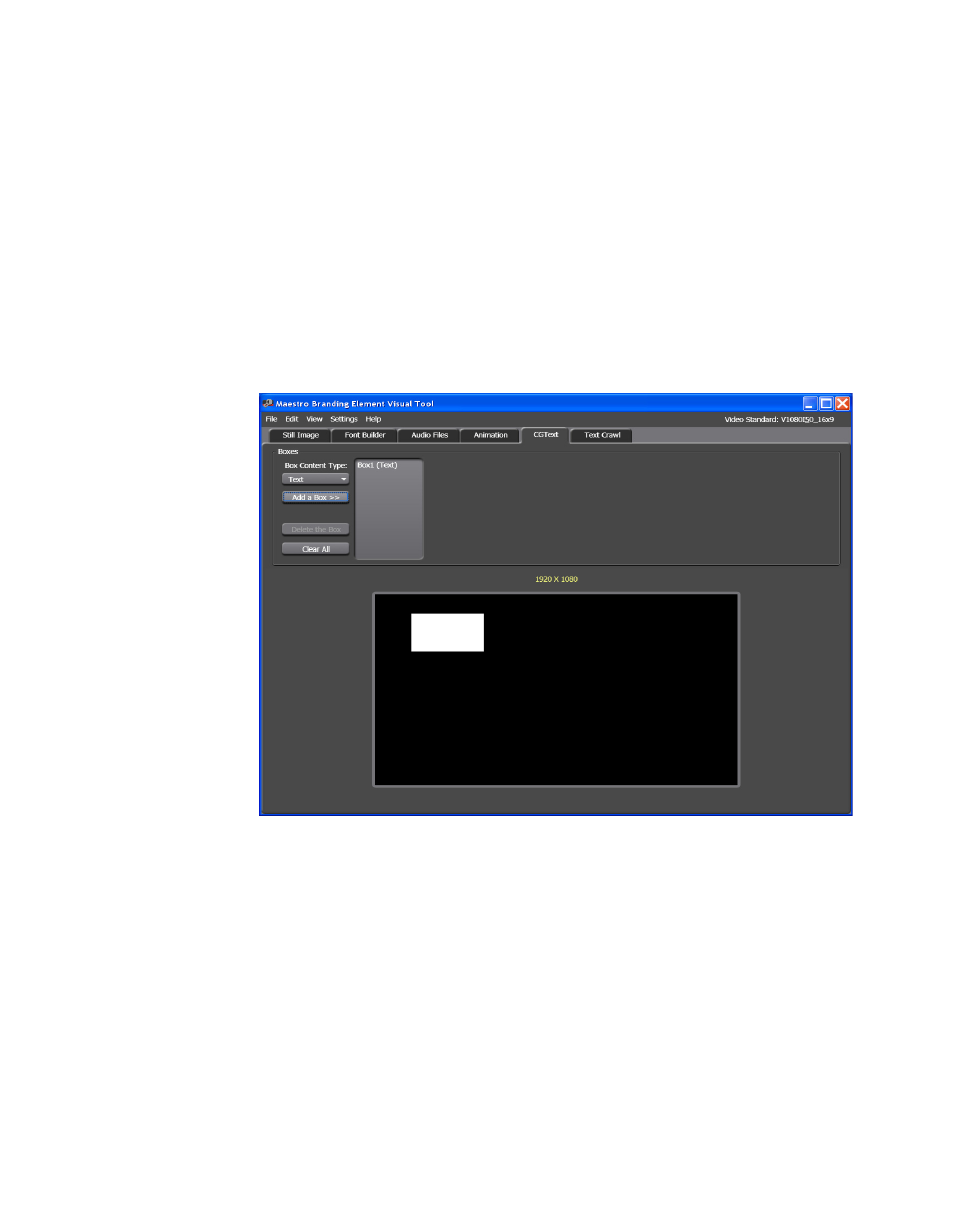
Maestro — Channel Branding User Guide
73
Branding Element Visual Tool
Follow these steps to add a Text box:
1.
Select the
Text
option from the Box Content Type drop-down list in the
Boxes area of the interface.
2.
Click the
Add a Box >>
button. The text, “Box1 (Text)” will then appear to
the right of the button and a box will appear in the display screen
(
Note
The number after box (Box1 (Text
))
in the above text indicates that the box is
the first box. Additional boxes will be numbered sequentially, regardless of
the type of box.
Figure 42. Branding Element Visual Tool - Add a Text Box
3.
Click the text, “Box1 (Text).” The Box Configuration section will then
appear. This section has four buttons at the top: Common, Brushes,
Layout, and Brushes (
).
Advertising