Grass Valley Maestro Master Control v.1.7 User Manual
Page 190
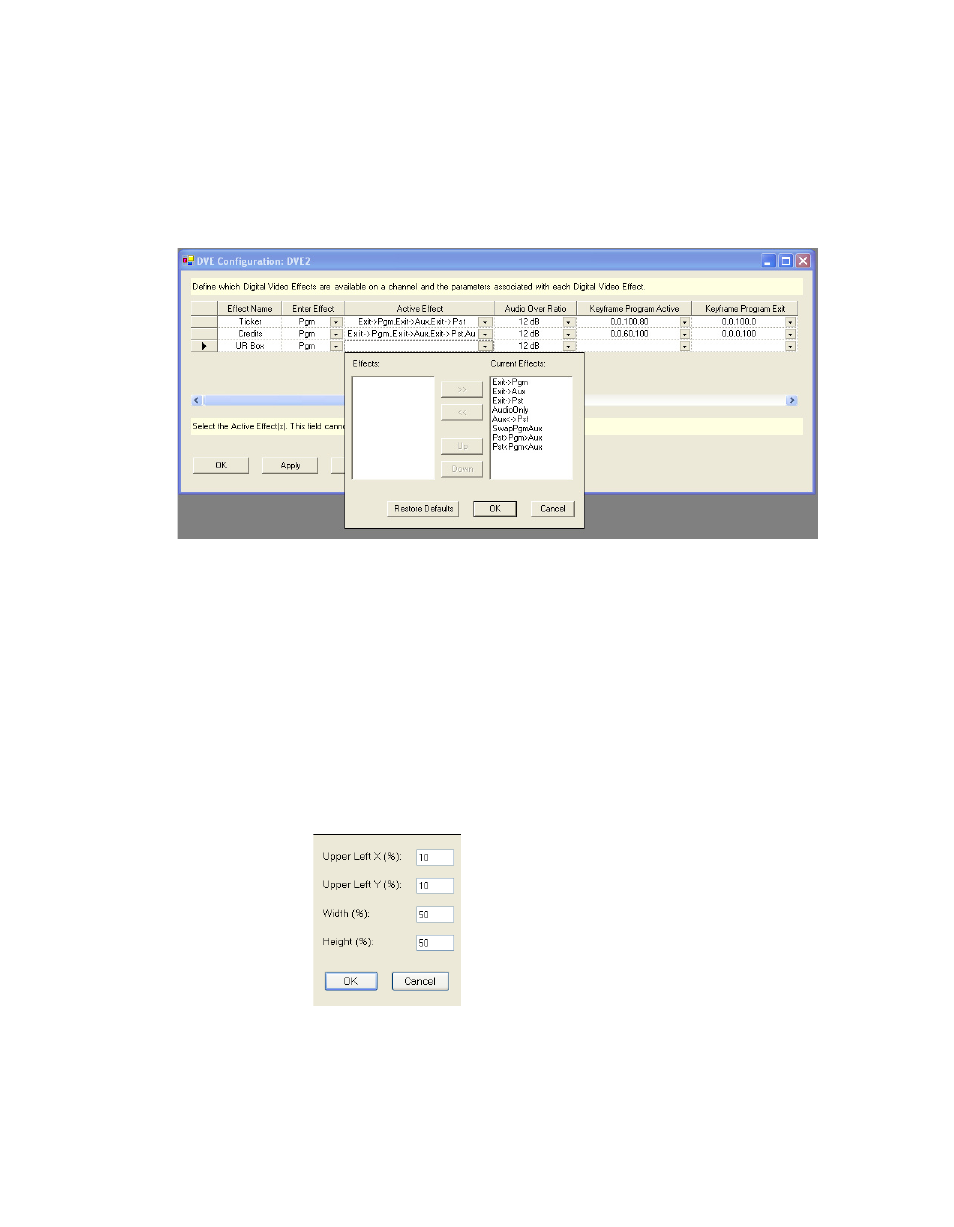
186
Maestro Channel Branding User Guide
Section 5 — The Maestro Configuration Editor
To make any or all of the choices above available once an effect is active,
click on the preferred effects (Hold down the
CTRL
key while clicking to
make multiple selections) and click on the “>>” button to move the selec-
tions to the “Current Effects” window. See
for an example
Figure 143. DVE Active Effects Selected
Click the
OK
button to make the selected effects the available active effects
in the DVE configuration.
Audio Over Ratio
Select the Audio Over Ratio from the drop-down list.
Key Frame Program Active
Click the Key Frame Program Active arrow. The Key frame effect dialog
will then appear (
).
Figure 144. Key Frame Effect Drop-down List
Enter the preferred values into the respective fields. Clicking the OK button
will save and apply the changes. Clicking the Cancel button will close the
dialog without applying the changes.