Adding content to the text box – Grass Valley Maestro Master Control v.1.7 User Manual
Page 82
Advertising
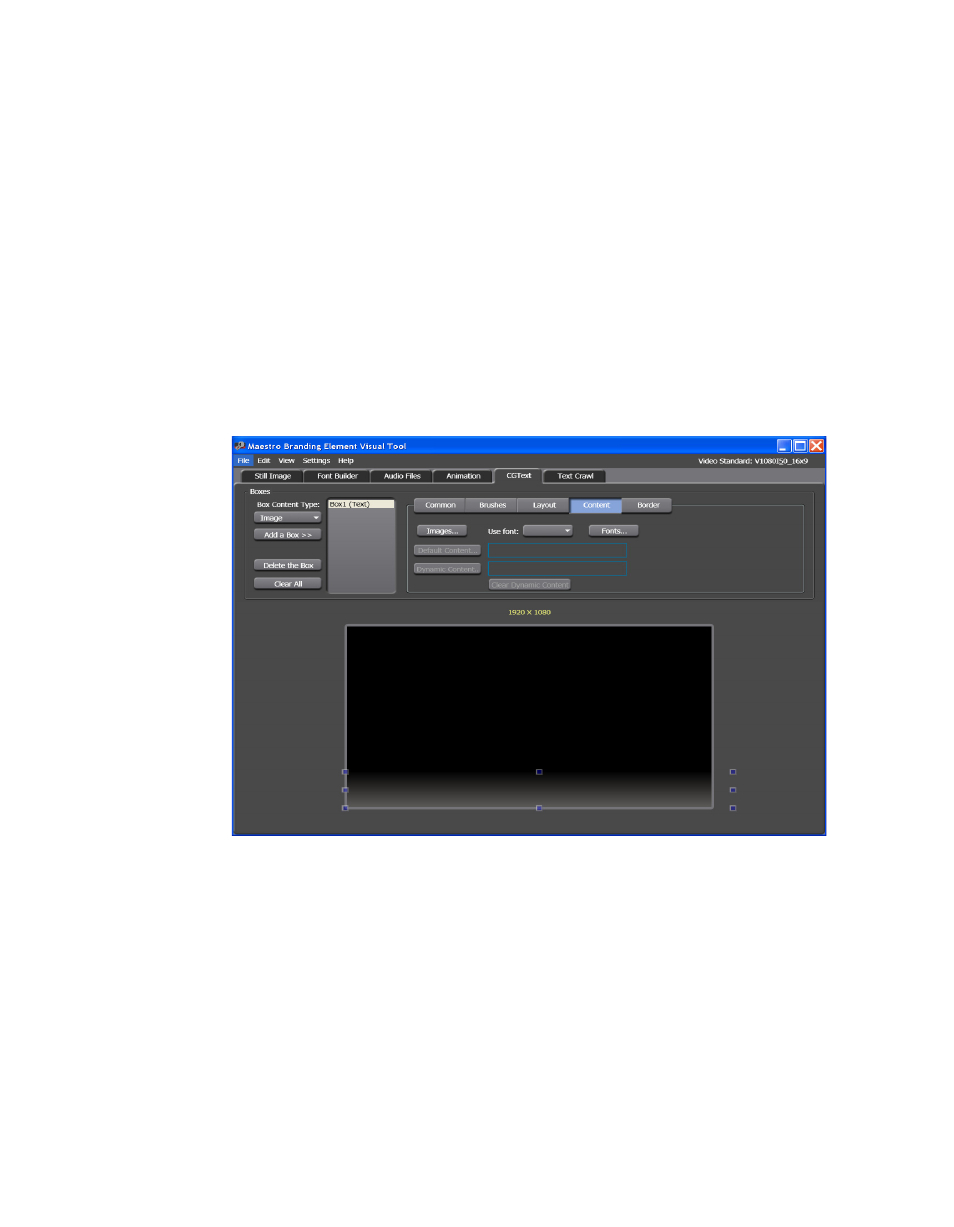
78
Maestro — Channel Branding User Guide
Section 4 — Branding Tools
8.
Select the Enable shadow check box if you want the text to have a
shadow. Enter the distance that you want to move the shadow left or
right in the Dx (pixels) field. Enter the distance that you want to move
the shadow up or down in the Dy (scanlines) field.
Adding Content to the Text Box
The Content tab is where the elements (text and images) are added to the
template.
Follow these steps to add content to the Text box:
1.
Click the
Content
button. The content settings will then appear. These
settings are shown in
.
Figure 48. Branding Visual Tool - CGText Content Tab
2.
Click the
Images
button to add images. The Available Images dialog will
then appear.
Advertising