Grass Valley Maestro Master Control v.1.7 User Manual
Page 90
Advertising
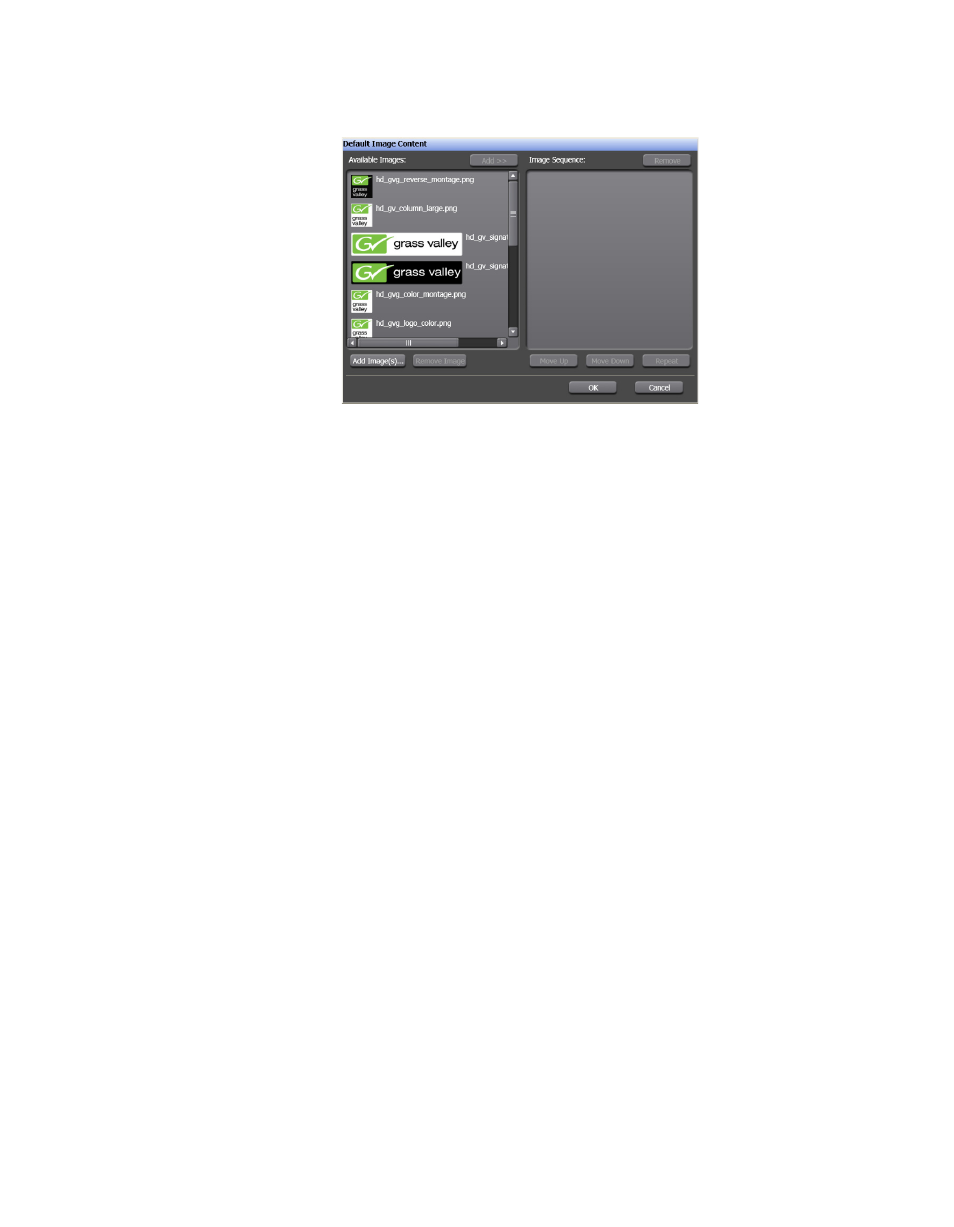
86
Maestro — Channel Branding User Guide
Section 4 — Branding Tools
Figure 59. Branding Visual Tool - Default Image Content Window
2.
Select the images that you want to add from the Available Images
column.
3.
Click the
Add>>
button. The selected image will then be seen in the
Image Sequence column.
4.
Click the OK button. The Default Image Content window will then
close and the image will be in the Image box (
Advertising