Grass Valley Maestro Master Control v.1.7 User Manual
Page 93
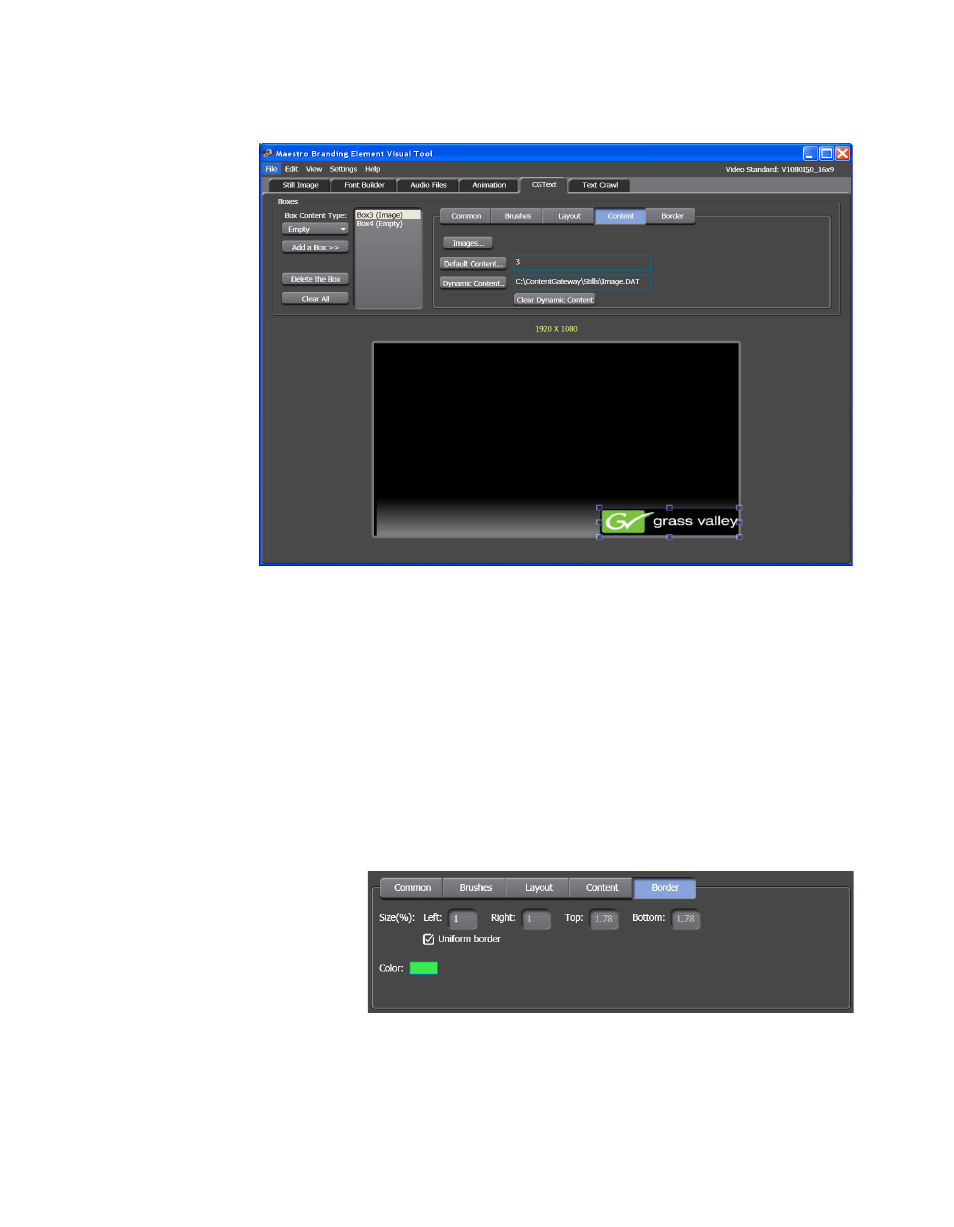
Maestro — Channel Branding User Guide
89
Branding Element Visual Tool
Figure 62. Branding Element Visual Tool - The Dynamic Content Information
The field by the
Dynamic Content
button will display the menu path to the
DAT file (C:\ContentGateway\Stills\Image.DAT, is shown in the
example above).
Note
To remove the dynamic content, click the Clear Dynamic Content button.
Adding a Border to the Image Box
Follow these steps to add a border to the Image box:
1.
Click the
Border
button. The configuration settings will change to show
the size and color options for a border around the box (
).
Figure 63. Branding Element Visual Tool - Border Tab
2.
Select the
Uniform border
check box. All the size values will be
proportional to the number entered in the Left field.