Grass Valley Xplay Vertigo Suite v.5.0 User Manual
Page 100
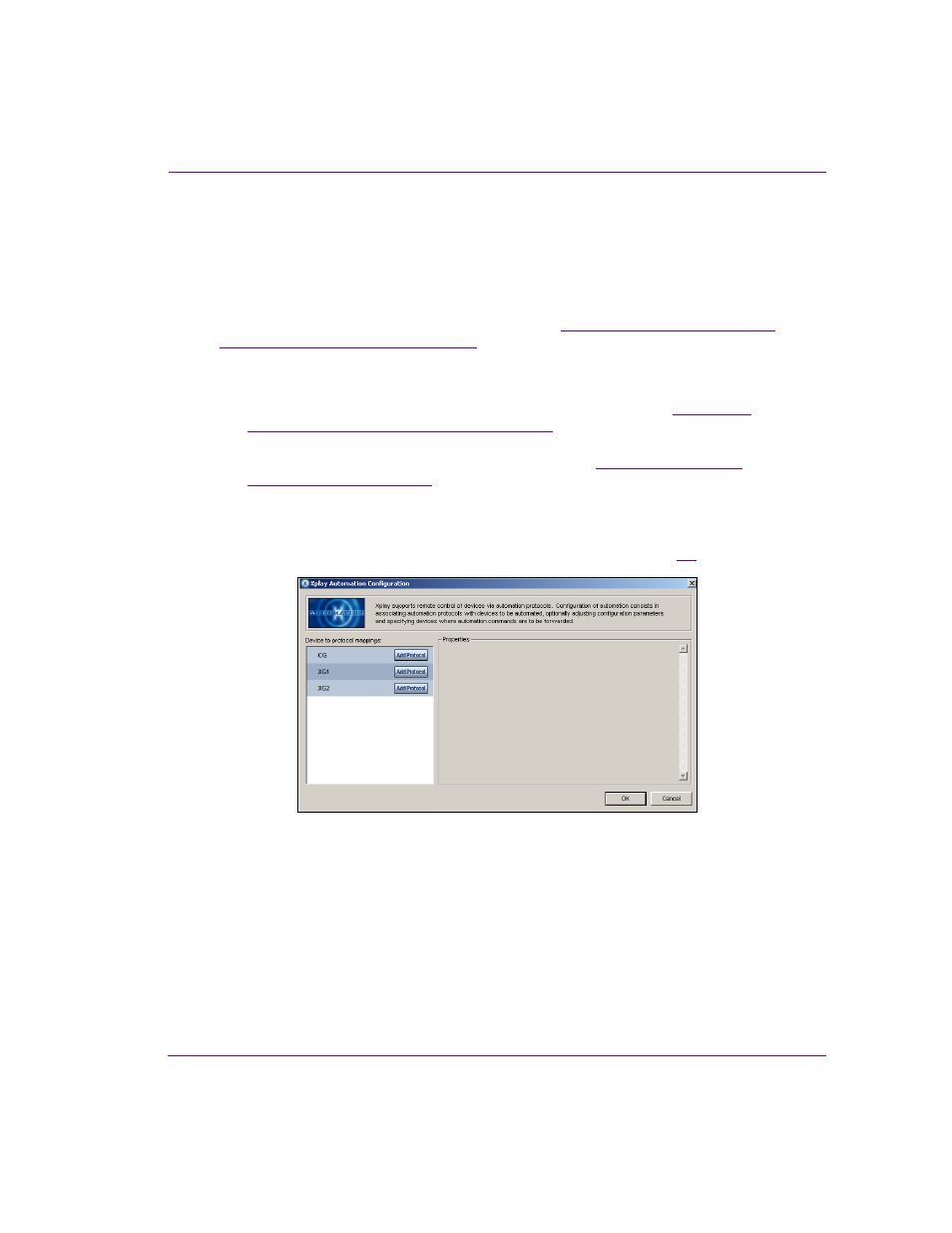
Xplay User Manual
5-9
Controlling Xplay devices using automation protocols
Configuring Xplay to use the Oxtel protocol over Serial
As the Oxtel protocol is Grass Valley’s proprietary protocol, we recommend that you use this
automation protocol to allow an automation system to control Grass Valley playout devices.
The following instructions describe how to configure Xplay to use the Oxtel protocol over a
dedicated serial connection between the automation system and Xplay. Note however, that
Xplay can also be configured for use over a TCP/IP (see
“Configuring Xplay to use the Oxtel
serial protocol over TCP/IP” on page 5-15
).
To configure Xplay to use the Oxtel protocol over Serial to control Xplay devices:
1.
Open Xplay’s D
EVICE
M
ANAGER
and verify that the devices and device keyers that the
Oxtel protocol will control are properly configured and assigned (see
connecting Xplay to playout devices” on page 2-8
2.
Verify that Xplay’s A
UTOMATION
settings and the renderer’s automation settings are
appropriate for automation control. For XG devices, see
settings in Xplay” on page 5-3
3.
Open Xplay’s A
UTOMATION
C
ONFIGURATION
window and create an instance of the Oxtel
protocol for the device(s) that are to be controlled by automation.
a.
Select T
OOLS
>C
ONFIGURE
A
UTOMATION
.
The X
PLAY
A
UTOMATION
C
ONFIGURATION
).
Figure 5-7. The Xplay Automation Configuration window
b.
In the D
EVICE
TO
PROTOCOL
MAPPINGS
section, click the A
DD
P
ROTOCOL
button next
to the device that you want to control using the Oxtel protocol.