Using a panel to control – Grass Valley Xplay Vertigo Suite v.5.0 User Manual
Page 87
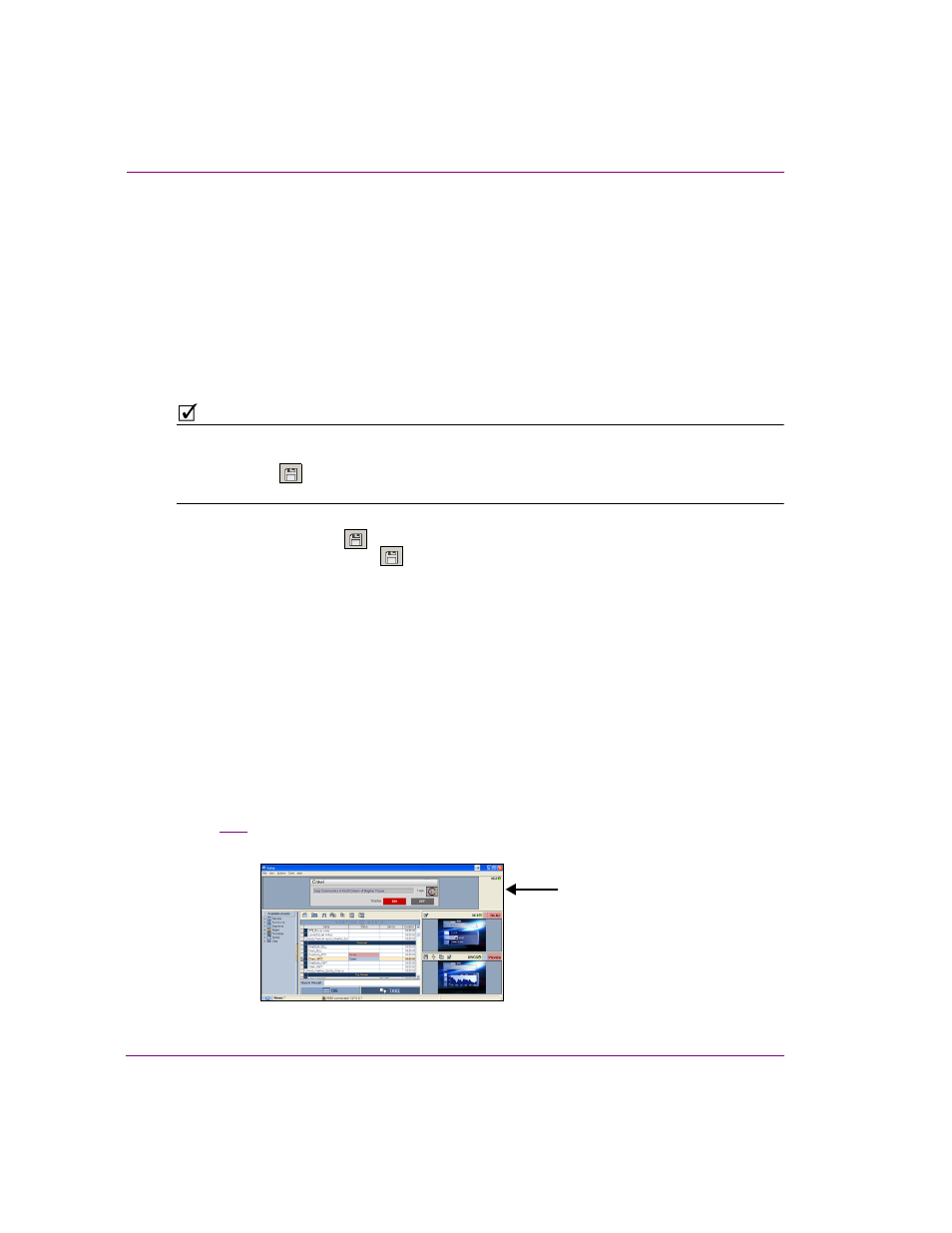
4-20
Xplay User Manual
Operator controlled preview and playout techniques
Saving changes made to playlist elements in the Device Views
Xplay allows you can make changes to the content elements within a page, template, or clip
asset that is currently displayed in the Preview and On-Air Device Views. The changes appear
immediately in the Device Views and they are also temporarily stored in a cached version of
the playlist element. If the changes are being made to a playlist element in the On-Air Device
View and the element has been taken to air on the device, the changes will immediately be
applied to the on-air playout.
As was stated above, these changes are temporarily stored in a cache version of the playlist
element, but they have not yet been permanently saved. You must intentionally save the
changes, otherwise they will be lost when Xplay is closed.
N
OTE
Regardless of whether the edits where made in the Preview or the On-Air Device View
window, edits to a template or clip playlist element cannot be save to the asset. In fact, the
the S
AVE
button
in the Device View’s toolbar will be disabled when editing a template
or clip asset in the Device Views.
You can save the changes that were made to a page that is loaded in the Preview Device View
by clicking the S
AVE
button
in the Device View’s toolbar. If the page was loaded in the On-
Air Device View, the S
AVE
button
in the Device View’s toolbar is unfortunately disabled to
encourage users to make most long lasting edits in the Preview Device View rather than on-
air. If however, you really must save changes that were made in the On-Air Device View, you
can use the Xplay’s F
ILE
>S
AVE
P
AGES
command. Be aware however, that the S
AVE
P
AGES
command not only saves the page of interest, but all pages that have unsaved edits.
Using a panel to control an additional keyer level on a device
In addition to using manual control techniques to send playlists to air on one or more playout
devices in real-time, Xplay also allows you to use a control panel to playout and control an
additional keyer layer on a specified output device.
Control panel assets are created in Xstudio, and allow operators to interact with content and
control the playout while it is played out on air. Control panels can also contain logic that
executes actions based on events received from the playout. For example, a control panel
can control the appearance of a ticker crawl as well as provide the content from an RSS feed.
Figure
shows that when Xplay is connected to a Panel device and a control panel asset
is opened, the panel appears in the Toolbar Panel section of the Xplay interface.
Figure 4-16. Xplay can use a panel to playout and control graphics on an additional keyer layer
Control Panel