Saving the playlist, Saving the playlist -38 – Grass Valley Xplay Vertigo Suite v.5.0 User Manual
Page 65
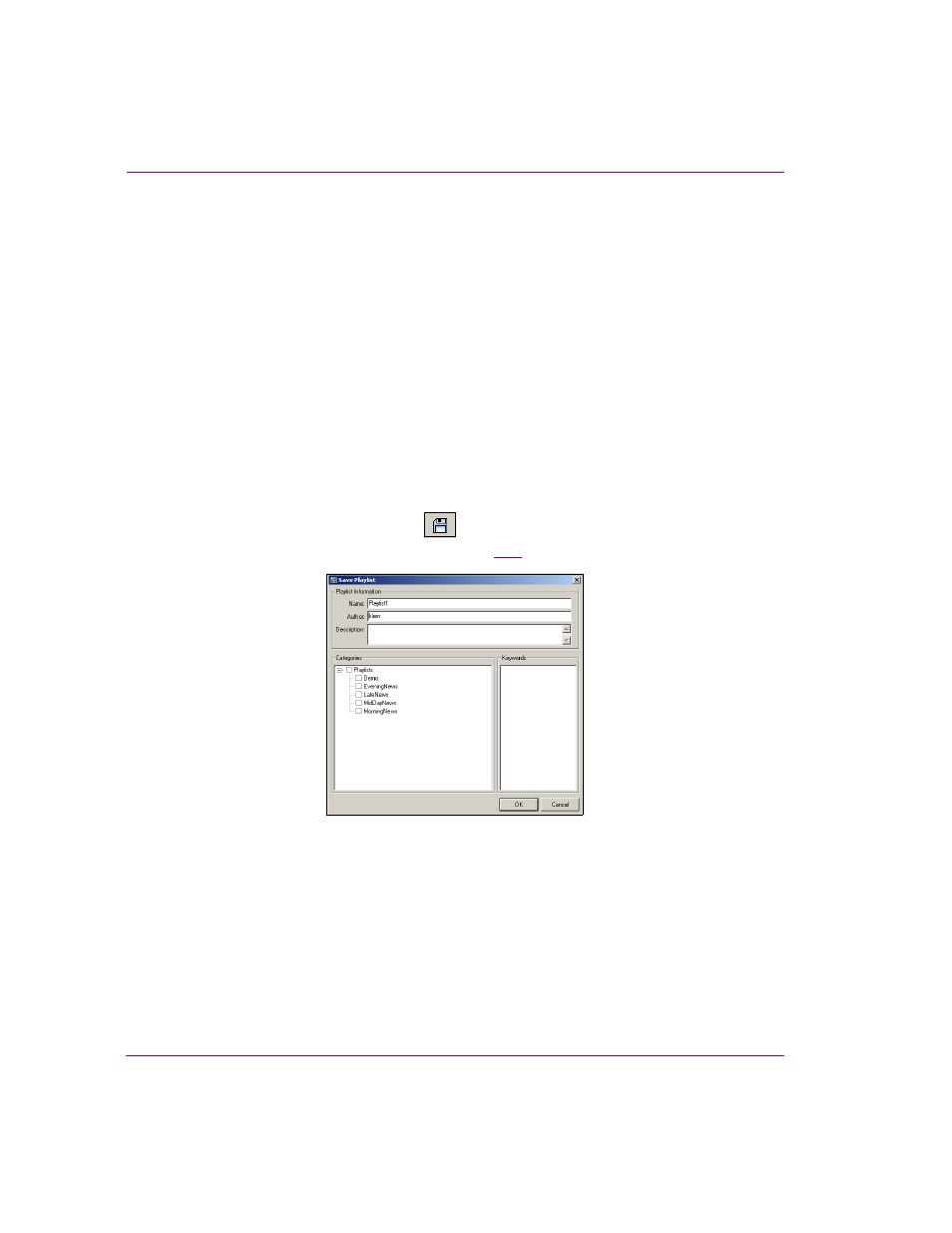
3-38
Xplay User Manual
Creating and editing playlists in Xplay
Saving the playlist
For a playlist to be available for future use, or accessible to other Vertigo Suite applications
(i.e. Xbuilder), the playlist must be saved to the Xmedia Server. Newly created playlists are
given a generic name (i.e. Playlist1) until they are saved and you specify a unique name.
As well, any edits that are performed to existing playlists are not permanent until the playlist
has been saved. A playlist with unsaved edits is indicated by an asterisks beside the
playlist’s name in Xplay’s Status bar.
When a playlist is saved to the system, it becomes a playlist asset. Playlist assets are stored
and accessed from within the P
LAYLISTS
root category (and sub-categories) in the Asset
Browser.
To save a newly-created playlist:
1.
Select the F
ILE
>S
AVE
P
LAYLIST
command from Xplay’s menu commands.
Or,
Press C
TRL
+S.
Or,
Press the S
AVE
C
URRENT
P
LAYLIST
button in the Playlist Editor’s toolbar.
The S
AVE
P
LAYLIST
dialog box appears (figure
3-25
).
Figure 3-25. The Save Playlist dialog box
2.
In the N
AME
field enter a new name for the playlist.
3.
Enter your name in the A
UTHOR
field (optional).
4.
Enter a short description for the playlist in the D
ESCRIPTION
field (optional).
5.
Link the playlist to the Playlists root category or to sub-categories by selecting the
check box for each place where you want the playlist to be accessible from.
6.
Click OK to save the playlist and exit the dialog box.
Or,
Click C
ANCEL
to discard all entered information and return to the unsaved playlist.