Grass Valley Xplay Vertigo Suite v.5.0 User Manual
Page 43
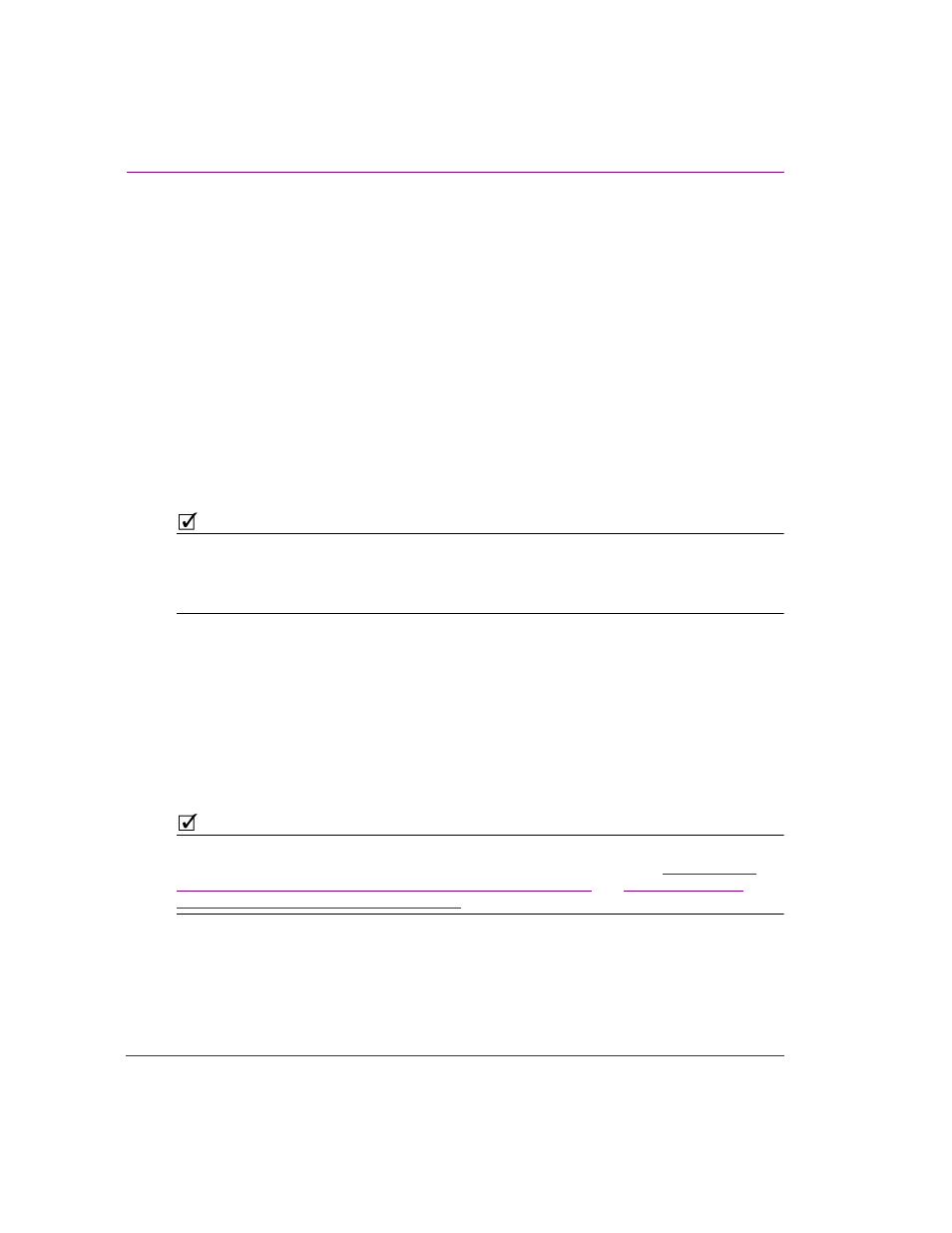
3-16
Xplay User Manual
Creating and editing playlists in Xplay
• Add a Template, Page or Clip by dragging an asset from the search results
onto a playlist open in Xplay.
Inserting or appending a playlist to a loaded playlist
When Xplay is set to S
TANDARD
playlist view, you can add the entire contents of an existing
playlist (i.e. pages, templates, clips, segments, and comments) to a playlist. This avoids
having to recreate the contents of a playlist that already exists.
As described below, there are four (4) ways to add the contents of an existing playlist assets
to a playlist:
•
Drag and drop the playlist asset from the Asset Browser into the Playlist Editor.
•
Use the A
PPEND
P
LAYLIST
command.
•
Use the I
NSERT
P
LAYLIST
command.
•
Use the Search Tool to locate the playlist asset and then drag it into the loaded playlist.
N
OTE
The ability to insert and append playlists is only available when Xplay is set to S
TANDARD
playlist view. When Xplay is set to B
Y
D
EVICE
playlist view, both the A
PPEND
PLAYLIST
and
I
NSERT
PLAYLIST
commands are disabled and you cannot drag and drop a playlist asset into
the playlist.
To add the contents of an existing playlist to a playlist by dragging and dropping the
playlist asset:
1.
Be sure that Xplay is set to S
TANDARD
playlist view.
2.
Select the P
LAYLISTS
root category in the Asset Browser, and navigate to the
appropriate category where the playlist asset is stored.
3.
Select the desired playlist asset and drag it into the Playlist Editor.
Notice that a highlighted Insert line appears in the Playlist Editor as you drag the pointer
over the various rows in the playlist. This line indicates the location of where the playlist
will be inserted in the playlist.
N
OTE
A fully extended Insert Line indicates that the playlist will be added as a primary event, while a
partially extended line indicates that it will be added as a secondary event (see
primary playlist elements (clips, pages or comments)” on page 3-27
and
elements to a clip in the playlist” on page 3-28
4.
Drop the playlist asset into the playlist by releasing the mouse button.
The entire contents of the playlist asset is added immediately to the playlist, including
all pages, templates, clips, segments, and comments that were contained in the playlist
asset.