Adding playlist elements to a playlist, Adding playlist elements to a playlist -10 – Grass Valley Xplay Vertigo Suite v.5.0 User Manual
Page 37
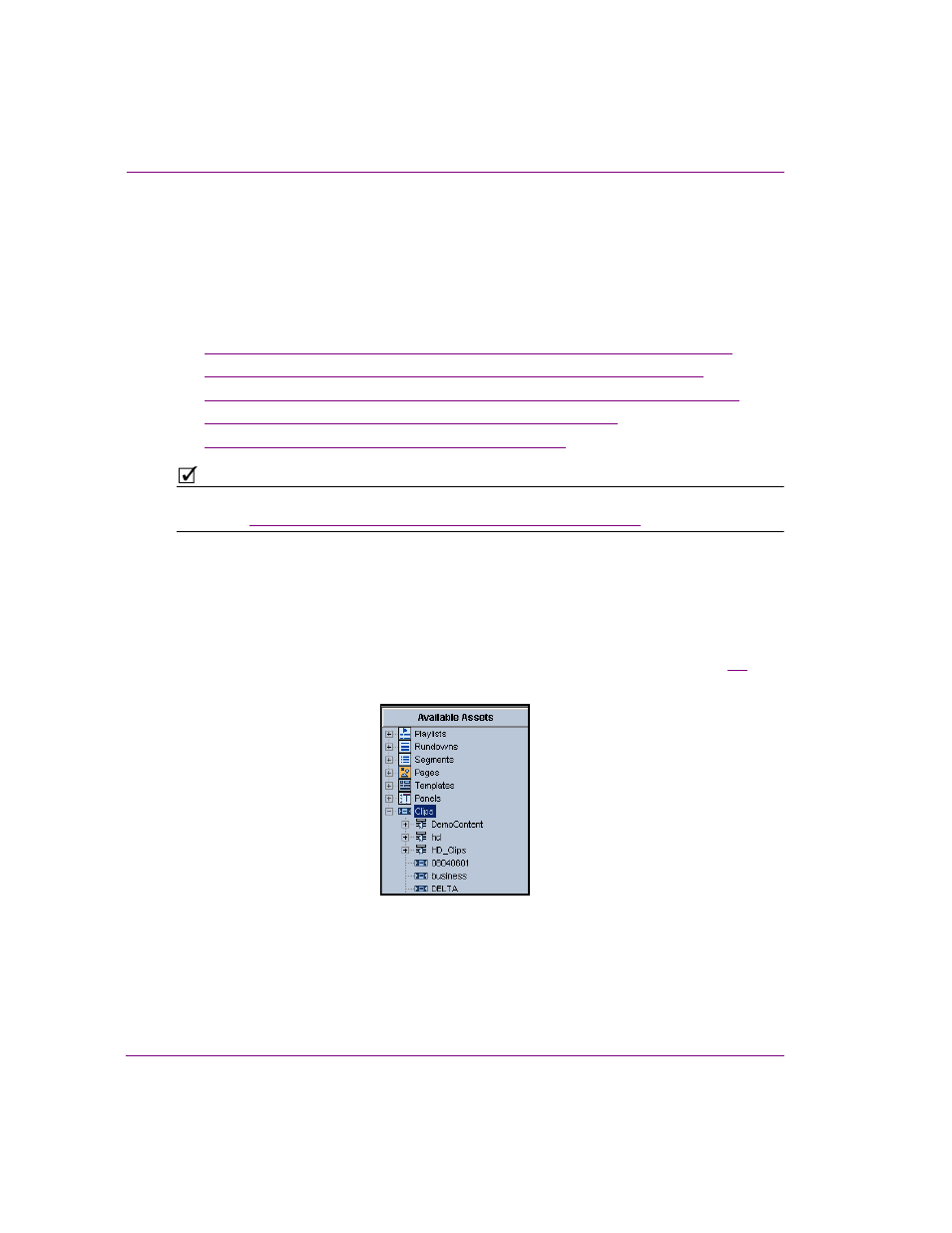
3-10
Xplay User Manual
Creating and editing playlists in Xplay
Adding playlist elements to a playlist
Xplay allows you to create and populate playlists by adding individual graphic pages,
templates and clip assets to a playlist loaded in the Playlist Editor. Xplay also allows you to
append or insert the entire contents of an existing playlist or segment to a loaded playlist.
The following sections provide instructions for the various ways in which you can populate
a playlist in Xplay:
•
“Using the Asset Browser to add pages, templates and clips to a playlist” on page 3-10
•
“Using Quick Recall to add templates, clips and pages to a playlist” on page 3-12
•
“Using Search XMS to find and add pages, template or clips to a playlist” on page 3-15
•
“Inserting or appending a playlist to a loaded playlist” on page 3-16
•
“Adding shared segment assets to a playlist” on page 3-18
N
OTE
Additional instructions for creating and adding embedded and shared pages to a playlist are
provided in
“Appendix B - Creating and editing pages in Xplay” on page 7-1
.
Using the Asset Browser to add pages, templates and clips to a
playlist
The P
AGES
, T
EMPLATES
, and C
LIPS
root categories in Xplay’s Asset Browser provide access to
all of the shared pages, templates, and clips that are stored on the Xmedia Server (figure
).
As such, the Asset Browser is a practical tool for finding and adding these assets to the playlist.
Figure 3-9. The Asset Browser provides access to the shared page, templates and clip stored on the XMS