Deleting playlist segments from a playlist, Deleting playlist segments from a playlist -23 – Grass Valley Xplay Vertigo Suite v.5.0 User Manual
Page 50
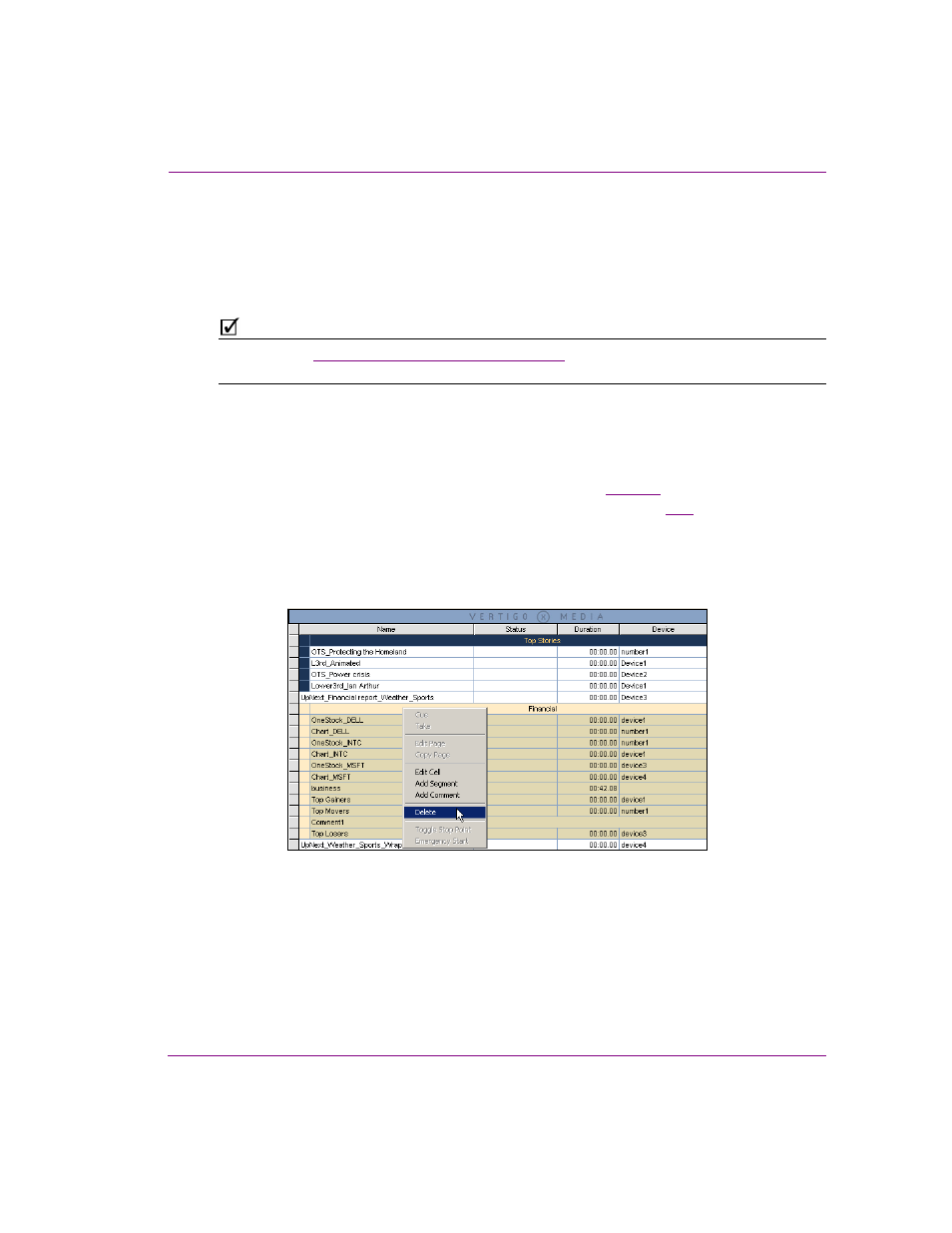
Xplay User Manual
3-23
Creating and editing playlists in Xplay
Deleting playlist segments from a playlist
When Xplay is in S
TANDARD
playlist view, deleting a playlist segment and its elements from
a playlist is pretty straightforward. However, when Xplay is in B
Y
D
EVICE
playlist view, the
segment’s elements might be targeting several devices, which changes the deletion
procedure slightly (see below).
N
OTE
Please refer to
“Deleting playlist elements” on page 3-36
if you only want to delete a single
element within a playlist segment (i.e. a page, clip or comment).
When Xplay is in S
TANDARD
playlist view and you want to delete a playlist segment:
1.
Select the segment’s heading row. The segment and all of the elements that belong to
the segment are highlighted.
Or,
Select all of the elements within the playlist segment (see
2.
Right-click on the segment and select the D
ELETE
command (figure
).
Or,
Press the D
ELETE
key on your keyboard.
3.
The C
ONFIRM
D
ELETE
dialog box appears. Select Y
ES
to immediately delete the
segment and its elements from the playlist, or select N
O
to cancel the delete action.
Figure 3-19. Use the Delete command (or the Delete keyboard key) to delete a playlist segment