Tools menu, Tools menu -11 – Grass Valley Xplay Vertigo Suite v.5.0 User Manual
Page 122
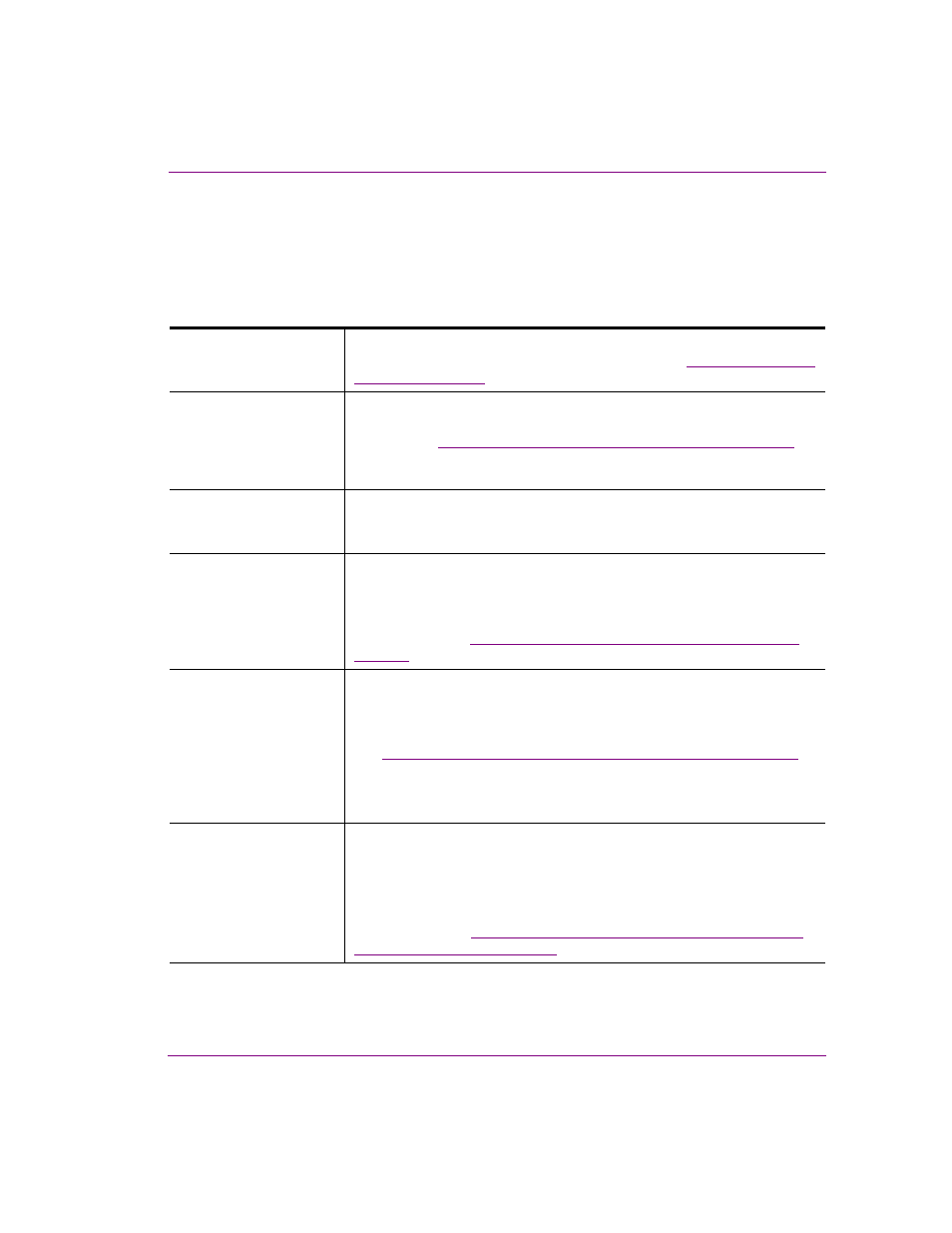
Xplay User Manual
6-11
Appendix A - Quick reference to Xplay’s menus and settings
Tools menu
The Tools menu contains commands that allow you to specify some of the settings that
affect the aesthetic and behavioral properties of Xplay. It also allows you to configure Xplay
to interact with other devices and applications.
The following table describes the functionality of the Tools menu commands:
S
ETTINGS
Displays the Settings dialog box, which allows you to make changes to the
look and behavior of many of the Xplay features. See
for detailed descriptions of each of Xplay’s settings.
C
ONFIGURE
P
LAYLIST
C
OLUMNS
Displays the C
OLUMN
L
AYOUT
dialog box, which allows you to determine
what categories of information will be displayed in the Playlist Editor for each
element. See
“Configuring and editing the playlist columns” on page 3-29
a description of each column category, as well as instructions for
adding/removing columns from the Playlist Editor.
P
LUGINS
Opens the P
LUGIN
M
ANAGER
, which is used for registering or de-registering
plugins that support or enhance Xplay. Once a plugin is registered, it
becomes a sub-menu element under the P
LUGINS
menu element.
D
EVICE
M
ANAGER
Displays the Device Configuration dialog box, which allows you to define
and add new output devices to the Device Manager. Once devices are
added to the Device Manager, you can connect a device to Xplay to be used
for previewing and/or playing out playlist elements that have been published
to the device. See
“Adding and connecting Xplay to playout devices” on
C
ONFIGURE
A
UTOMATION
Xplay supports remote control of devices via automation protocols.
Configuration of automation consists in associating automation protocols
with devices to be automated, optionally adjusting configuration parameters
and specifying devices where automation commands are to be forwarded.
See
“Controlling Xplay devices using automation protocols” on page 5-1
•
O
XTEL
OVER
S
ERIAL
•
X
PROTOCOL
OVER
TCP/IP
•
O
XTEL
OVER
TCP/IP
C
ONFIGURE
EAS
Emergency Alert System (EAS) is supported within the Vertigo Suite
through Xplay, which adds support for cueing/taking and event-sending to a
specific template on incoming broadcast.
Configuration of EAS support is performed in the Emergency Alert System
Configuration dialog box, which displays the relevant options for a selected
EAS receiver. See
“Appendix C - Using Xplay to support the Emergency
Alert System (EAS)” on page 8-1
.