Additional operator controlled tasks, Additional operator controlled tasks -16 – Grass Valley Xplay Vertigo Suite v.5.0 User Manual
Page 83
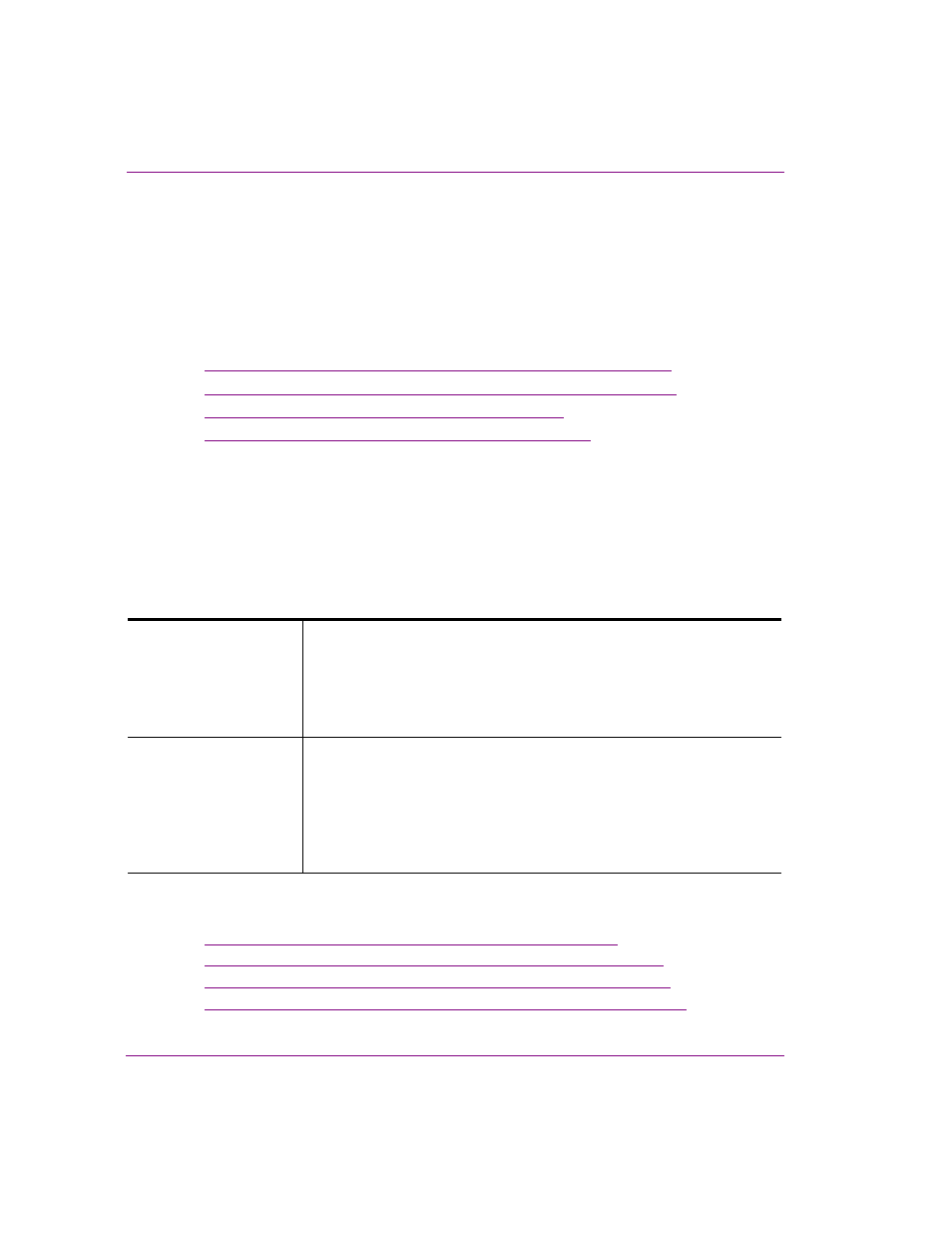
4-16
Xplay User Manual
Operator controlled preview and playout techniques
Additional operator controlled tasks
In addition to the operator controlled or initiated playout techniques described in the
previous sections, Xplay allows operators to perform a few other control and playout tasks.
The following sections describe how operators can make last minute or on-the-fly changes
to the cued playlist element’s editable fields; use a panel to control an additional keyer on
a playout device; refresh/reload the playlist elements to ensure that the most updated
versions are being used; and track which playlist elements have already been to air.
•
“Editing playlist elements that are displayed in a Device View” on page 4-16
•
“Using a panel to control an additional keyer level on a device” on page 4-20
•
“Reloading and refreshing playlist elements” on page 4-21
•
“Marking / Unmarking playlist elements as Aired” on page 4-23
Editing playlist elements that are displayed in a Device View
While the Device Views display the playlist elements that are currently cued or on air on a
specific device, they also provide a workspace upon which you can make last minute
changes to the element’s editable content. For example, you can change the text in a text
box, make selections from drop-down lists, replace the existing image or clip...etc.
The following topics describe how to edit the playlist elements in the Device Views, as well
as how to save or apply the changes:
•
“Zooming in/out and repositioning in the device view” on page 4-17
•
“Editing text and other contents elements in the device view” on page 4-18
•
“Changing an image, clip, or cel animation in the device view” on page 4-19
•
“Saving changes made to playlist elements in the Device Views” on page 4-20
Preview Device View
•
Page: You can make changes to the page’s elements, and then either
save the changes and/or take the page to air.
•
Template, Scene, and Clip: You can make changes to the template’s
elements or substitute the video clip, and then take the template/clip to
air. You cannot, however, save the changes that were made to the
template or clip.
On-Air Device View
•
Page: You can make changes to the page’s elements and apply them
immediately to the on-air device’s playout. There is also an indirect way
in which you can save the changes that were made to the page.
•
Template and Clip: You can make changes to the template’s elements
or substitute the video clip and apply the changes immediately to the
on-air device’s playout. You cannot, however, save the changes that
were made to the template or clip.