Grass Valley Xplay Vertigo Suite v.5.0 User Manual
Page 153
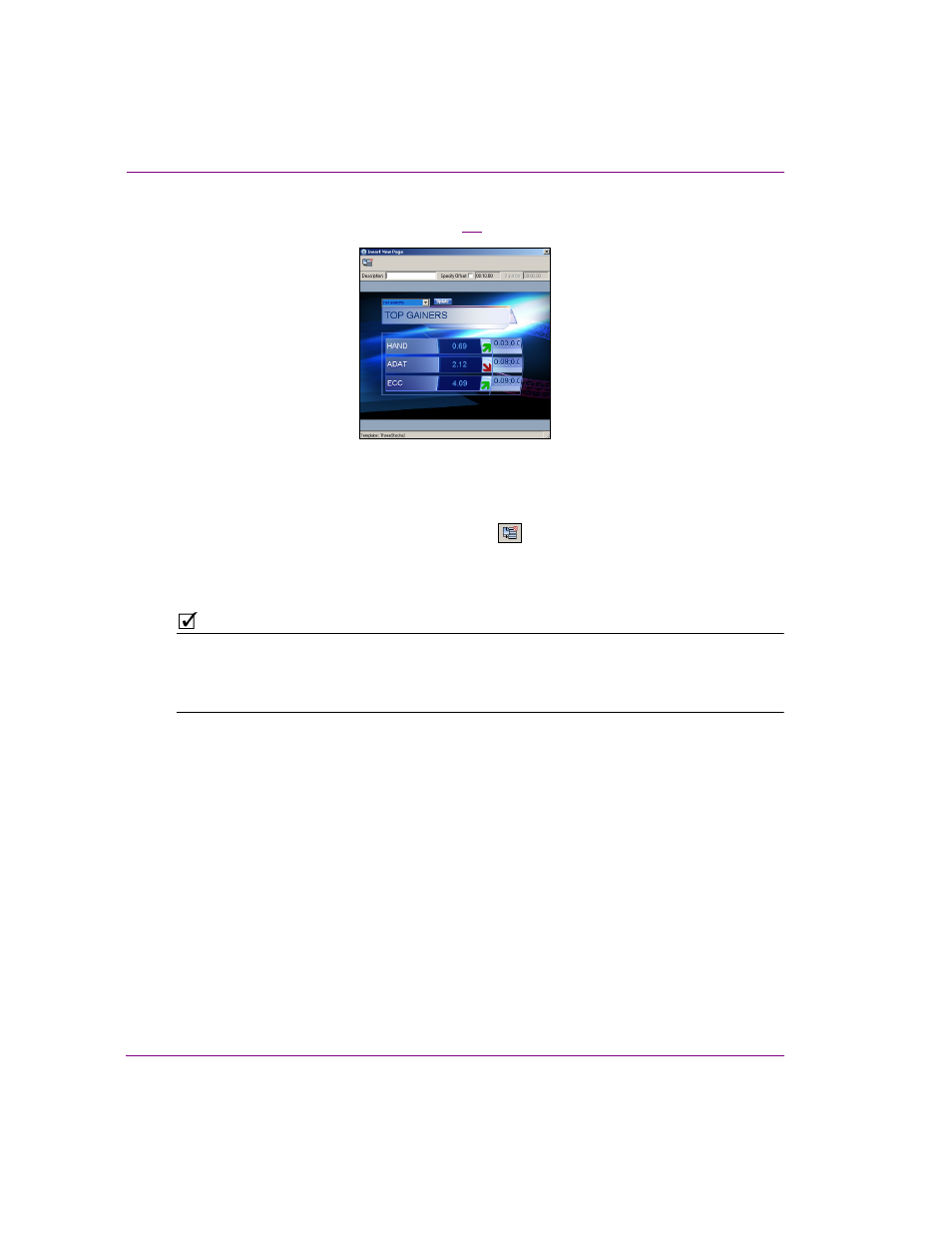
7-4
Xplay User Manual
Appendix B - Creating and editing pages in Xplay
2.
Navigate through the T
EMPLATES
root category and double-click the template that you
want to base your new page upon (figure
7-2
).
Figure 7-2. Edit the template’s variable fields to create a new graphics page
3.
Make the necessary changes to the page’s content using the template’s editable fields.
4.
Optional: Type a description and/or specify an offset for the page in the fields in the
upper portion of the dialog box.
5.
Click the I
NSERT
I
N
P
LAYLIST
AND
C
LOSE
button
in the top-left corner of the dialog
box.
The new embedded page is immediately appended to the playlist and the dialog box
closes.
N
OTE
When Xplay’s Playlist Editor is in the B
Y
D
EVICE
playlist view, which device’s playlist the
page is appended to is determined by the template’s T
ARGET
D
EVICE
property, which is set
in Xstudio when the template is created. If the template’s T
ARGET
D
EVICE
property was not
specified (empty), then the page is appended to the first device’s playlist.