As run logging settings, As run logging settings -27, Setting the as run logging settings – Grass Valley Xplay Vertigo Suite v.5.0 User Manual
Page 138
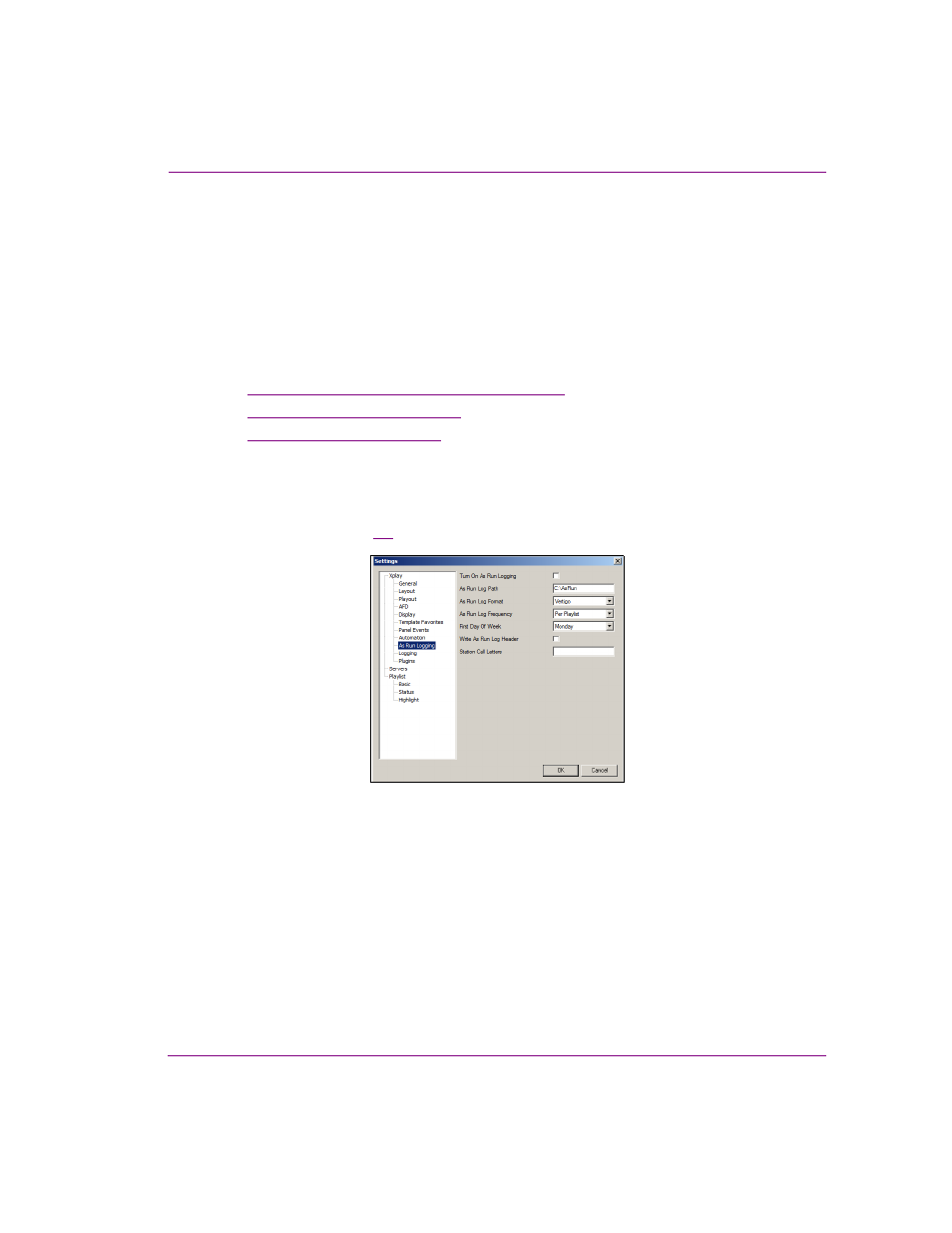
Xplay User Manual
6-27
Appendix A - Quick reference to Xplay’s menus and settings
As Run Logging settings
Xplay can automatically generate As Run Log files, which provides a record of all of the
elements that were played during the execution of a playlist. The As Run Log is often used
by management and billing departments to document that commercials or programs were
actually played on-air.
The As Run Logs are saved on your system using a.asr file extension and they can be
opened by a standard text editor application, like NotePad.
The following sections describe how to enable and specify the As Run Logging settings.
•
“Setting the As Run Logging settings” on page 6-27
•
“Vertigo File Format” on page 6-28
•
“OSi File Format” on page 6-29
Setting the As Run Logging settings
For Xplay to generate an As Run Log file, you must enable and specify the following A
S
R
UN
L
OGGING
settings (figure
6-9
).
Figure 6-9. Xplay’s As Run Logging settings
•
Turn On As Run Logging: When this setting is enabled, any files played by a playlist will
be written to an As Run Log file. When this setting is disabled, Xplay will not generate any
As Run Logs.
•
As Run Log Path: This setting allows you to specify the folder where as run logs will be
saved. Although the default path is C:\AsRun, you may specify any directory location on
your system. Note that the default folder may not already exist on your system. Therefore,
it is recommended that you verify, and possibly create the folder, prior to using the As Run
Logging feature.