Grass Valley Xplay Vertigo Suite v.5.0 User Manual
Page 15
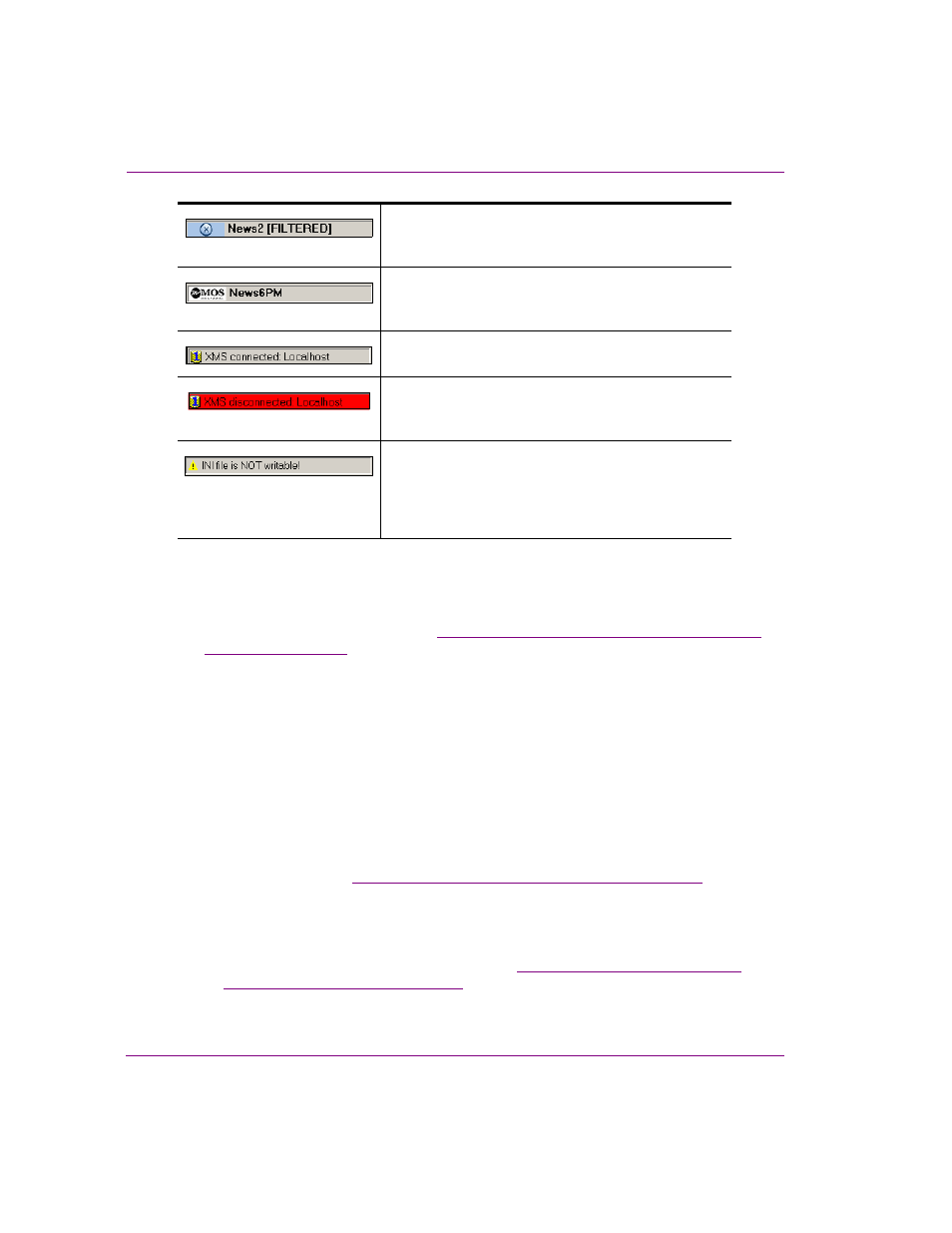
2-6
Xplay User Manual
Getting started with Xplay
7.
Toolbar Panel: Any panel opened for use with the playlist will be displayed in a panel
directly under Xplay’s menu bar. When a panel is open, you can display or hide the entire
control panel area by selecting or deselecting V
IEW
>T
OOLBAR
PANEL
. The panel area can
be resized by dragging from its bottom borders downwards. You can also zoom in/out of the
panel by using the mouse wheel. See
“Using a panel to control an additional keyer level on
for more information.
8.
Device Views: Xplay’s G
ENERAL
settings (T
OOLS
>S
ETTINGS
) allow you to set the L
AYOUT
setting to either M
ULTI
-D
EVICE
or O
N
A
IR
-P
REVIEW
, which affects the appearance of Xplay’s
Device Views. The Device Views allow you to see a visual representation of the playlist
element that is either being cued or currently being played out on a device.
• M
ULTI
-D
EVICE
: When Xplay is configured to playout to multiple devices or on different
keyers of the same device, a display pane appears according to the number of devices
specified in the N
UMBER
OF
DEVICES
setting. Each device’s display view has indicators
that informs of the device’s connection status, as well as override buttons for controlling
the playout of the playlist elements on that device (e.g. C
UE
, T
AKE
C
LEAR
). The override
buttons allow you to take selected playlist elements to air on the channel of your choice.
The layout of the device’s display views can also be customized using the
L
AYOUT
>M
ULTI
D
EVICE
L
AYOUT
setting, which can be set to O
N
A
IR
, P
REVIEW
, or
P
REVIEW
O
N
A
IR
. See
“Configuring Xplay for multi-device playout” on page 2-14
for more
information.
• O
N
A
IR
-P
REVIEW
: This mode is used when Xplay is connected to only a single playout
device (1 keyer channel) and an optional preview device (i.e. Software CG). One display
pane shows the playlist element that is currently on air, while the pane previews the
element that has been cued as next-to-air. See
“Configuring Xplay for single device
playout (OnAir-Preview)” on page 2-12
Xplay’s F
ILTER
PAGES
BY
DEVICE
setting is enabled and
some playlist elements were removed because they
were not assigned to a device.
The MOS logo indicates a rundown (playlist) is
currently loaded in Xplay. Rundowns are a type of
playlist normally used for MOS news broadcasts.
Xplay is properly connected to the Xmedia Server
whose name or IP address is indicated.
When this section of the Status bar turns red, Xplay is
has lost its connection to the Xmedia Server whose
name or IP address is indicated.
Alerts or warns you that the Xplay.ini file, which is
located in C:\Program Files\VertigoXmedia\Apps, is
currently in an unwritable state. This means that Xplay
is currently not able to save any of the Xplay settings
upon shutdown.