Grass Valley Xplay Vertigo Suite v.5.0 User Manual
Page 26
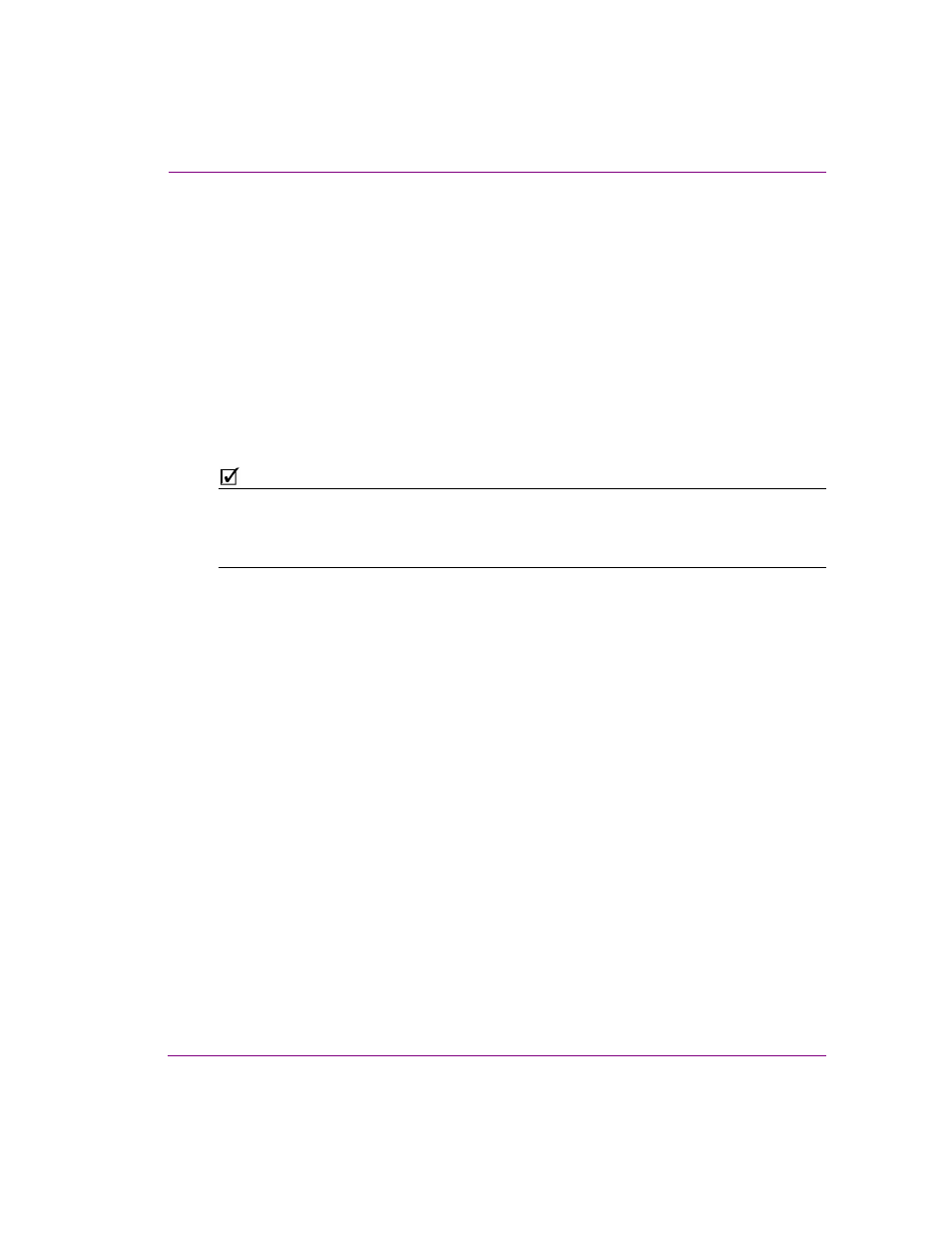
Xplay User Manual
2-17
Getting started with Xplay
To reconnect Xplay to a device:
If Xplay is not connected or disconnects from an output device, the LED next to the device name
turns red. You can reconnect Xplay to the output device without having to access the Device
Manager; simply double-click the red LED. The LED turns green if a connection to the device
is established. If the LED remains red, it means one of the following:
•
The information describing the device has been entered incorrectly.
•
The desired device is down.
•
The network connection has been lost.
To disconnect Xplay from a device:
If desired, you can disconnect from a device and run your playlist in Xplay to ensure that all
page information is correct. You can temporarily disconnect a device from Xplay, without
removing the device from the Device Manager; simply right-click on the device’s LED and
select the D
ISCONNECT
command (the green LED turns red).
N
OTE
You can change the default name of the Device View (i.e. Device1) to something more
descriptive by right-clicking on the Device View’s name in the toolbar and selecting the Rename
command. When the name becomes editable, type the new name and press Enter. The name
change will also be automatically be applied to the Device Manager’s Active Device table.