Adding output devices to xplay’s device manager, Adding output devices to xplay’s device manager -9 – Grass Valley Xplay Vertigo Suite v.5.0 User Manual
Page 18
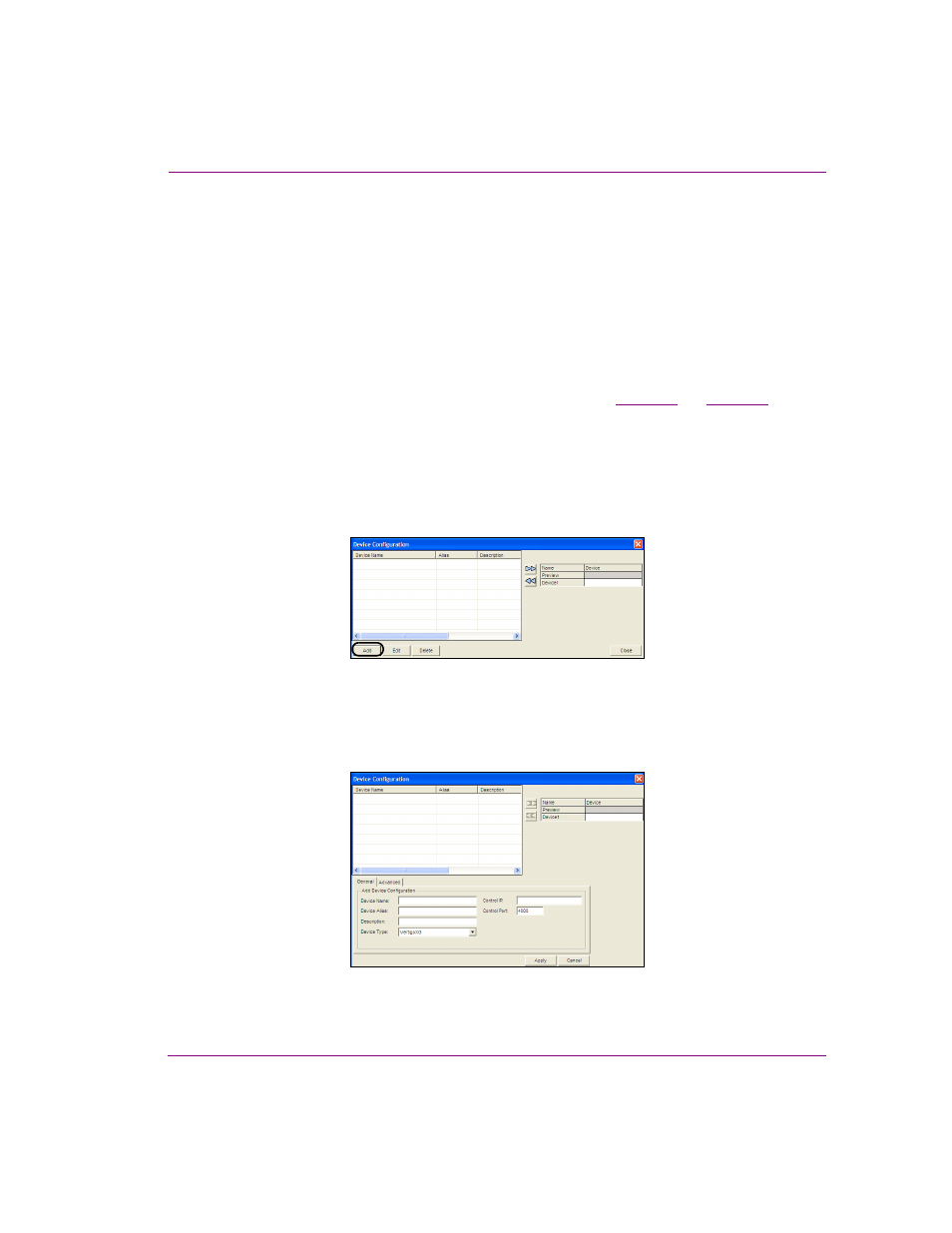
Xplay User Manual
2-9
Getting started with Xplay
Adding output devices to Xplay’s Device Manager
Before Xplay can connect and playout media and graphics content to an output device,
each instance of the output device must be defined in Xplay’s Device Manager.
The Device Manager maintains a list of output device profiles that have been configured to
work with Xplay. You can add several devices to the Device Manager, as well as add a
separate device for each channel of the same device (i.e. XG1 for channel A and XG2 for
channel B of a dual-channel Vertigo XG device).
Note that adding a device to the Device Manager does not automatically associate the
device with an Xplay Device View (keyer) nor does it automatically connect the device to
Xplay (these tasks are performed in a separate step described on
.
Adding devices to the Device Manager simply means that these devices are already
configured and available to Xplay whenever they may be needed.
To add an output device to Xplay’s Device Manager:
1.
Open the Device Configuration window by selecting T
OOLS
>D
EVICE
M
ANAGER
.
2.
In the D
EVICE
C
ONFIGURATION
window, select the A
DD
button:
Figure 2-5. Device Configuration dialog box
3.
The D
EVICE
C
ONFIGURATION
windows expands to reveal two tabs (G
ENERAL
and A
DVANCED
)
with settings for identifying the device’s configuration.
Figure 2-6. Add Device Configuration section