Preview and playout on a single device, Preview and playout on a single device -2 – Grass Valley Xplay Vertigo Suite v.5.0 User Manual
Page 69
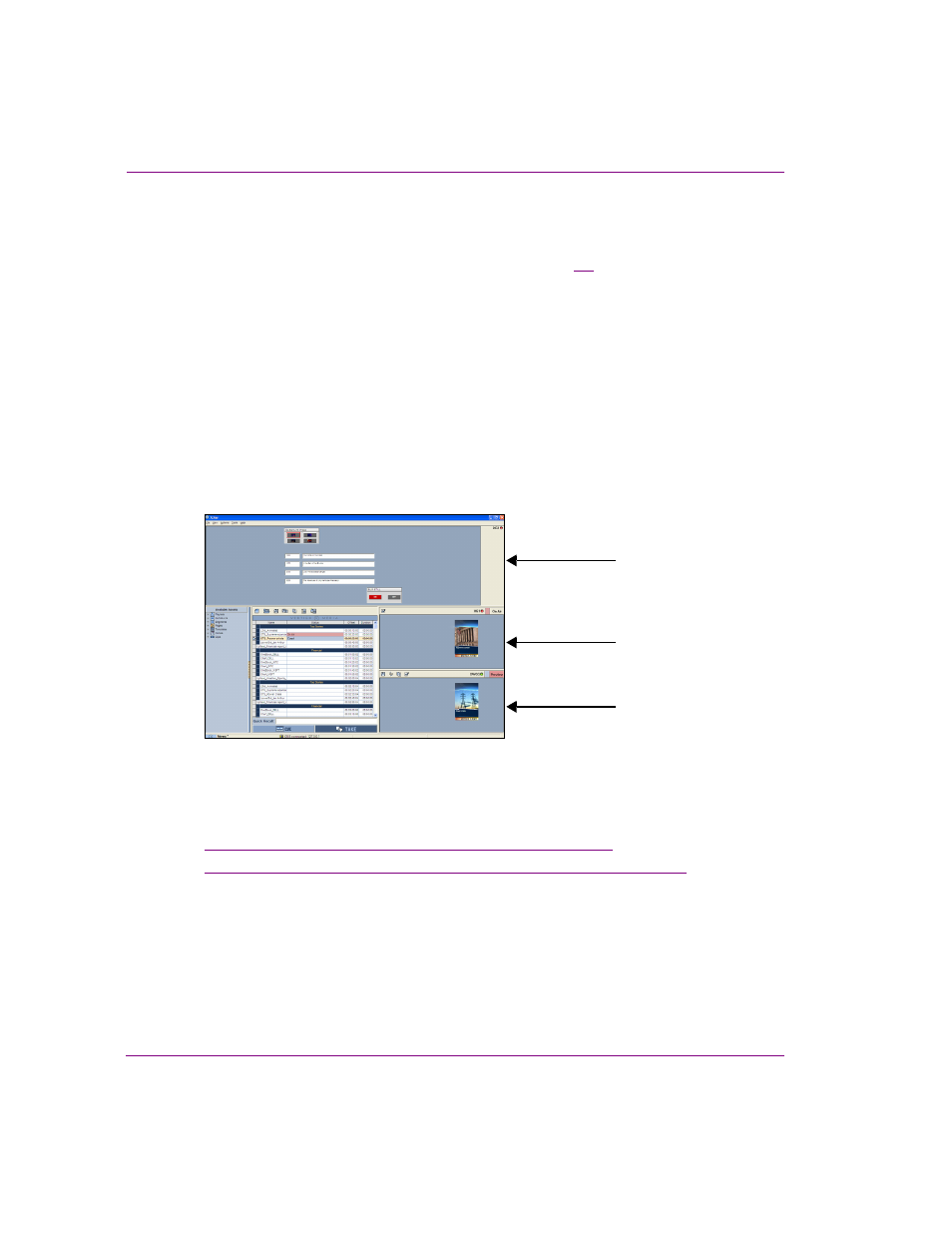
4-2
Xplay User Manual
Operator controlled preview and playout techniques
Preview and playout on a single device
When Xplay is intended to be used to control the playout on only a single playout device, we
recommend that you use Xplay’s O
N
A
IR
-P
REVIEW
layout. Figure
demonstrates that the
OnAir-Preview layout provides operators with two Device View windows (On Air and Preview)
and the Toolbar Panel.
•
Toolbar panel: While the Toolbar Panel is not specific to the OnAir-Preview layout, it is
optionally used in conjunction with the On Air device. The Toolbar panel allows you to load
a control panel asset, which can then be used to control the content and playout of an
additional keyer level on the same On Air playout device.
•
O
N
A
IR
: The On Air Device View is associated with a specific keyer level on a playout device.
When a playlist item is taken to air, the item is displayed in the On Air Device View window.
•
P
REVIEW
: The Preview Device View is associated with a device is used for previewing the
playout of playlist item that has been cued and is being sent next to air. The preview window
not only lets you see which item is next, but you can also make and save last-minute edits
to the playlist item, just before taking the playlist item to air.
Figure 4-1. On Air - Preview layout’s device views and Toolbar Panel
The following sections provides instructions for how operators can set up and control Xplay
to preview and control the playout of a playlist on a single device:
•
“Preparing to preview and playout on a single device” on page 4-3
•
“Previewing and taking playlist elements to air on a single device” on page 4-4
Toolbar Panel
On Air
Preview
Device View
Device View