9 appendix d - configuring gpi inputs, Configuring and controlling the gpi server, Appendix d - configuring gpi inputs -1 – Grass Valley Xplay Vertigo Suite v.5.0 User Manual
Page 170: Configuring and controlling the gpi server -1, D - c, Ppendix, Onfiguring, Inputs
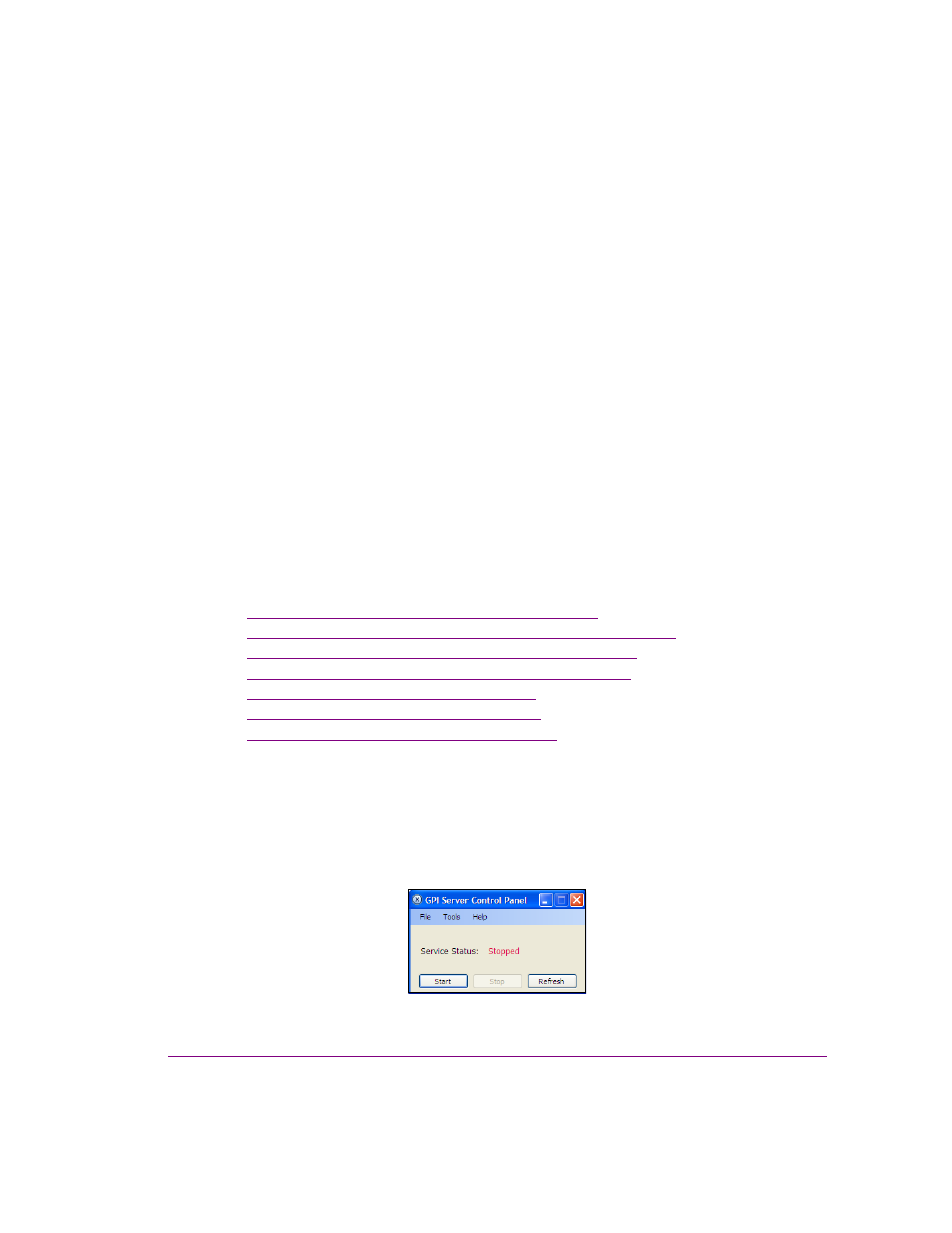
Xplay User Manual
9-1
9 A
PPENDIX
D - C
ONFIGURING
GPI
INPUTS
Vertigo XG devices can be equipped with an optional GPI card, which provides you with up
to eight (8) inputs for manually controlling a series of content playout actions. See the
“Vertigo XG Configuration Guide” for more information about the GPI card option.
The Vertigo Suite includes a GPI Server, which is an independent service that listens for
GPI triggers coming from the GPI card and then routes the trigger either to the playout
device for hardware bypass, or to Xplay which has been configured to match GPI inputs up
to specific playout actions.
The following sections provide instructions for configuring the GPI functionality using the
GPI Server and Xplay:
1.
“Configuring and controlling the GPI Server” on page 9-1
2.
“Specifying the Video Bypass settings for the GPI inputs” on page 9-3
3.
“Starting, stopping, and refreshing the GPI Server” on page 9-4
4.
“Opening the GPI Configuration window in Xplay” on page 9-5
5.
“Adding states for each GPI input” on page 9-5
6.
“Adding a rule to a GPI input state” on page 9-6
7.
“Enabling and disabling GPI in Xplay” on page 9-9
Configuring and controlling the GPI Server
The GPI Server Control Panel is used to configure the GPI hardware and the video bypass option.
To open the GPI Server Control Panel:
•
Select S
TART
>P
ROGRAMS
>V
ERTIGO
>C
ONTROL
P
ANELS
>GPI S
ERVER
C
ONTROL
P
ANEL
Figure 9-1. GPI Server Control Panel