Using the standard column layouts: basic or full – Grass Valley Xplay Vertigo Suite v.5.0 User Manual
Page 59
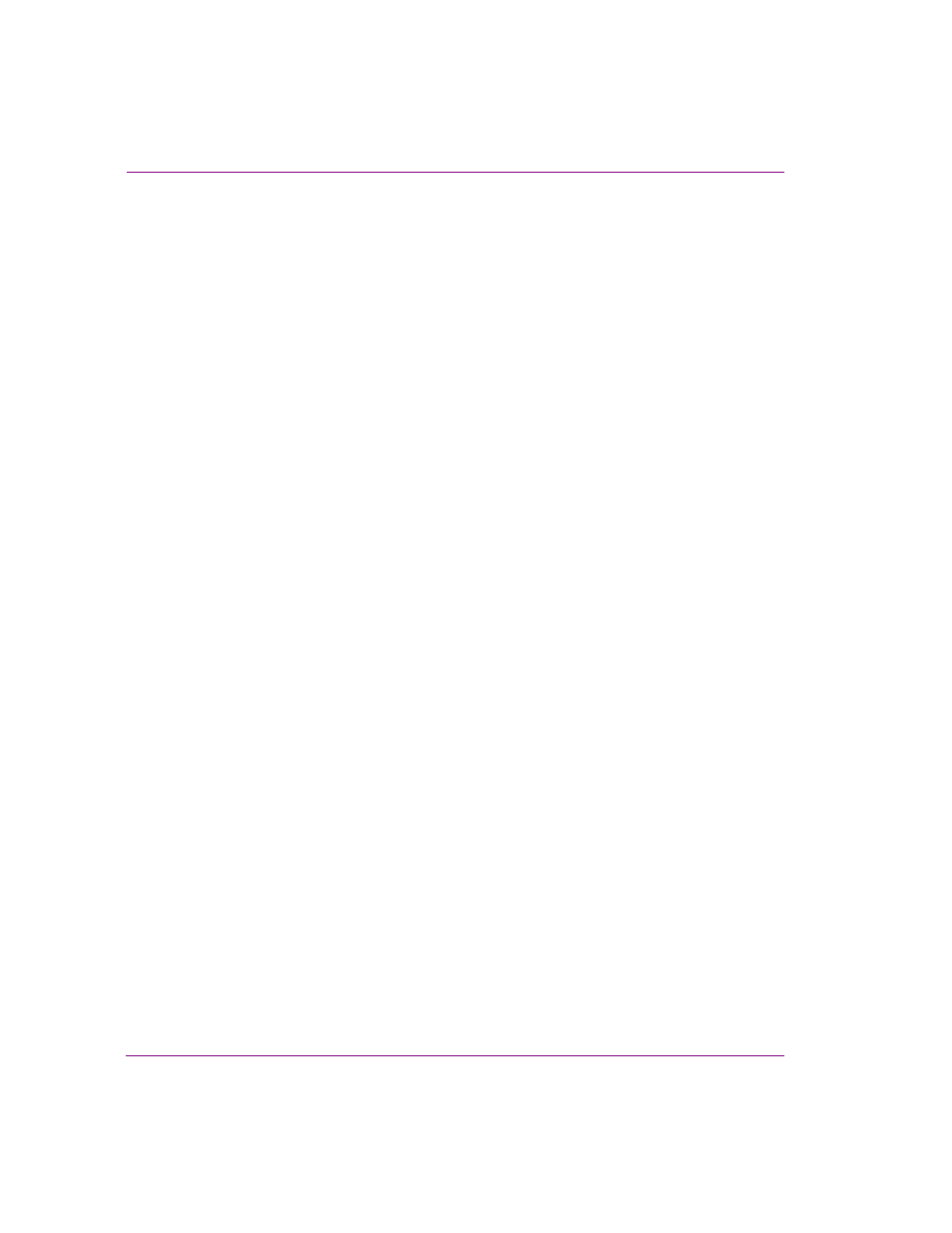
3-32
Xplay User Manual
Creating and editing playlists in Xplay
4.
Click A
PPLY
to implement the changes immediately in the playlist, while keeping the
Column Layout dialog box open for further edits to the playlist columns.
Or,
Click OK to implement the changes immediately to the playlist and close the Column
Layout dialog box.
Or,
Click C
ANCEL
to abort the changes and maintain the playlist as it was.
Using the standard column layouts: Basic or Full
The Column Layout dialog box offers two (2) preset standard layouts:
• B
ASIC
- Includes only the Name, Device and Status columns.
• F
ULL
- Includes all columns.
These standard layouts are convenient ways of populating or removing columns from the
Playlist Editor.
To select a standard layout playlist format:
1.
Select T
OOLS
>C
ONFIGURE
P
LAYLIST
C
OLUMNS
.
The C
OLUMN
L
AYOUT
dialog box appears. The current playlist columns are listed in the
S
ELECTED
C
OLUMNS
text box, while hidden column headings are listed in the
A
VAILABLE
C
OLUMNS
text box.
2.
Select either B
ASIC
or F
ULL
from the S
TANDARD
L
AYOUT
drop-down list.
3.
Click the S
ELECT
button.
The S
ELECTED
C
OLUMNS
and A
VAILABLE
C
OLUMNS
text boxes are immediately
appropriately populated.
4.
Click A
PPLY
to implement the changes immediately in the playlist, while keeping the
Column Layout dialog box open for further edits to the playlist columns.
Or,
Click OK to implement the changes immediately to the playlist and close the Column
Layout dialog box.
Or,
Click C
ANCEL
to abort the changes and maintain the playlist as it was.