Grass Valley Xplay Vertigo Suite v.5.0 User Manual
Page 99
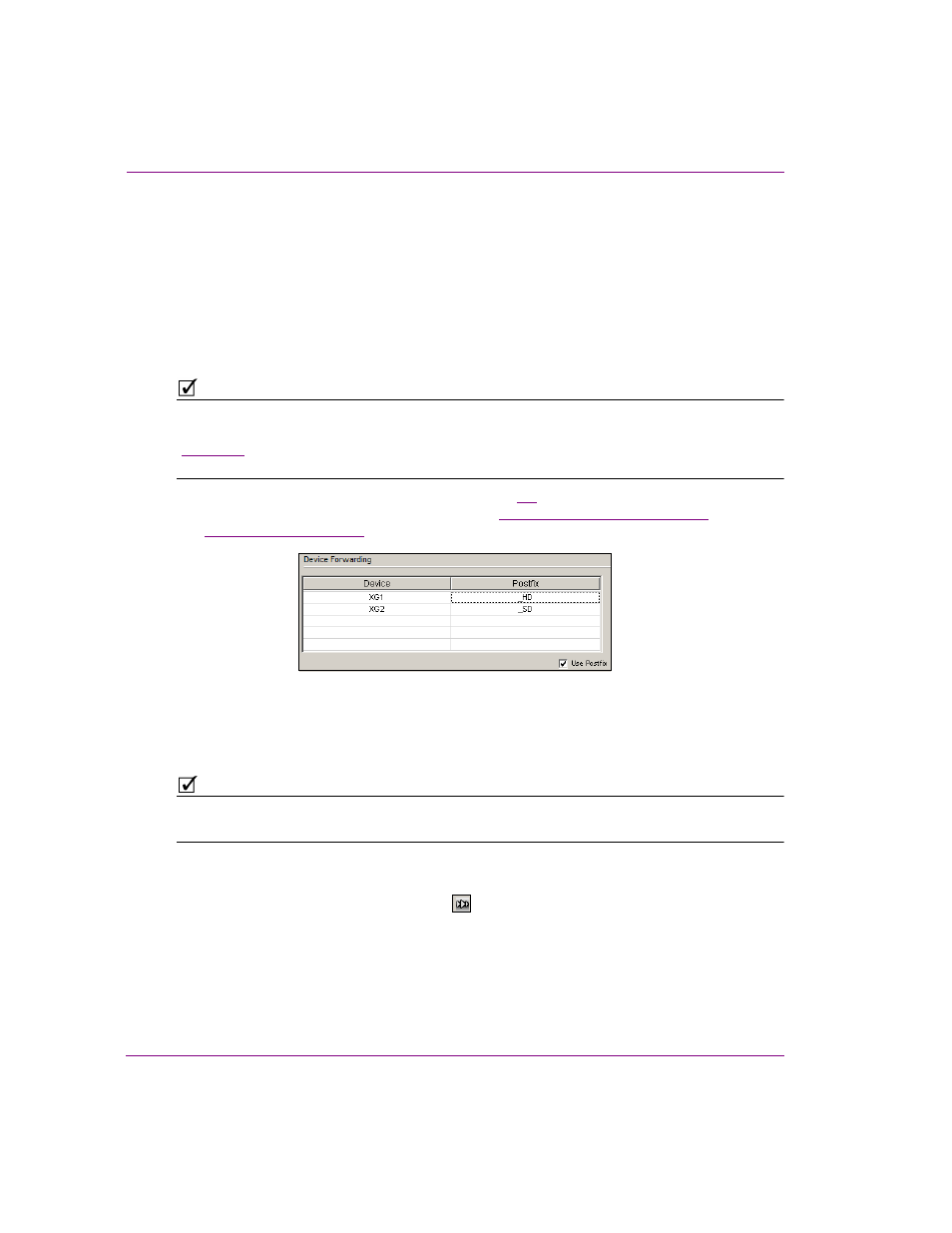
5-8
Xplay User Manual
Controlling Xplay devices using automation protocols
6.
Optional: Select the E
NABLE
A
DVANCED
L
OGGING
setting to activate the Evertz protocol
logging, which tracks and records the operation and interaction between the Evertz
protocol, Xplay, and the output devices.
A maximum of ten 5 MB Evertz driver logs files is maintained with the oldest ones being
deleted when necessary. The log file can be found in the standard log path:
C:\Documents and Settings\All Users\Application Data\VertigoXmedia\Logs
Evertz driver log files names have the following format:
Evertz-<process_id>-<date>-<time>.log
For example, Evertz-1896-11292007-100834.log
N
OTE
You can also set additional logging to record events from Xplay’s and the device’s
perspectives. Xplay’s L
OGGING
settings are accessed through the T
OOLS
>S
ETTINGS
command
(
), while the XGs logging settings are accessed using the Dashboard application
(see the V
ERTIGO
XG C
ONFIGURATION
G
UIDE
for more information).
7.
Optional: Set the device forwarding feature (figure
), which allows you to use the
Evertz protocol to control multiple devices. See
“Device forwarding of automation
Figure 5-6. Device Forwarding table
8.
Once you are finished setting the Evertz over Serial properties, click OK and restart
Xplay.
N
OTE
Xplay should be restarted after any changes to the X
PLAY
A
UTOMATION
C
ONFIGURATION
window’s Device to protocol mappings or protocol properties.
9.
Verify that the automation configuration has been applied to the Xplay device(s).
Once Xplay has been restarted, the devices that have been configured for automation
should now display the automation icon
in the Device View’s toolbar. If there is no
communication between the automation system and Xplay, the automation icon
remains grey. However, when communication between the Evertz protocol and Xplay
is successful, the blue automation icon is displayed in blue.