Help menu, Help menu -12 – Grass Valley Xplay Vertigo Suite v.5.0 User Manual
Page 123
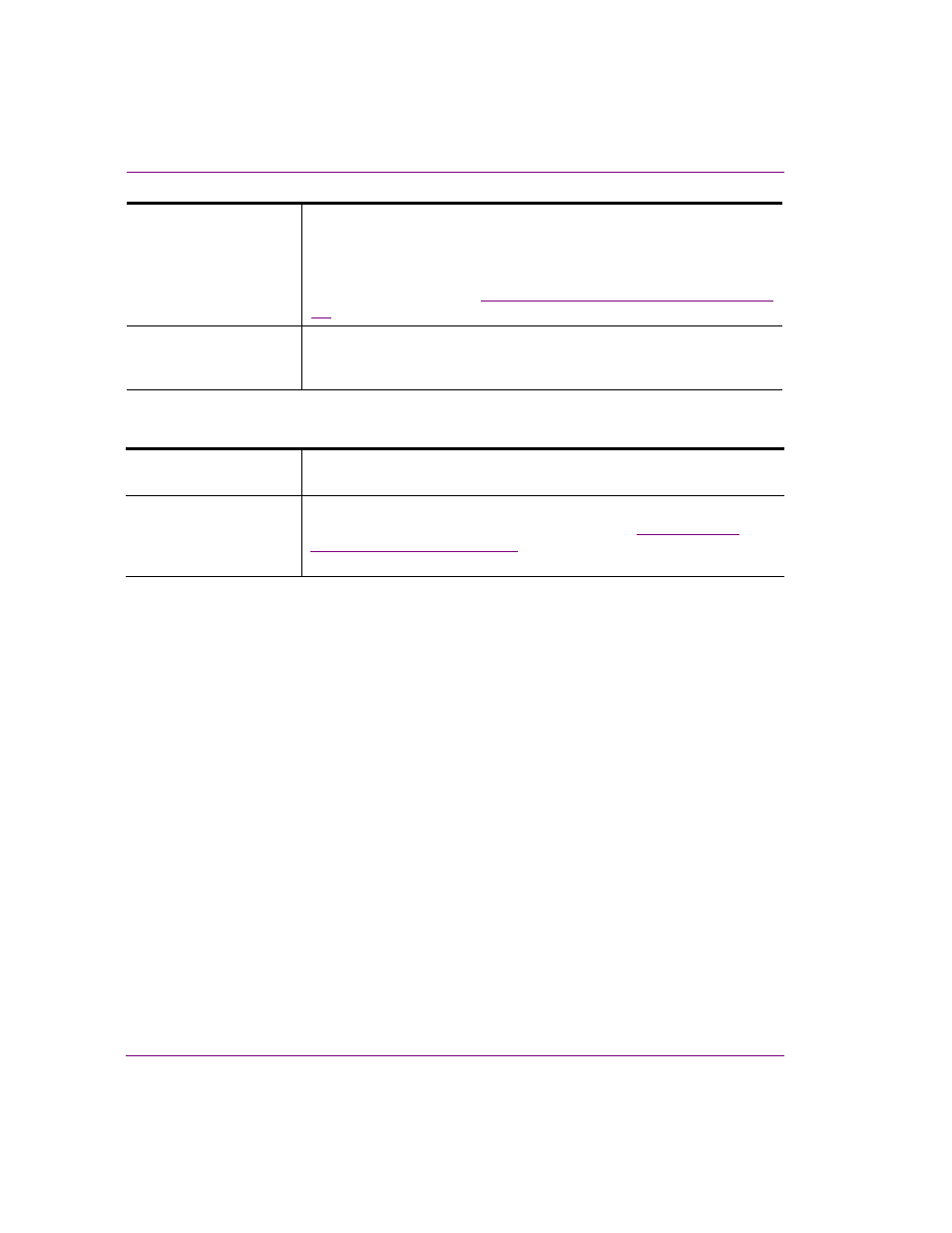
6-12
Xplay User Manual
Appendix A - Quick reference to Xplay’s menus and settings
Help menu
C
ONFIGURE
GPI
Vertigo XG devices can be equipped with an optional GPI card, which
provides you with up to eight (8) inputs for manually controlling a series of
content playout actions.
Xplay’s GPI Configuration window allows you to match GPI inputs to specific
playlist control actions.See
“Appendix D - Configuring GPI inputs” on page
.
E
NABLE
GPI
Enables or disables a GPI input to Xplay. A check mark appears on the left
side of the menu item when GPI is currently enabled. Note that for GPI input
to be enabled, the GPI server must be configured and running.
A
BOUT
Displays the product information regarding what the version of the Vertigo
Suite you are using.
L
ICENSE
Opens the L
ICENSE
M
ANAGER
dialog box, which allows you to install and
view the required application licenses for Xplay. See
licensing information” on page 2-2
for specific instructions on how to acquire
and install licenses for Xplay.