Grass Valley Xplay Vertigo Suite v.5.0 User Manual
Page 82
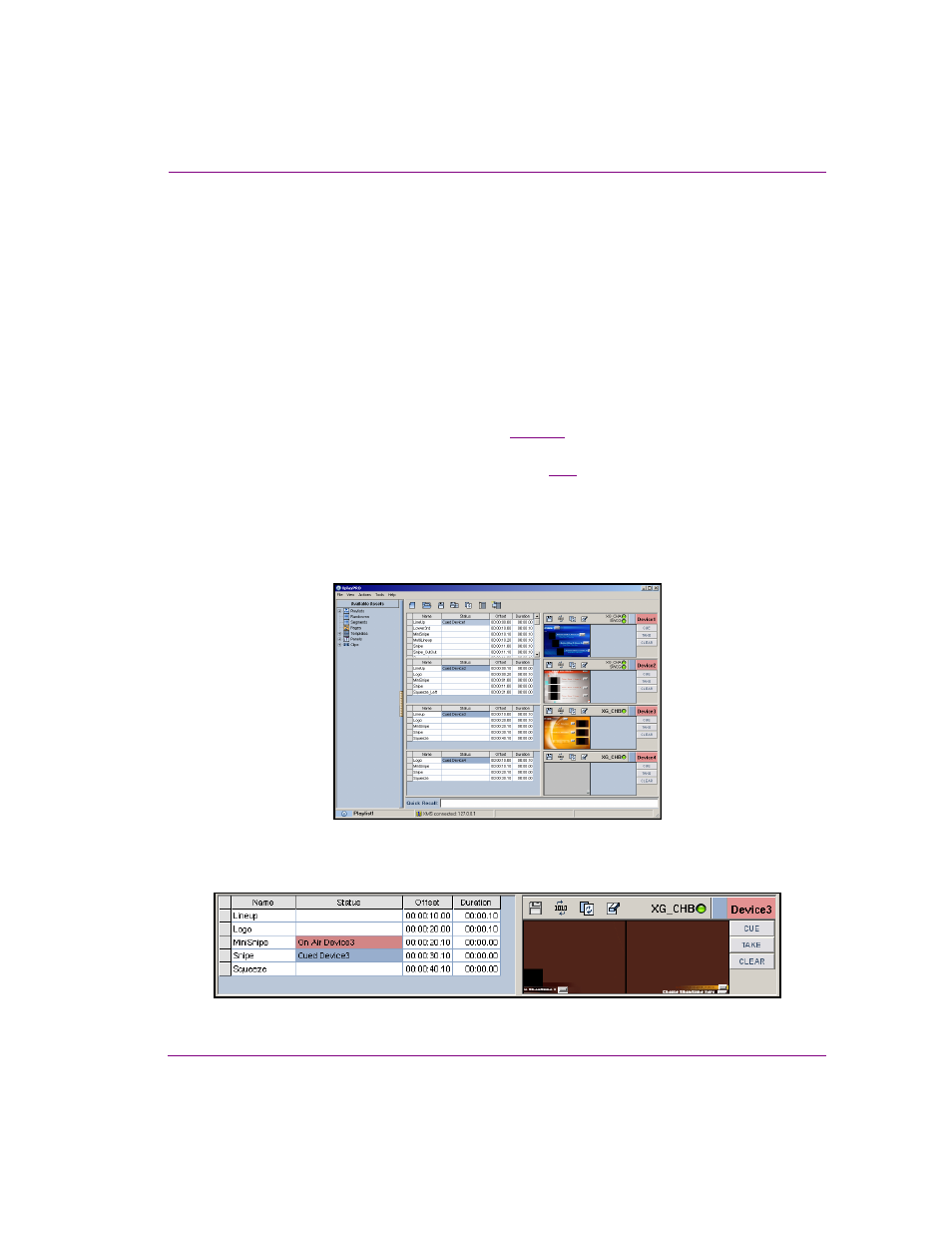
Xplay User Manual
4-15
Operator controlled preview and playout techniques
The following procedure guides you through the steps for controlling a multi-device playlist
when the Playlist Editor is set to ByDevice view.
These Xplay settings are used in this example:
•
X
PLAY
>G
ENERAL
>L
AYOUT
>M
ULTI
-D
EVICE
•
X
PLAY
>G
ENERAL
>N
UMBER
OF
DEVICES
>4
•
X
PLAY
>L
AYOUT
>P
LAYLIST
VIEW
>B
Y
D
EVICE
•
X
PLAY
>L
AYOUT
>S
HOW
MANUAL
PLAYOUT
BUTTONS
>E
NABLED
•
X
PLAY
>L
AYOUT
>M
ULTI
D
EVICE
L
AYOUT
>P
REVIEW
O
N
A
IR
•
X
PLAY
>P
LAYOUT
>C
UE
LOOK
AHEAD
>E
NABLED
•
X
PLAY
>P
LAYOUT
>C
UE
O
N
L
OAD
P
LAYLIST
>E
NABLED
To preview and playout a multi-device playlist using the ByDevice playlist view:
1.
Load a playlist into the Playlist Editor (see
).
The playlist is immediately divided up and each playlist element is placed in a playlist
according to its assigned or target device (figure
Since the C
UE
O
N
L
OAD
P
LAYLIST
setting is enabled, the first playlist element for each
device is cued onto their assigned output device.
Also note that since Device1 and Device 2 are connected to both an output device and
a Preview device, a preview of the cued elements’ playout is run on the Preview device
when the element is cued.
Figure 4-10. The Cue On Load Playlist setting automatically cues the elements to their assigned devices
2.
Control each device separately using each Device View’s manual playout buttons.
Figure 4-11. Use the manual playout buttons (Cue and Take) to control the playlist elements for the device