Grass Valley Xplay Vertigo Suite v.5.0 User Manual
Page 20
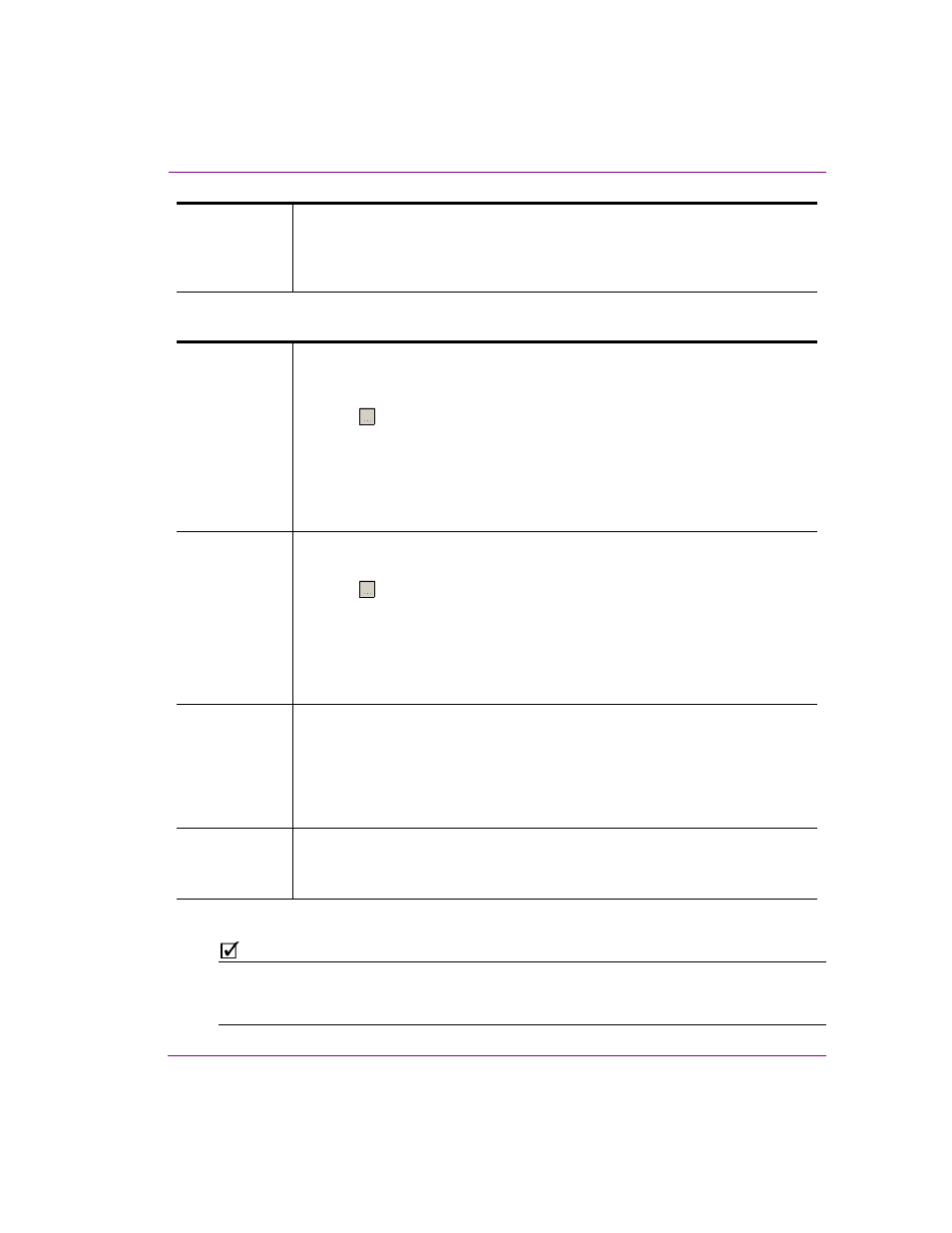
Xplay User Manual
2-11
Getting started with Xplay
5.
Specify the appropriate Advanced Device Configuration settings:
6.
Click A
PPLY
.
N
OTE
After a device has been added to the Device Manager, you can edit a device’s configuration
settings (except for the Device Name) or delete the device from the Device Manager. However,
the device must not be actively assigned to a Device View in Xplay.
Publish as
Export
The Publish as Export setting is only displayed if FTP is the selected device type.
This setting publishes the asset in the Vertigo Export (.vex) zip file format. The
VEX format is used by the File Ingest Service to import assets into the Xmedia
Server and/or device.
Clip Template
When a “stand-alone” clip asset played out (either from the playlist or from an
automation command), Xplay will use this system template to determine the clip’s
playout format, position and behavior.
Click the button to navigate to and select a Clip template.
Valid clip templates for various scene formats are included with the Vertigo Suite’s
system templates. Once imported into the Xmedia Server, the templates are stored
in the T
EMPLATES
>S
YSTEM
T
EMPLATES
category.
If you choose to create your own clip template, remember that the clip template’s
control-side must have a texture linked to a scene-side clip object.
Cel Template
&
Image
Template
The name of the template that is used to play “stand-alone” cel animations or
images when they are taken to air using an automation command.
Click the button to navigate to and select a cel template or image template.
Valid templates for various scene formats are included with the Vertigo Suite’s
system templates. Once imported into the Xmedia Server, the templates are stored
in the T
EMPLATES
>S
YSTEM
T
EMPLATES
category.
If you choose to create your own template, remember that the template’s control-
side must have a texture linked to a scene-side cel animation or image object.
External Keyer
Allows you to associate another device with the current device. This setting is
specifically used when the Software CG output is keyed over the ImageStore
output. In this way, specific commands can be sent to the ImageStore (the External
keyer) when specific things are done on the Software CG.
N
OTE
: The External Keyer setting is not displayed when FTP and HMP are selected
as the device type.
Publish
Master
Lets you select a master device.
N
OTE
: The Publish Master setting is only displayed when P
REVIEW
and O
THER
are
selected as the device type.