Adding shared segment assets to a playlist, Adding shared segment assets to a playlist -18 – Grass Valley Xplay Vertigo Suite v.5.0 User Manual
Page 45
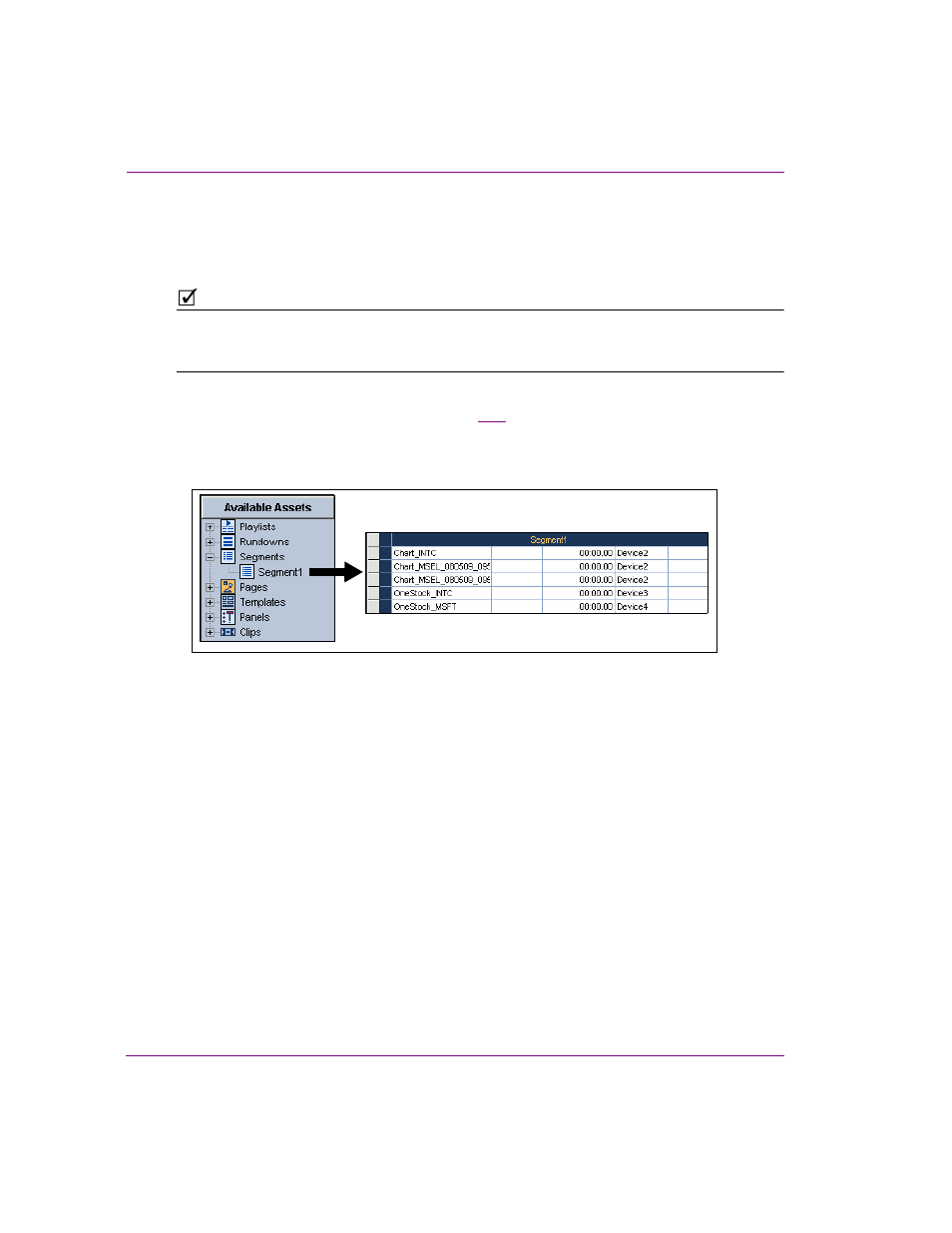
3-18
Xplay User Manual
Creating and editing playlists in Xplay
Adding shared segment assets to a playlist
Adding a shared segment to a playlist in Xplay is a convenient way of adding an existing
grouping of embedded pages, shared pages and/or clips to a playlist.
N
OTE
Shared segments are only permitted to be added to a playlist when Xplay’s Playlist view
setting is S
TANDARD
. Xplay will not allow you to add shared segment asset to a playlist when
Xplay’s Playlist view setting is B
Y
D
EVICE
.
Shared segments are stored on the Xmedia Server and are accessible to Xplay through the
Asset Browser’s S
EGMENTS
root category (figure
3-13
). Despite being created in Xbuilder
and intended to be used in Rundowns, shared segments are essentially a thematic
grouping of embedded pages, shared pages and/or clips. As such, shared segments can
be added to a playlist in Xplay.
Figure 3-13. Segments are groupings of pages and clips
To add a shared segment to a playlist:
1.
Be sure that Xplay is set to S
TANDARD
playlist view.
2.
Select the S
EGMENTS
root category in the Asset Browser, and navigate to the
appropriate category where the segment asset is stored.
3.
Select the desired segment asset and drag it into the Playlist Editor.
Notice that a highlighted Insert line appears in the Playlist Editor as you drag the pointer
over the various rows in the playlist. This line indicates the location of where the
segment will be inserted in the playlist.
4.
Drop the segment asset into the playlist by releasing the mouse button.
The entire contents of the segment asset is added immediately to the playlist, including
all pages, clips and comments that were contained in the segment asset.