Grass Valley Xplay Vertigo Suite v.5.0 User Manual
Page 42
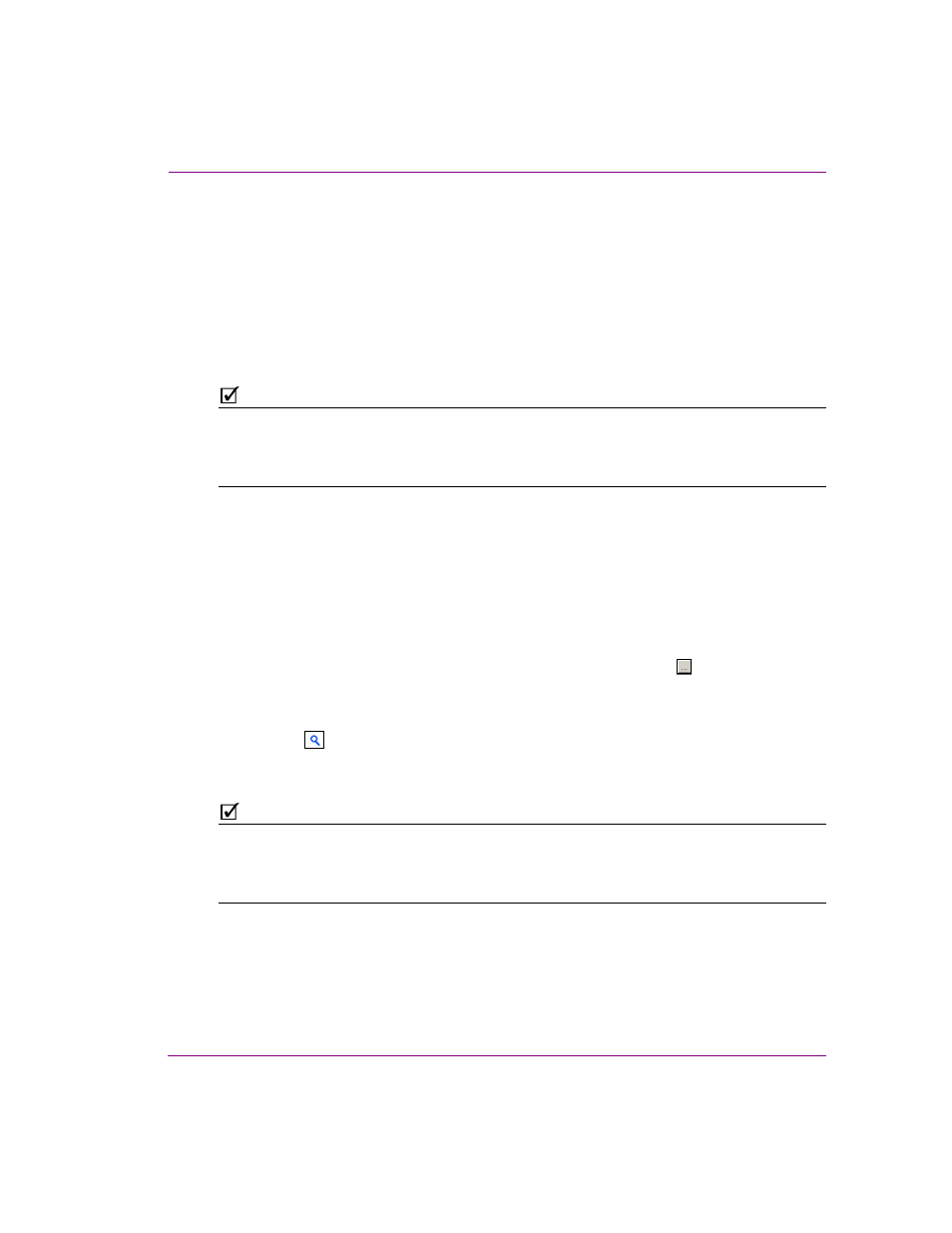
Xplay User Manual
3-15
Creating and editing playlists in Xplay
Using Search XMS to find and add pages, template or clips to a
playlist
Xplay’s Search XMS allows you to quickly find and add shared pages, templates, or clips to a
playlist that is currently loaded in Xplay’s Playlist Editor.
Selecting the V
IEW
> S
EARCH
menu opens the S
EARCH
XMS window, which allows you to
quickly search for assets stored on the Xmedia Server. Once a search is launched, assets
that match the name, type, description, author, keywords and/or Recall ID are displayed as
thumbnails in P
ROXY
V
IEW
or listed in a table in D
ETAIL
V
IEW
.
N
OTE
The S
EARCH
XMS window uses Solr, which a web-based solution by the Apache group that
performs fast searches across large amounts of data. The Xmedia Server must maintain a
connection to Solr so that it can create an index of the database. See the Xmedia Server
Configuration Guide for more information.
To search for assets stored on the Xmedia Server:
1.
Select V
IEW
> S
EARCH
to open S
EARCH
XMS window.
2.
Type a search query in the S
EARCH
XMS text box.
3.
Optional: Limit Search XMS results to specific asset types.
By default, all asset types are evaluated by the search query as indicated by the T
YPE
drop-down box set to A
LL
T
YPES
.
• To limit the search results to one asset type, select an asset type from the
T
YPE
drop-down list.
• To limit the search results to multiple asset types, click the Browse button
to open the Select Types To Search dialog. Select the asset types that you
want included in the search and uncheck the asset types that you want
excluded from the search results.
4.
Click the
button to launch the search.
Assets that satisfy the search query are displayed in the results pane of the Search
XMS window.
N
OTE
If an expected asset is not returned in the search results, it may be because user rights
management is enabled on the Xmedia Server and the current user does not have
permission to view the asset. See “User Rights Management” in the Xmedia Server
Configuration Guide for more information.
5.
Browse the results and select an asset of interest.
• Right-clicking on an asset exposes menu commands that allow you to rename
or delete the asset.
or,