Grass Valley Xplay Vertigo Suite v.5.0 User Manual
Page 72
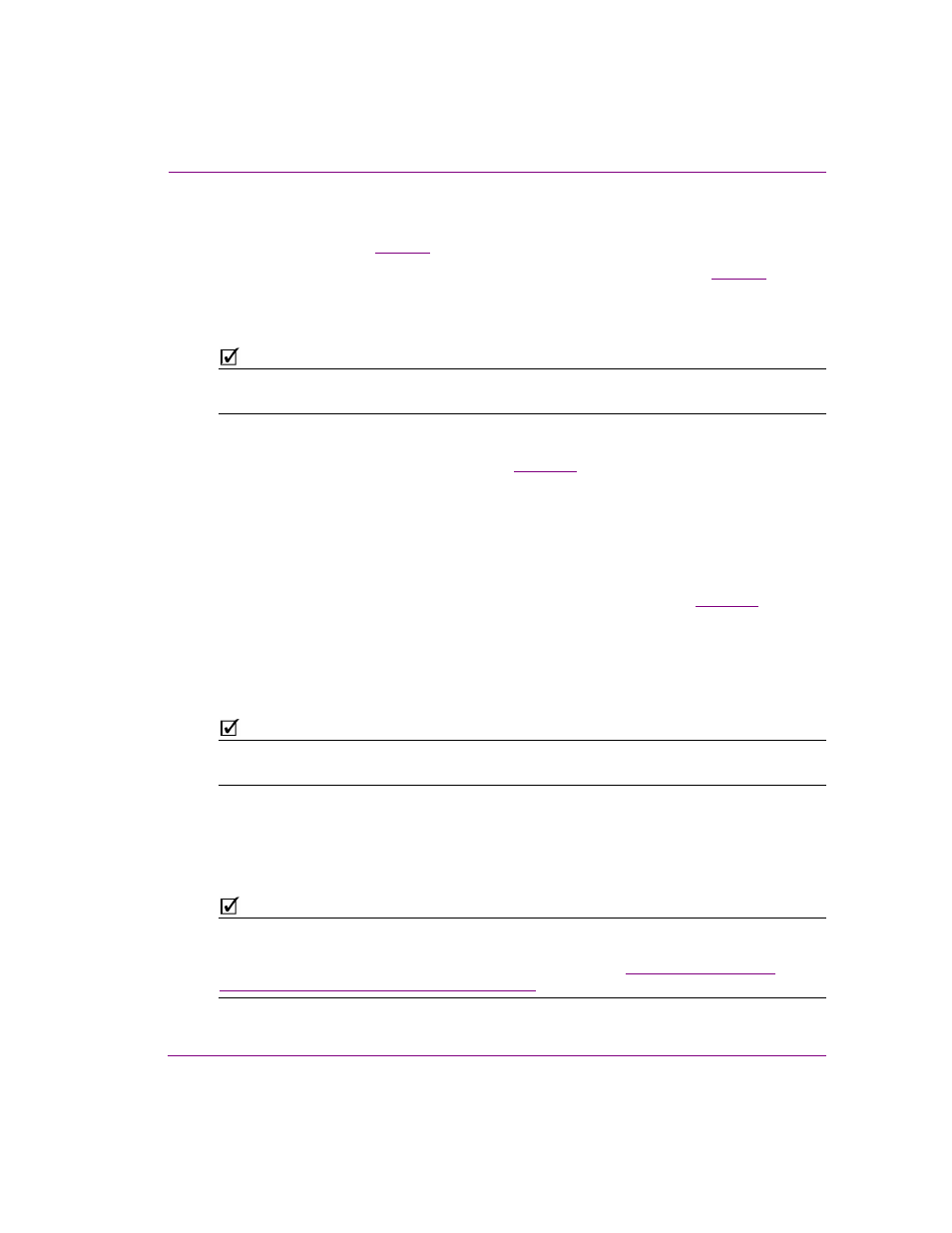
Xplay User Manual
4-5
Operator controlled preview and playout techniques
To manually control the sequential preview and playout of a playlist on a single device:
1.
Ensure that Xplay is properly configured and setup for previewing and playing out on
a single device (see
2.
Create a new playlist or load an existing playlist into the Playlist Editor (see
).
Since the C
UE
O
N
L
OAD
P
LAYLIST
setting is enabled, when the playlist is loaded, the first
playlist element is cued onto the Preview Device View and previewed on the connected
preview device.
N
OTE
The first element in the playlist does not have to be the first item played out. You can determine the
starting point for the sequential playout by selecting the element and then clicking the C
UE
button.
3.
Optional: When a playlist element is cued in the Preview Device View, you can make
last minute edits to the element’s editable fields directly in the Device View before
bringing it to air on the playout device (see
4.
Click the T
AKE
button to take the cued playlist element to air on the playout device.
Since the A
UTO
CUE
NEXT
ITEM
setting is enabled, the next element in the playlist that
is assigned will automatically be cued to the Preview device when the currently cued
element moved to on air.
5.
Optional: If while the playlist element is playing out on the On Air Device, you notice an
error in the content of one of the editable fields (i.e. a spelling mistake or incorrect
picture), you can make “on-the-fly” edits directly in the Device View (see
6.
Since the playlist is played out in sequential order, clicking the T
AKE
button again brings
the next element in the playlist to air and the next element on that device becomes
cued.
Continue clicking the T
AKE
button at the pace at which you want to control the playout
of the playlist elements.
N
OTE
As an alternative to clicking the Playlist Editor’s Cue and Take control buttons, you can also use
Xplay’s A
CTIONS
>C
UE
(F2) and A
CTIONS
>T
AKE
(F1) menu commands and keyboard shortcuts.
7.
Optional: If you want to force an element to be cued or taken, but it is not the next in
the playlist (e.g. skip forward or return backwards); simply double-click the element that
you want to be cued as the next element to air. The Playlist Editor’s current position
arrow moves to the new location and the element is cued on the Preview device.
Clicking the T
AKE
button resumes the playout of the playlist from this point.
N
OTE
If you have configured Xplay’s Device Manager to allow a panel to control an additional
keyer layer of the On Air playout device, you can load a panel into Xplay’s Toolbar Panel
and use the panel to control the playout on the specified keyer. See